The so called Jobs module of Microsoft Dynamics NAV is designed for companies with largely project-based business (like engineering or construction companies) to gain better control of their projects. Since the ERP system’s module seems to focus more on the aspects of financial project controlling rather than on the requirements of a day-to-day project management, I’d like to outline in this blog post how you can easily enhance your NAV 2018 system with interactive Gantt charts to facilitate a graphical drag & drop project planning.
Dynamics NAV: Focus on the financial aspects of projects while missing scheduling-related information
Controlling a project is pretty demanding: The planner has to take into account not only resource allocations, but also resource costs and consumption (actual vs. plan), item consumption, project booking principles (percentage of completion method with its multiple variants) etc. The NAV Jobs module meets this highly complex challenges by bringing together data from different NAV modules. The initial outcome is a list of projects (the Jobs list) providing a high-level overview of the projects and some key financial indicators.
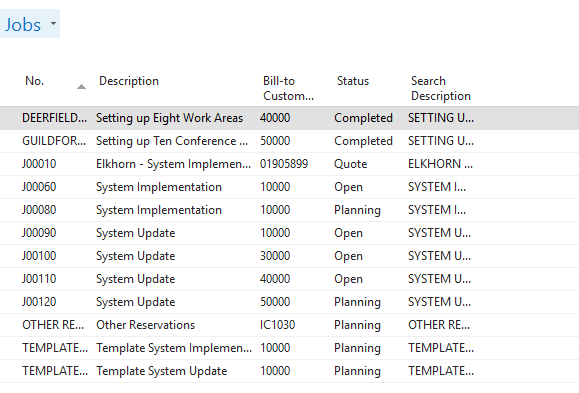
The list shown above vividly indicates the financial focus of the Jobs module as it does not provide any planning and scheduling related information such as timeframes, milestones and timeliness of projects, not even when drilling down into one project by viewing and editing JobTasks and Job Planning Lines.
The Job Tasks provide the general structure of the project's sub tasks, defining the hierarchy of the project’s tasks. And although they also provide time-related information such as task start and finish date there’s no opportunity given of properly scheduling by way of creating and working with dependencies between job tasks such as start/start, start/finish, finish/start and finish/finish relations. This, of course, also means that there will be no automatically updating of dependent tasks if one task has been changed. This has to be done manually.

The function of the Job Planning Lines basically lies in the allocation of resources to a job task, this being an important aspect of project management as it affects the "delivery side" of a project. However, the standard Dynamics NAV does not indicate resource conflicts. That means that if e.g. a project engineer has already been assigned to work on a certain project, NAV does not give a warning when the same engineer gets assigned to another project at the same day. What is more, when allocating resources to tasks, NAV users cannot immediately see to which degree these resources are already planned to work on different project tasks.

Let interactive Gantt charts do the job
The value of a Gantt chart is widely appreciated among project managers. An interactive Gantt chart allows to control, manage and modify projects easily, quickly and comfortably. Since these valuable intuitive project planning capabilities are not offered by NAV, why not simply add it to your ERP system?
The Visual Jobs Scheduler (VJS), our fully integrated Gantt add-in, is an interactive planning table which offers the above described functionalities (and more!) that are missing in NAV and thus will bolster up your ERP system comprehensively and in no time.
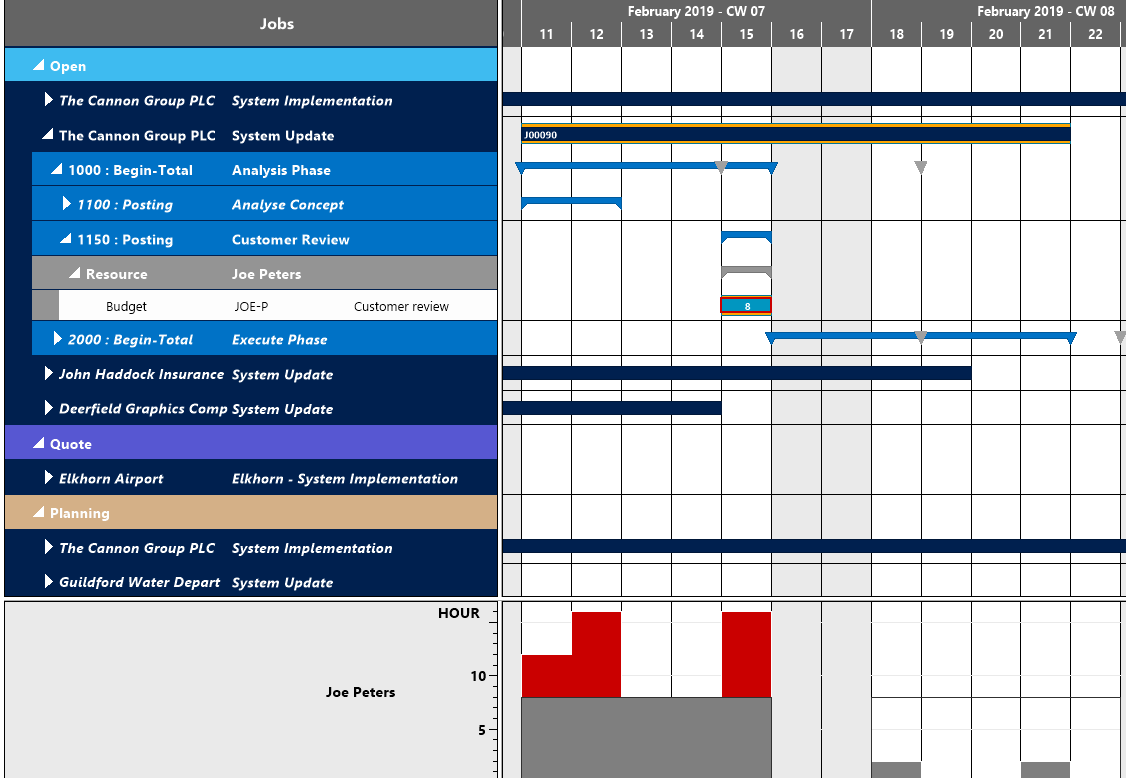
Benefit from the intuitive scheduling capabilities offered by the Visual Jobs Scheduler
Since listing and describing all valuable scheduling capabilities of the VJS in depth would blast the length of this post by far, I will be brief and give you a small, however fine selection for gaining a quick and easy overview of the benefits the VJS will bring to your planning. For detailed information visit our website, follow the links in this post, or have a look at our wide-ranging documentation.
|
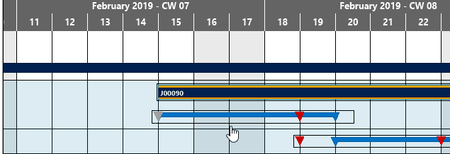 |
|
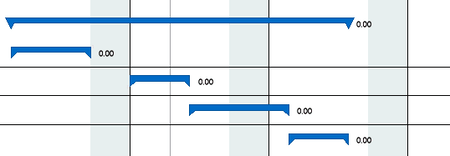 |
|
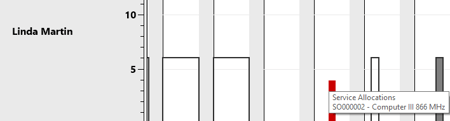 |
|
 |
|
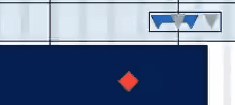 |
|
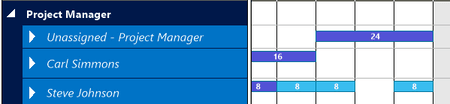 |
|
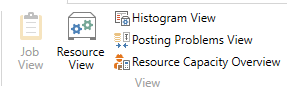 |
Want more tips?
Sign up for a free webinar for our visual scheduling extensions & add-ins for Dynamics NAV and Dynamics 365 Business Central.
Even more information
-
Browse our recorded webinars to get a detailed idea about the functions of our Visual Scheduling Suite.
- Learn how to use templates for gaining more transparency and agility

