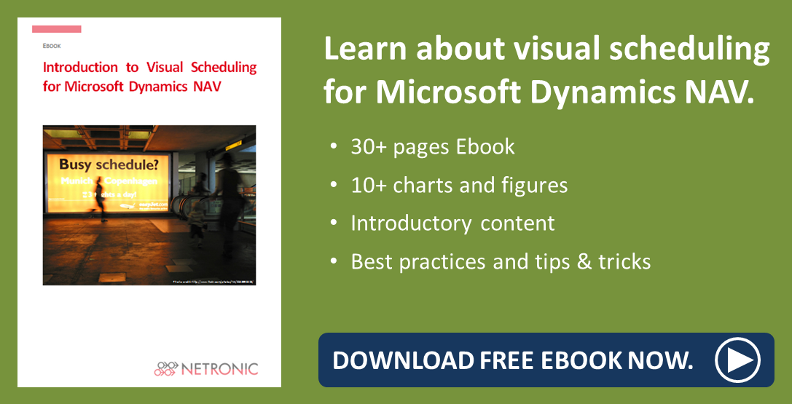As you already know, the release of version 1.4 of the Visual Jobs Scheduler, our add-in for visual project scheduling with NAV, came with lots of new features that, due to the wealth of information, I'm introducing to you step by step. Last week you learned about milestones for better managed project execution and today I continue by describing a function of the Visual Jobs Scheduler that will effectively help you keeping track of the time units consumed for your project - either during the project or after having finished it - and thus letting you promptly intervene if something is not as it should be or analyze where something went wrong.
The challenge: compare plan vs. actual
Besides being a proven tool for simplifying project management by comprehensive functions for resource and capacity planning, Microsoft Dynamic NAV as well offers detailed project tracking for complete overview of current and planned projects. There are lots of evaluation features providing reliable information at every stage of a project thus letting the planner make well-founded decisions.
And great as these lots of evaluation features may be, sometimes they lead to missing the woods for the trees - and here is where the VJS comes in: By providing quick visual overview of information that otherwise has to be reached by opening lots and lots of NAV cards. Or worse - isn't provided at all.
Let's have a look at the Report "Job Actual to Budget", for instance, that shows the scheduled vs. used quantities, but doesn't give more detailed information such as
- Job Task No. 110 - there are no discrepancies between scheduled and actual usage but you can't see whether the usage was booked at the right time.
- Job Task No. 112 - why have only 2 hours been booked for Mary? Most likely, the job is not completed, but you don't see that here.
- Job Task No. 1130 - why has this job taken more time than scheduled?
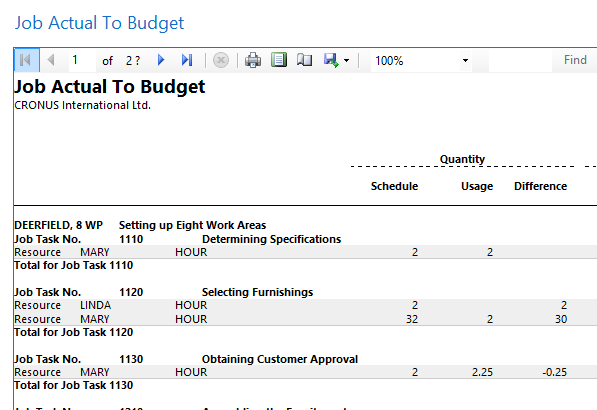
The solution
The Visual Jobs Scheduler offers help in providing all the details needed for analyzing discrepancies between scheduled and used quantities or a posting date being later than the calculated end date by indicating them by colors and symbols. So the planner can see the point where things threaten to get out of hand and react immediately by assigning more/other resources or demand overtime, for instance.
Several scenarios
Discrepancies between scheduled and actual usage are indicated in the VJS by according symbols or visual alerts on the basis of resources and the quantities they need for finishing certain tasks.
In combination, the options of time usage with the ones for the posting date can illustrate the following scenarios:
No discrepancies
- The task is finished using hours as scheduled and the posting date is earlier than the calculated end date.

- The task is finished in time using hours as scheduled and the posting date is the same as the calculated end date

Situations that might require the planner's intervention
- The task is finished using hours as scheduled but the posting date is later than the calculated end date.

- The task is finished using less hours than scheduled but the posting date is later than the calculated end date.

- The task is finished using less hours than scheduled and the posting date is the same as the calculated end date.

|
By clicking the according icons, you can hide or show the postings. |
For the sake of an even better overview we have provided a view that directly draws the planner's attention to the posting problems as described above.
The Posting Problems View
This new view is in fact a collapsed Job View that only shows posting problems like described above. We have added a new icon for quickly and comfortably switching to this View.
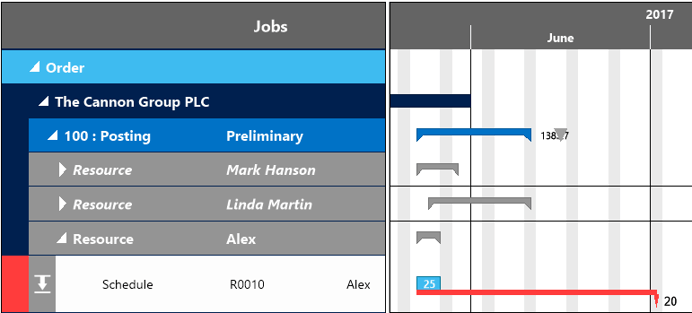
More information
- Webinar about the new features of the VJS.
- Want to know how to ease Project Planning in Dynamics NAV by Hiding Empty Tasks?
- Ebook about Visual Scheduling for Microsoft Dynamics NAV: