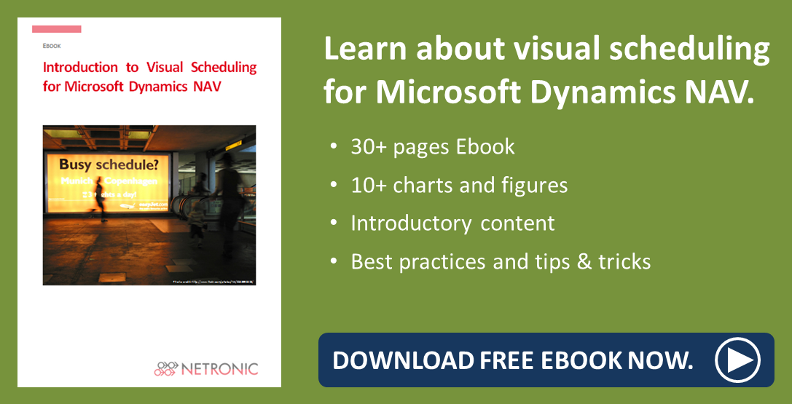Here comes #3 of my best practice blogs on the VJS, our Gantt chart add-in for easy project planning in the Microsoft Dynamics NAV jobs module. This time I want to show you how you can bypass a severe NAV shortfall of not being able to assign Job Planning Lines to Resource Groups. In essence, this does not allow to make a rough project planning when working with the standard jobs module.
Once again, you could wonder whether a small feature like described below is worth a whole post. But see for yourself how much your planning will be made easier by just a string of characters and by then being able to combine rough and fine planning within one planning board.
Assign Job Planning Lines to resource groups in spite of a NAV shortfall
If you start planning a project, you often know which type of resource you will need to perform a task. However, if the project still is some time ahead, you typically do not want to already decide which concrete resource will carry out that specific task. Instead, you want to do a rough project plan first.
So, the obvious solution to this problem would be to assign the Job Planning Line to a resource group and later, with more and more fine-tuning your planning, to assign it to the final resource. But in this situation you once again come across the sometimes awkward behavior of NAV:
You can only assign Job Planning Lines to resources, not to resource groups. But don't despair - we have solved your problem.
The solution: Short string - great effect
To bypass the restriction described above, you only have to create a kind of "dummy" resource. By adding the string “$VJSRG$” at the beginning of the Resource No the VJS treats this resource as if it would be a resource group:
- Create a dummy resource the number of which starts with “$VJSRG$”. The resource name you enter here will be shown in the table.
IMPORTANT:
For the bar length to be calculated properly make sure to assign a capacity to the “dummy” resource that is usual for this group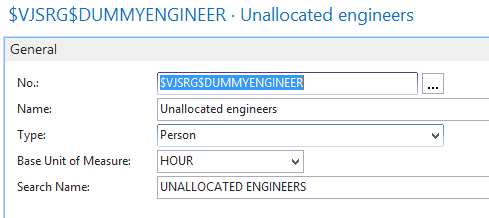
- A white number on a red background tells you how many planninng lines are assigned to the group
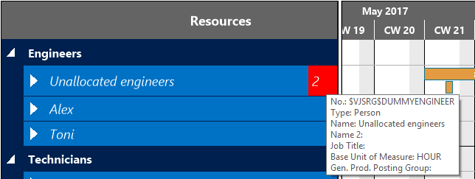
- The complete capacity load of the group is displayed in the histogram
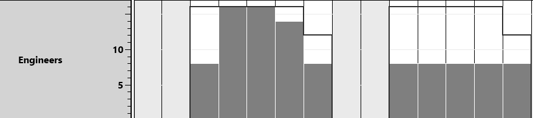
Your benefits
By assigning Job Planning Lines to resource groups your project planning in Dynamics NAV gets easier:
- Start with rough planning while not having to draw up your plan down to the smallest detail.
- As the fine-tuning nears its completion you can reassign the workload to the actual resources.
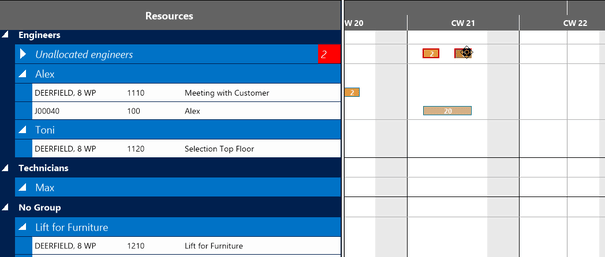
Further information
- Webinar about selected features of the VJS and the VPS.
- More best practice wanted? Read about moving complete Dynamics NAV jobs in the Visual Jobs Scheduler by just one click.
- More information about Visual Scheduling for Microsoft Dynamics NAV is available in this ebook: