The Visual Scheduling Add-in Developers Toolbox (VSADT) with AL-API lets you develop a customized planning board for your specific industry solution within Microsoft Dynamics 365 Business Central. Our most recent minor release contains the following enhancements and improvements:
Date lines on bars for better orientation during interaction
For a better user experience, a new option allows users to show date lines when hovering over an activity or allocation bar with the pointer. The date lines disappear again as soon as the pointer leaves the object.
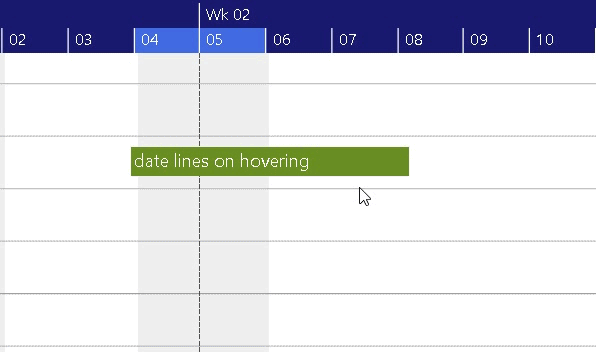
For this feature, both the Activity object and the Allocation object have been extended by the new property AttachedDateLineIDs, which can contain multiple date line IDs. In addition, the DateLine object now has the property AppearanceType, which must be set to the PointerOverAttachedBar value (see enumeration DateLineAppearanceType for further details).
If the same set of date lines should be used for all activities or all allocations, you can use the settings DefaultActivityAttachedDateLineIDs and DefaultAllocationAttachedDateLineIDs instead of specifying the IDs for each individual activity or allocation separately.
In addition, the new DateLine properties CaptionFormat, CaptionColorSource, ColorSource, WidthSource, and DashArraySource make it easy to define the date lines depending on values specific to the corresponding activity or allocation. Thus, there's no need to create new date lines for each activity or allocation; they can be easily "reused".
Visibility of date lines by view types
Date lines that should not appear in all view types, previously had to be added or removed accordingly when changing the view type. To avoid this annoying task, the VSADT now offers the property IsVisibleInViewTypes for DateLine objects. For this property, the values of the ViewTypesForDateLines enumeration can be combined to display a date line in multiple views.
Separate sort modes for stacked activity and allocation bars
The setting BarSortModeForOptimizedRowDesign is now refined by the new settings ActivityBarSortModeForStackedRowDesign and AllocationBarSortModeForStackedRowDesign. The sorting mode can thus be defined separately for activity bars and allocation bars. The old option is now deprecated but still works for compatibility reasons.
Outside texts on activity bars
To achieve more flexibility in labeling the activity bars, placing texts above and below the bars is now possible using the new properties BarBottomOutsideText and BarTopOutsideText for Activity objects. To ensure that the texts remain legible against the diagram background, you can customize their color using the properties BarTopOutsideTextColor and BarBottomOutsideTextColor.
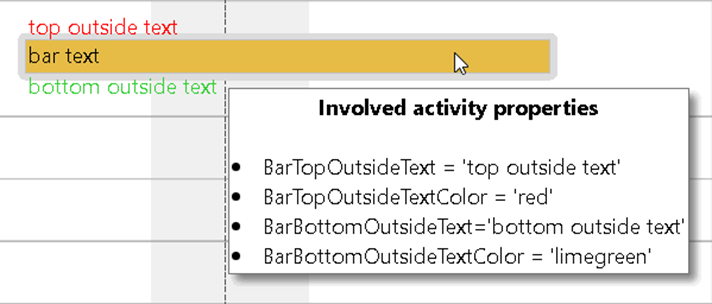
Miscellaneous
Apart from performance enhancements, we came up with some further improvements:
- You can now have a context menu on every symbol. This is defined by the new property ContextMenuID of Symbol objects.
-
The AllocationRowsCollapsibleInActivitiesView property for Resource objects allows you to control the visibility of the collapse button independently in both the resources view and the activities view.
-
After changes to data by using a sequence of calls to the appropriate Add, Remove, and Update methods, the render method should be called to avoid flickering. If the render method is not called in such a situation, a warning with the new value MissingCallToRenderMethod („W1103“) is now triggered.
Features in previous releases

