With the Visual Scheduling Add-in Developer Toolbox (VSADT) you can develop individual visual schedulers for Microsoft Dynamics 365 BC or NAV, by only using AL respectively CAL code.
We have released a new version of the VSADT with more visual design options. For example, you can now freely design the dateline grids, create patterns for your bars, and do many other small things to make your visual scheduler more user-friendly and meaningful. Read here what new features version 5.3 provides and how you can use them.
New link property for markers
Relationships between activities or between allocations can be visualized by links. Previously, the links had an arrow at the target bar to emphasize the direction of the relationship.
However, in some cases, these arrows are not desirable. Therefore, you can now decide not to draw arrows, but only lines.
By the way, you can use this function, for example, to visually emphasize a temporally equal position of two bars. To do this, simply create two links – one of type start-start and the other one of type finish-finish – and then remove the target markers:
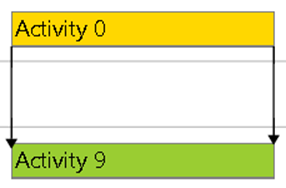
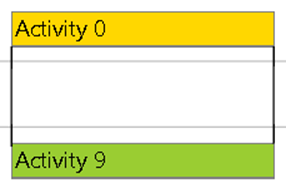
More flexibility for the dateline grid
The dateline grid makes it easier for the user to keep orientation about the time periods when looking at the chart. You can choose between a daily, a weekly, or an automatically generated grid. In the latter case, a grid line is drawn for each tick in the timescale.
To allow better customization to the look of your Gantt charts, we have added properties to set the color, pattern, and width of the grid line as needed. The next figures should give you a small impression of what is possible with the new properties:
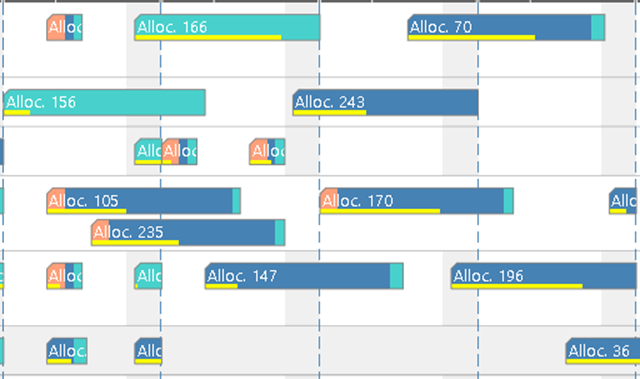
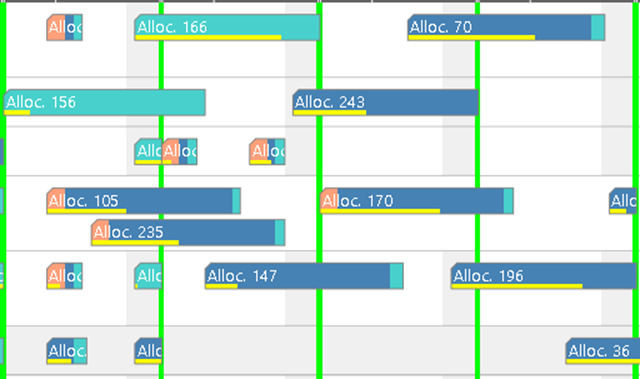
Scroll to date … nearly
A new method allows the application to scroll the time area horizontally so that a specific date is visible at the left edge of the time area view.
For clarity, it is often useful to have a small margin before the specific date. Then, for instance, a dateline marking this date is better to be seen. You can now achieve this with the new offset parameter. Here you have the choice of defining the offset as a number of pixels or as a percentage of the time area view width. The following two figures compare the views after scrolling to January 13 with and without the offset specified:
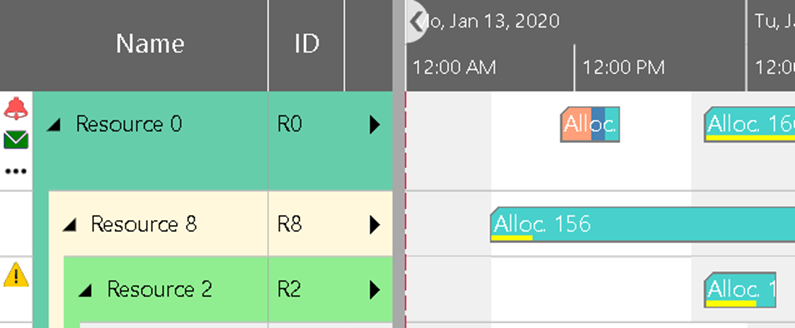
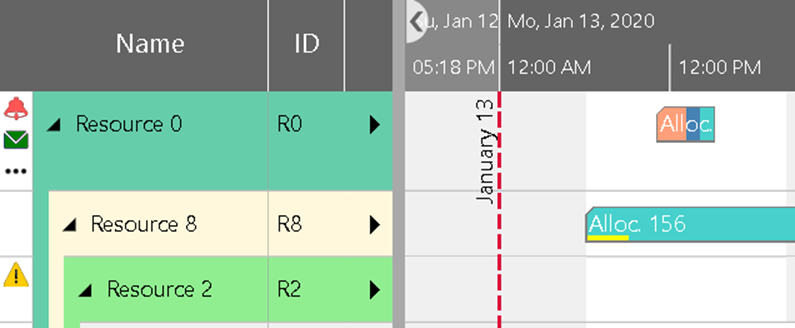
PDF export: progress and cancellation
The PDF export of the VSADT is a very popular feature with our customers. The optional division of the chart into several sheets or section markers is just as natural as the repetition of the time scale and table on each sheet.
Nevertheless, there is still potential for improvement, of course. With this in mind, we have on the one hand included a method, which allows you to cancel PDF generation. Especially if the user accidentally started a PDF generation that would create too many sheets, this method is particularly useful.
On the other hand, there is now an event that informs the application about the progress of the generation process. It is triggered for each page just before its generation process starts. In the argument list, you can find information about the total number of pages that are being created and the number of the page that will be generated currently.
Pattern on bars
One of the most exciting tasks in designing Gantt charts is to make intelligent use of the available graphical features to accommodate the required semantics in the chart. For this purpose, VSADT offers colors, frames, and symbols for the design of the activity and allocation bars.
In some cases, this is not enough and that's why we added the properties for pattern types and pattern colors to the Activity Object, as well as to the Allocation Entries.
As a pattern type, you can select a vertical, a backward, or a forward hatch:
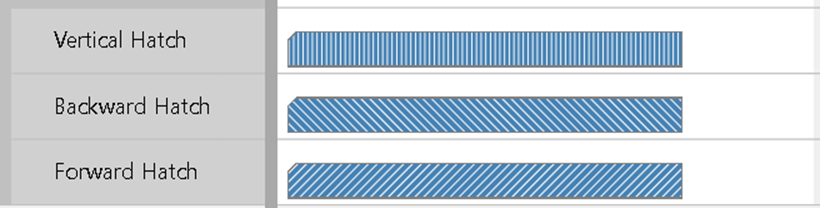
Symbol column color
Until now, the background color of the optional symbol column in the Gantt and in the entities table could not be altered. This sometimes prevents a successful integration of the chart into an application taking into account its design. So, we have added the options to set individual background colors for the column and for the symbols in the column. The following figures show an example of how applying this feature can change the look of the table:
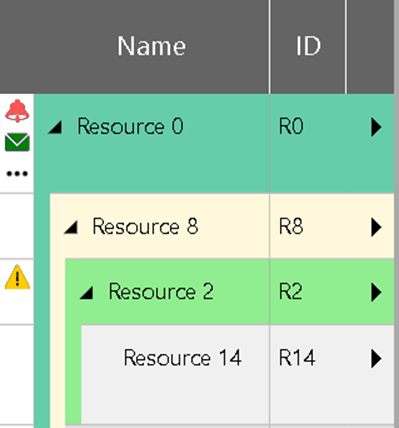
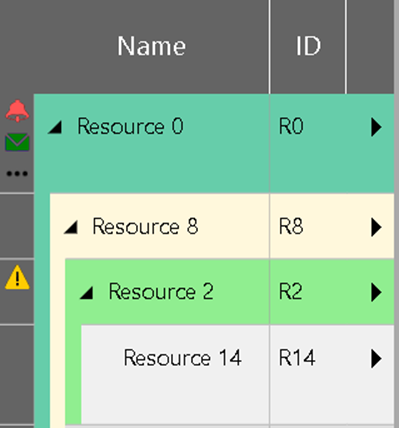
Miscellaneous
In addition to the above, there are other small enhancements.
Users of baseline dates will appreciate that the display of the baseline bars can be completely disabled now.
In the Resources View, you can now specify for each resource row with sub-rows whether it should be displayed collapsed or expanded. So far, this setting also affected the display in the Loads View. That is, a resource was always displayed in both views either collapsed or expanded. Now you can also specify that a different collapse state is applied in the Loads View than in the Resources View.
And finally, there is the new option that the activity calendar will not be taken into account when dragging an activity bar. This means that when the user drags a bar, it can be moved smoothly, regardless of whether the start or end of the bar is in working or non-working time.
Bug fixes
>Bug fixes are summarized in the changelog chapter of the Interface Definition Document.
And what else is there...?
Don't wait and create your own visual scheduler in Microsoft Dynamic 365 BC or NAV. Download your free trial version here 👇
Further readings
Webinar: Visual scheduling use cases: what partners achieved with the toolbox

