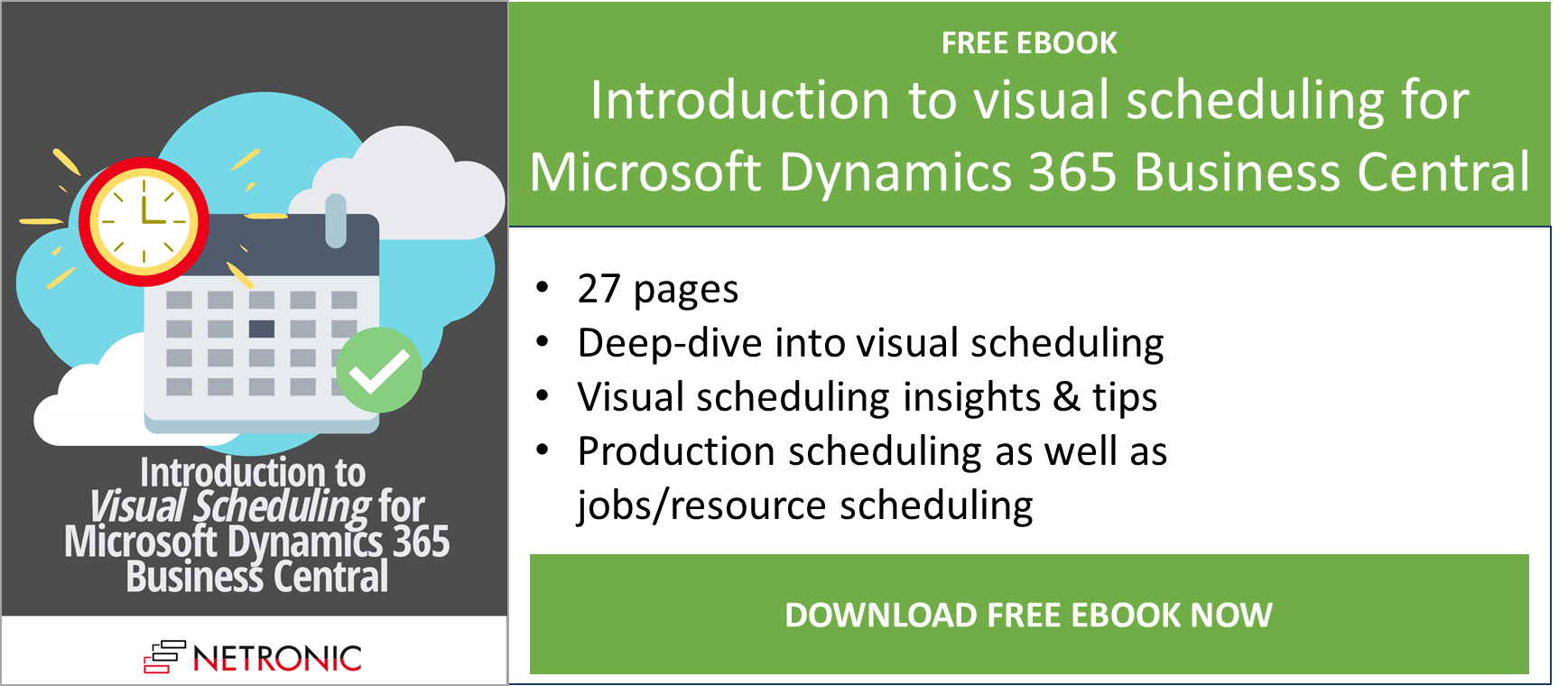Long-awaited and much-longed for: The Visual Jobs Scheduler (VJS) for easy project and resource planning with interactive Gantt charts is now available as Dynamics 365 Business Central extension on AppSource. As having announced in my last week's blog about the new VPS, I will give you a short tour today.
But first, as we are actually still beaming with pride, let me stress again the fact that with releasing also the VPS and the VRV we are now the company offering the most complete stack of visual scheduling software for Microsoft Dynamics 365 Business Central.
Having said this, let's get you familiar with the new VJS.
Have you already played around a bit with the VPS or the VRV? Then you will have noticed that handling and layout of our new extensions haven't' changed that much in comparison to the add-ins for Dynamics NAV. Of course, the layout was adapted to Dynamics 365 Business Central but the VJS has certainly stayed indispensable for easily scheduling your projects and resources.
And now look forward to 6 basic features of our Visual Job Scheduler extension.
#1 New: Create new job planning lines interactively
Other than the VJS add-in for NAV, the VJS extension offers a very comfortable new feature: By switching on the so-called "creation mode", the VJS shows a list of your resources (in the Job View) or a list with all your jobs, job planning lines and job tasks (in the Resource View) so that you can interactively assign a resource to a task or a job task to a resource by dragging it from the list to the chart.
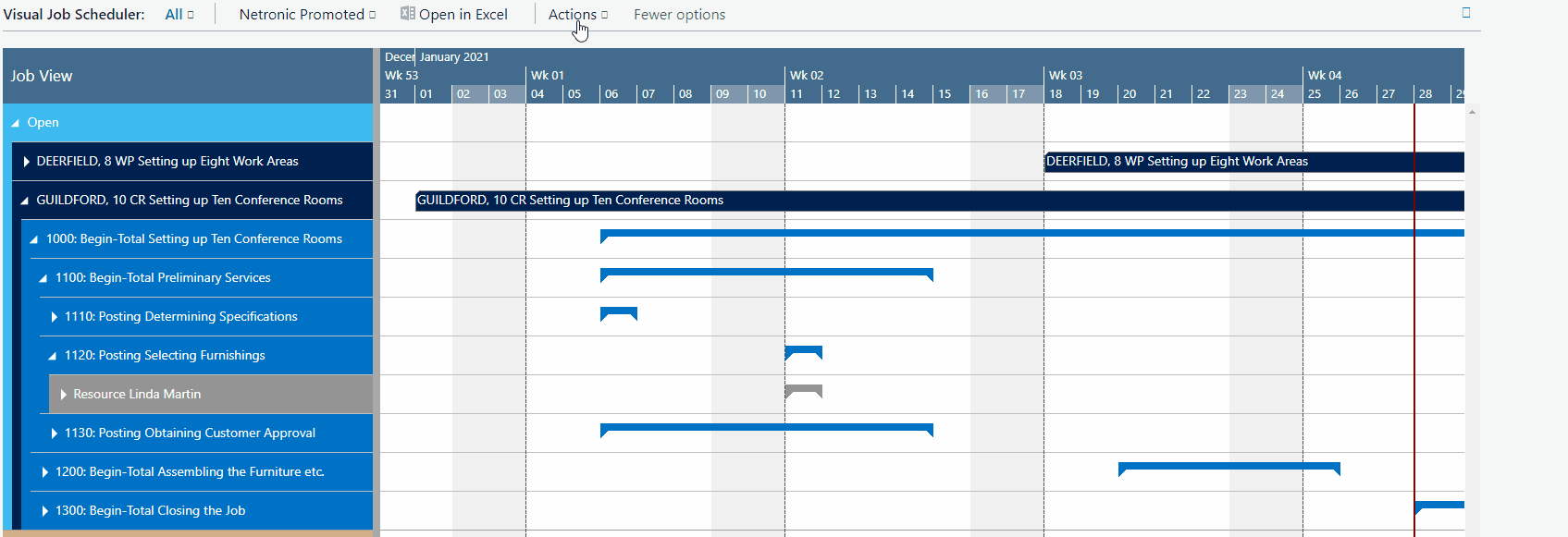
#2 Fully integrated
Of course, the new VJS also fully integrates with Dynamics 365 Business Central so that by double-clicking a Job, a Job Planning Line etc. you'll directly switch to the according Dynamics 365 Business Central dialogs where you can navigate and make changes as usual.
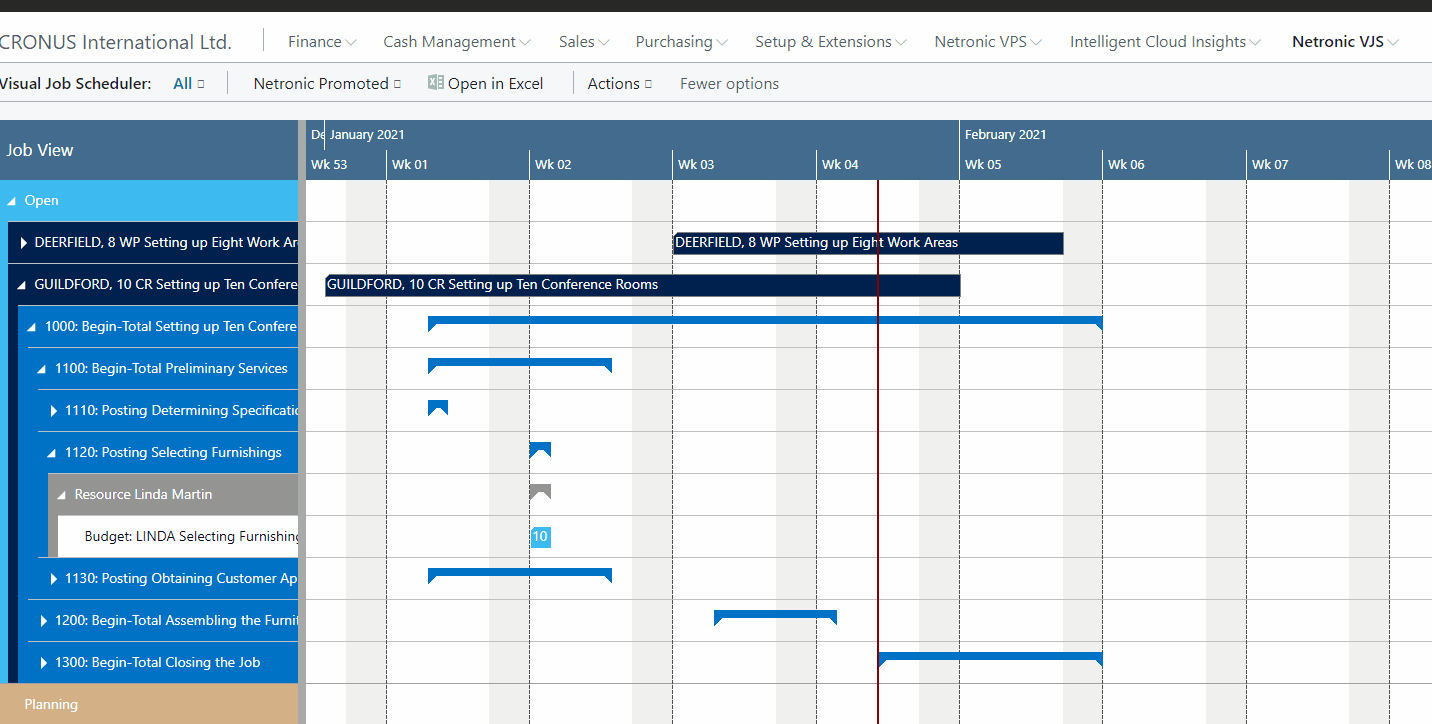
#3 Interactive planning of tasks and resources
Jobs, job tasks, job planning lines and resources can easily be planned interactively by mouse actions, such as drag & drop. Both horizontal movements (i.e. modification of start and end date) and vertical changes (i.e. modification of resource allocation) are possible.

#4 Quickly focus on needed data
Depending on your current planning needs you can easily and quickly hide or show certain data. Collapse and expand jobs, resource groups, groups etc. by clicking the corresponding symbols thus hiding details or rendering them visible.
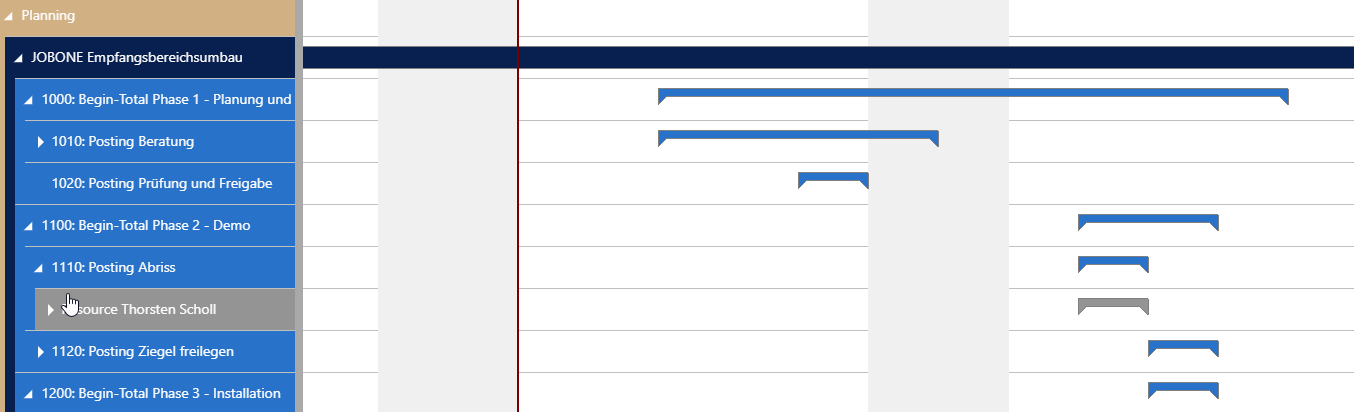
#5 Show capacity information
Along with the position of jobs, job tasks and job planning lines in terms of time and their allocation to single resources, the VJS also shows the respective resource utilization in realtime. Overloads trigger a visual warning so that you can react immediately.
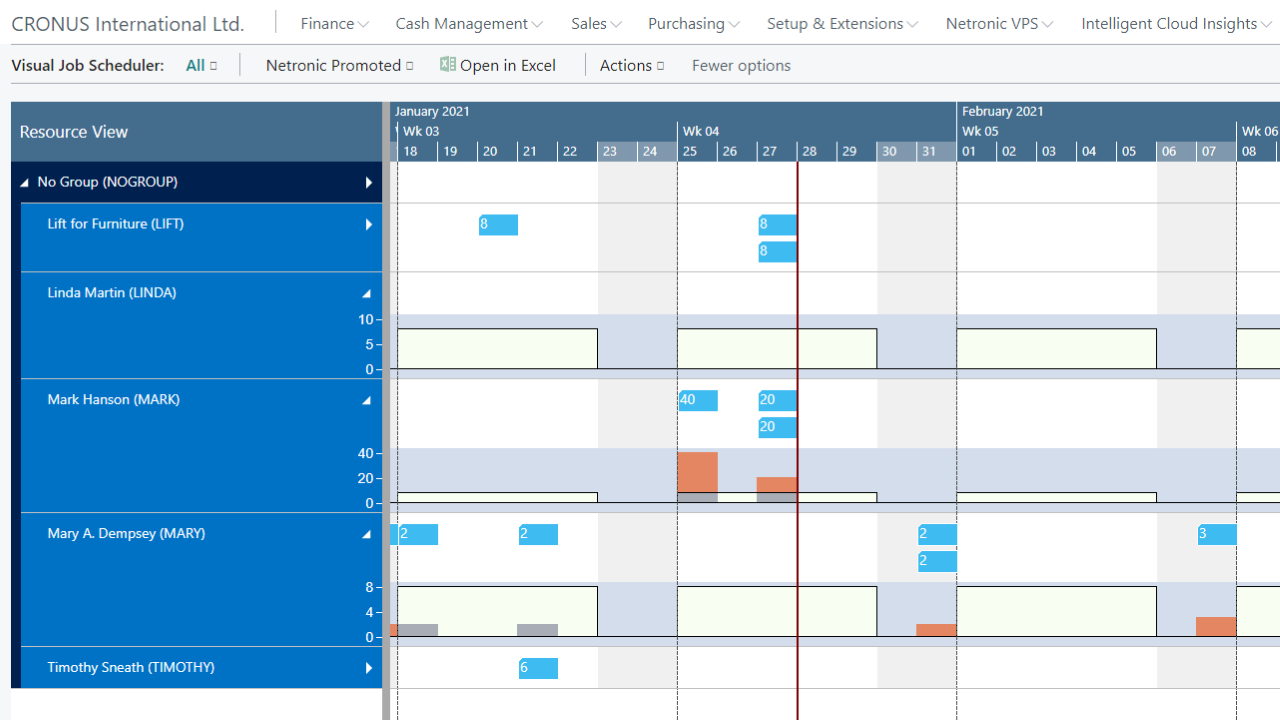
#6 Easy navigation
Use the VJS's comfortable functions for easily navigating your plan: jump to the time now line with one click, zoom into a period by mouse-wheel, jump back to your starting position and much more.
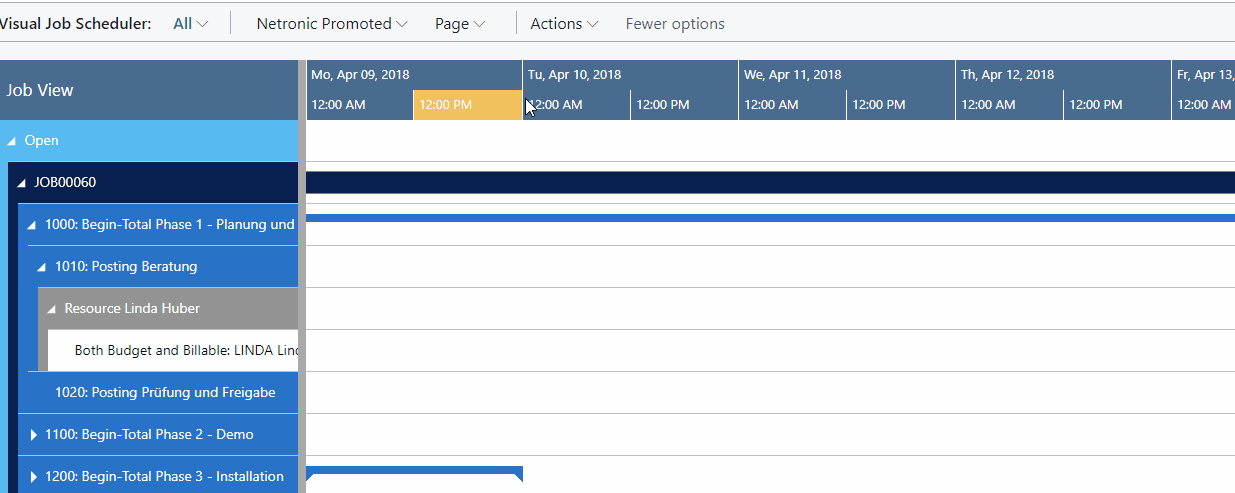
Impressed? So don't wait and get your free trial on AppSource!
More information
- Watch a recorded webinar about the Visual Jobs Scheduler or sign-up for an upcoming one.
- Browse our knowledge base.
- Download our ebook about visual scheduling for Microsoft Dynamics NAV: