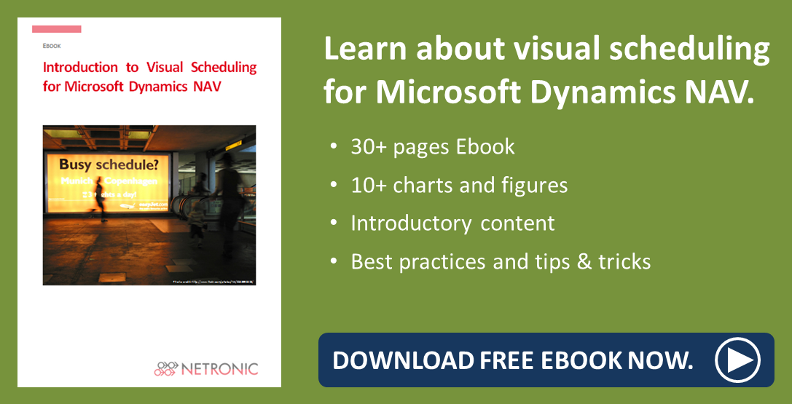I hope you enjoyed the Christmas season, started well into the new year and could recharge your batteries so that now you are eager to learn more about the mighty new features of version 1.4 of the Visual Jobs Scheduler, our add-in for visual project planning in Dynamics NAV.
Today I'll be writing about the usage of milestones, this also being a feature many of you have asked us about. So, as your wishes are our commands we added them to the VJS.
Most likely you will all be quite busy with the work that the beginning of a new year always brings about and so I kept this blog short - but nevertheless substantial.
What is a project milestone at all?
Though I'm sure that you all know what a milestone is there will be no harm in briefly summing up the key characteristics.
- Milestones are crucial points along the project's timeline, marking among others the events
- start of a project phase
- end of a project phase
- deadline
- decision about further proceedings
- Milestones are tasks with a duration of zero, they never run over a period of time
In short, milestones are a very well suited tool for tracking projects.
Milestones in the VJS
Many of our partners couldn't do without milestones and since NAV doesn't offer them, they created suiting data fields of their own in the table Job Task 1001. So what could be more obvious than to visualize these milestones also in the VJS and hence the partner can now modify the data interface to activate the usage of milestones on Job Task level.
Please note that the milestones in the VJS are currently only representing the start and end of a Job Task to mark whether the Job Task is currently violating either the start or end milestone. By the way, you need not always define a pair of milestones, you could also specify only the start milestone for some Job Tasks, and both or only the end milestone for others.
Activating the milestones
The milestones are put into action in code unit 5416100 NETRONIC VJS Management where we have already prepared for you some lines of code. Supposing that you have already created the needed fields, you only have to uncomment the according code lines.
Tip: We have put the strings '&&' at the beginning of the passage in question for quickly finding it.
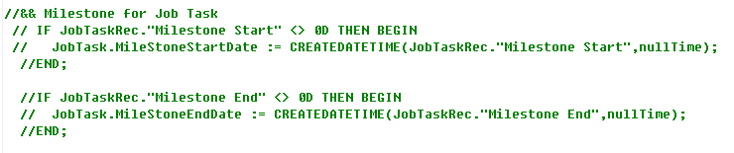
Result
After having uncommented the desired code lines, the following cases will be illustrated by milestones which will most certainly help you gaining better managed project execution with Dynamics NAV:
- No discrepancies (grey)
- The actual start date is later than the milestone Start (red)
- The actual end date is later than the milestone End (red)

More information
- Webinar about the new features of the VJS.
- Want to know how to best prepare for presenting the NETRONIC Visual Scheduling Suite?
- Ebook about Visual Scheduling for Microsoft Dynamics NAV: