I hope you liked the new features of the Visual Production Scheduler I presented you with last week and are now eager to see which functionality we have on offer with the November release of the Visual Jobs Scheduler.
#1 Two new data filter options
The "Filter"section of the "Setup" dialog was enhanced by two new options making the usage of filters still more easy and comfortable.
- You can determine whether the "Data filter" dialog comes up on starting the VJS or not. Please note that if you decide to not have it shown, the last selected data filter will be activated.

- Up to now, you could only edit the data filter settings of the currently active filter in the "Data filter" dialog. This was enhanced by letting you also create and edit new data filters. Click "Choose data filter" in the "User setup" and you will open the according dialog.
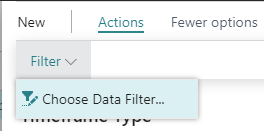
#2 Individual colors for jobs
I'm sure you will like this new feature as much as I do. You can now define individual colors for jobs that are then used for the job line and all of its job planning lines. Thus you can very easily highlight certain jobs, e.g. the most important one etc.
The job color gets changed on the job card that we enhanced by this new option. If you want to switch to the standard VJS color again, you only need to delete the hex code from the color field on the job card.
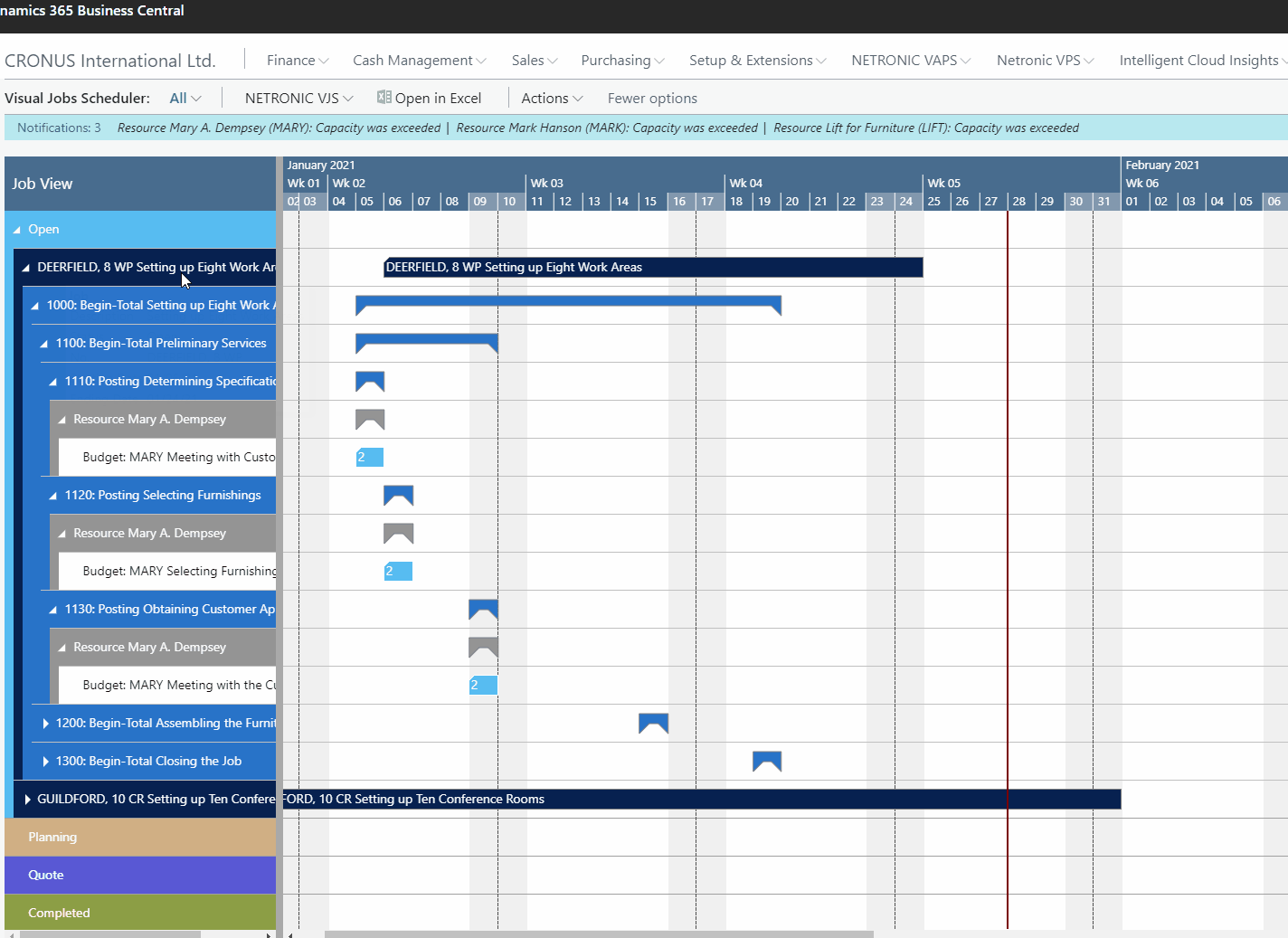
#3 Collapsing/expanding
Gone are the times of painstakingly collapsing or expanding each and every level of your projects one after the other. A new comfortable context menu can be opened either in the table or on a bar and you can collapse/expand all levels below the current one with one mouse click only.
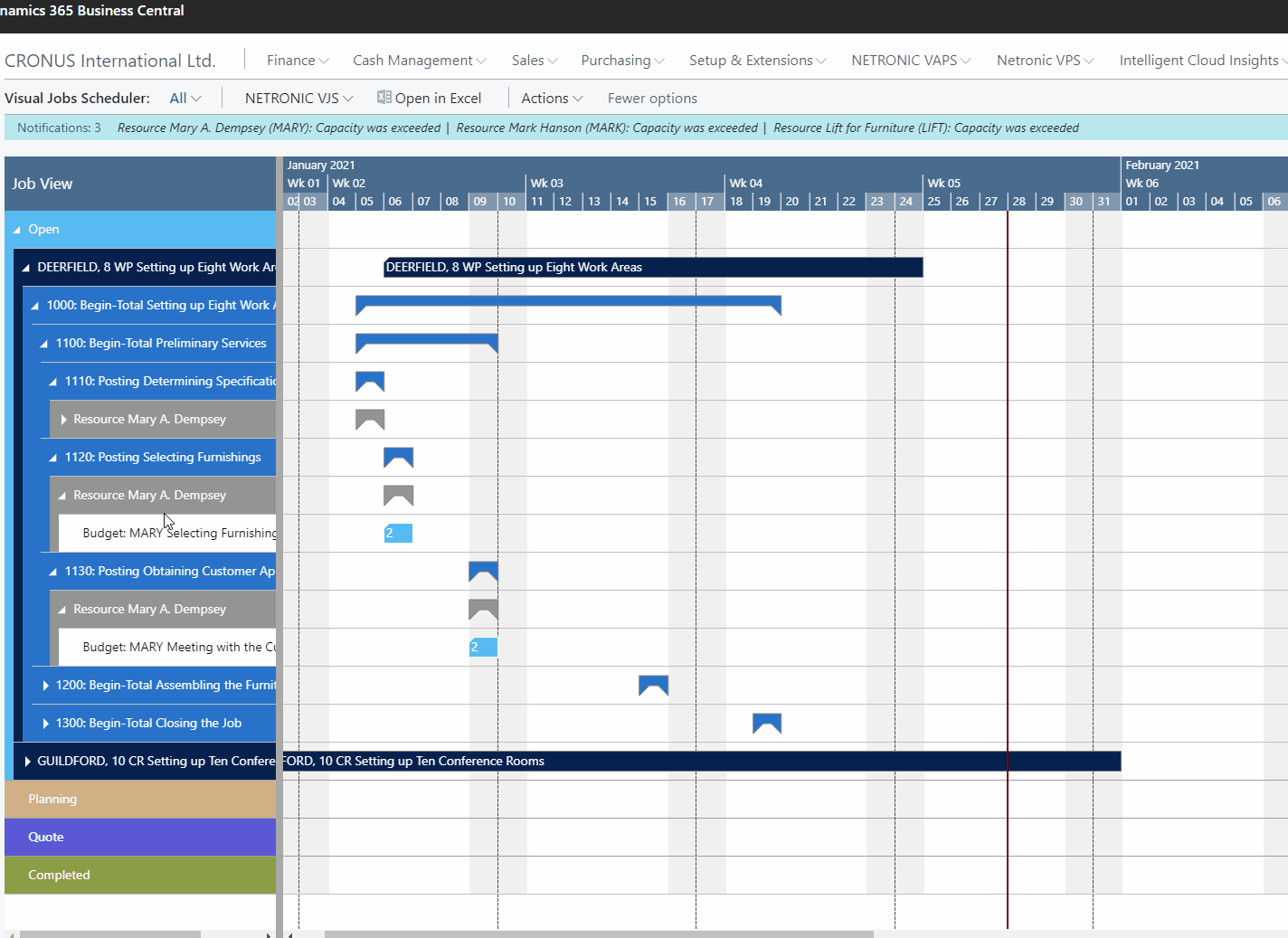
#4 Hide the resource summary bar
Some companies' processes include either several allocations per resource for one job task or considerably more than two resources per job task. These processes are much better visualized without a summary bar for the resources and so we created an option for hiding it.
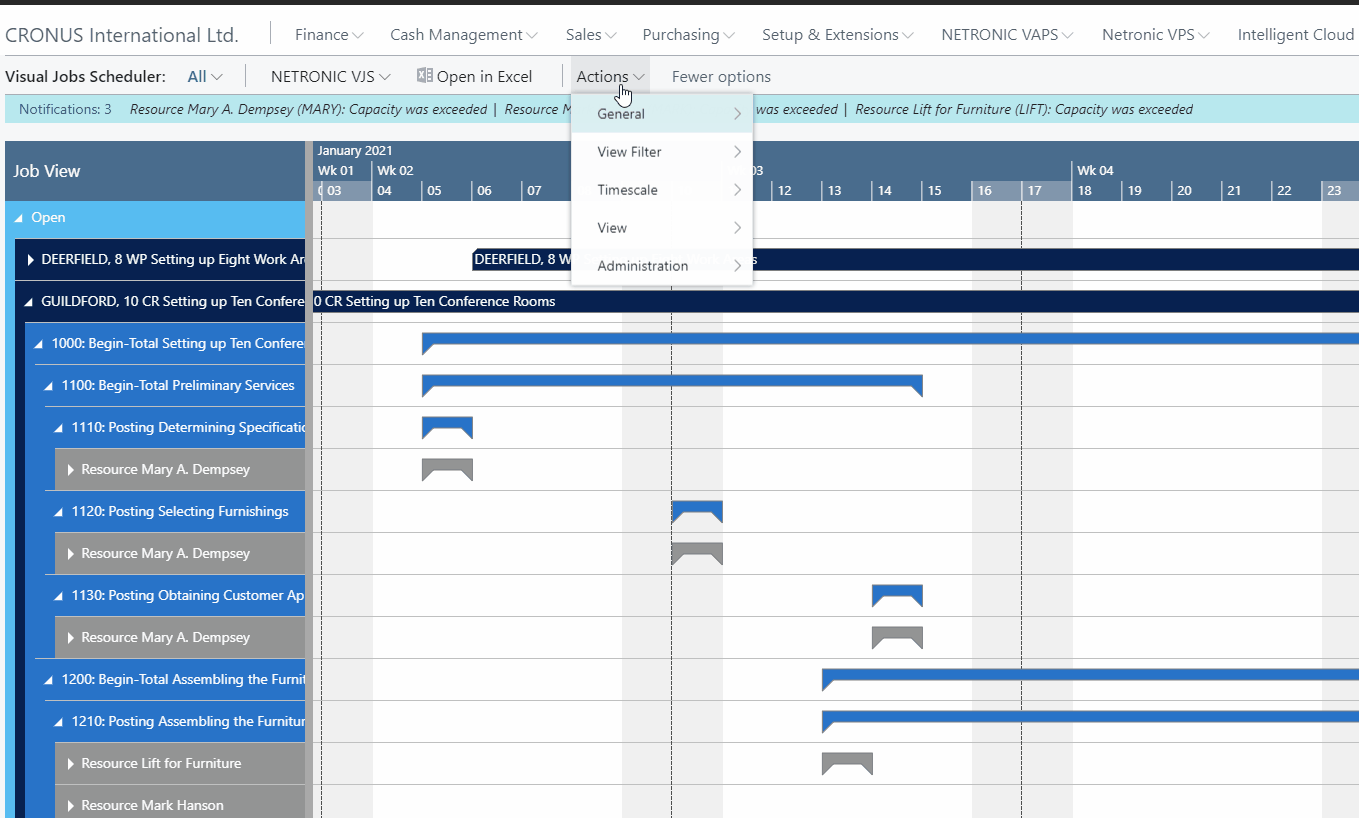
# 5 Enhanced notification window
Now the notification window also pops up in case of a resource overload thus alerting you to possible problems in your plan.

That's it for today - enjoy working with the new VJS and have a nice pre-Christmas season!
More information
- Watch a recorded webinar about the Visual Jobs Scheduler or sign up for an upcoming one.
- Browse our knowledge base.
- Download our ebook about visual scheduling for Microsoft Dynamics NAV:

