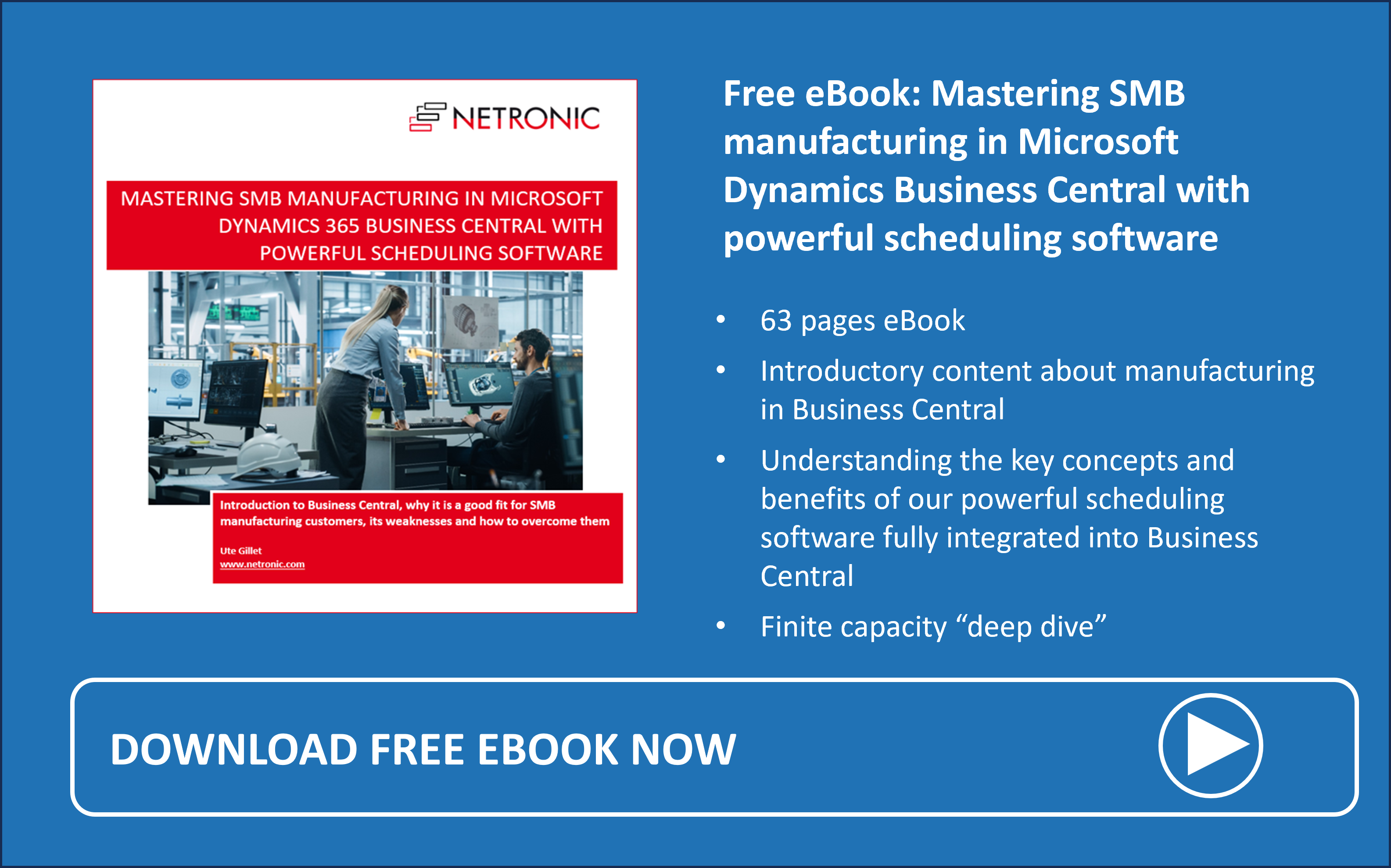Some weeks ago, we released new versions of our extensions for visual scheduling, Visual Advanced Production Scheduler, Visual Production Scheduler, and Visual Jobs Scheduler. All of them have already been approved by Microsoft and can be downloaded from AppSource and our Teams-based partner portal. Due to Carnival, which is one of the highest holidays here in the Rhineland (and the corresponding recovery phase of the author ;-)), we have changed the usual publishing order of the accompanying resources slightly. Our CEO Martin has already held a well-attended webinar about the new functionalities and for all those who would like to recap or rather have them in written form, here comes the blog.
VAPS
#1 Easier data integrity checks
We equipped the VAPS with a new Role Center Page that currently serves primarily to facilitate data integrity checks. It supports collaboration between customers, partners, and us, particularly in the initial stages of the VAPS implementation. We have acknowledged that within Business Central, there are intriguing data patterns, some of which unfortunately lead to undesired outcomes or even system crashes. Encountering these intricate data patterns often prompts a collective effort of problem-solving among us, our partners, and developers, requiring significant detective work to isolate the root cause, whether it's a specific production order, capacity entry, or any other reason. To streamline this process, we have started to build the Road Center Page that is aimed at detecting data anomalies sooner, particularly during VAPS implementation. By enhancing our ability to conduct thorough data integrity checks, we want to expedite implementation timelines and ensure the reliability of your data for seamless operation.
To use the new page, you need to switch to the VAPS role in your Business Central settings:
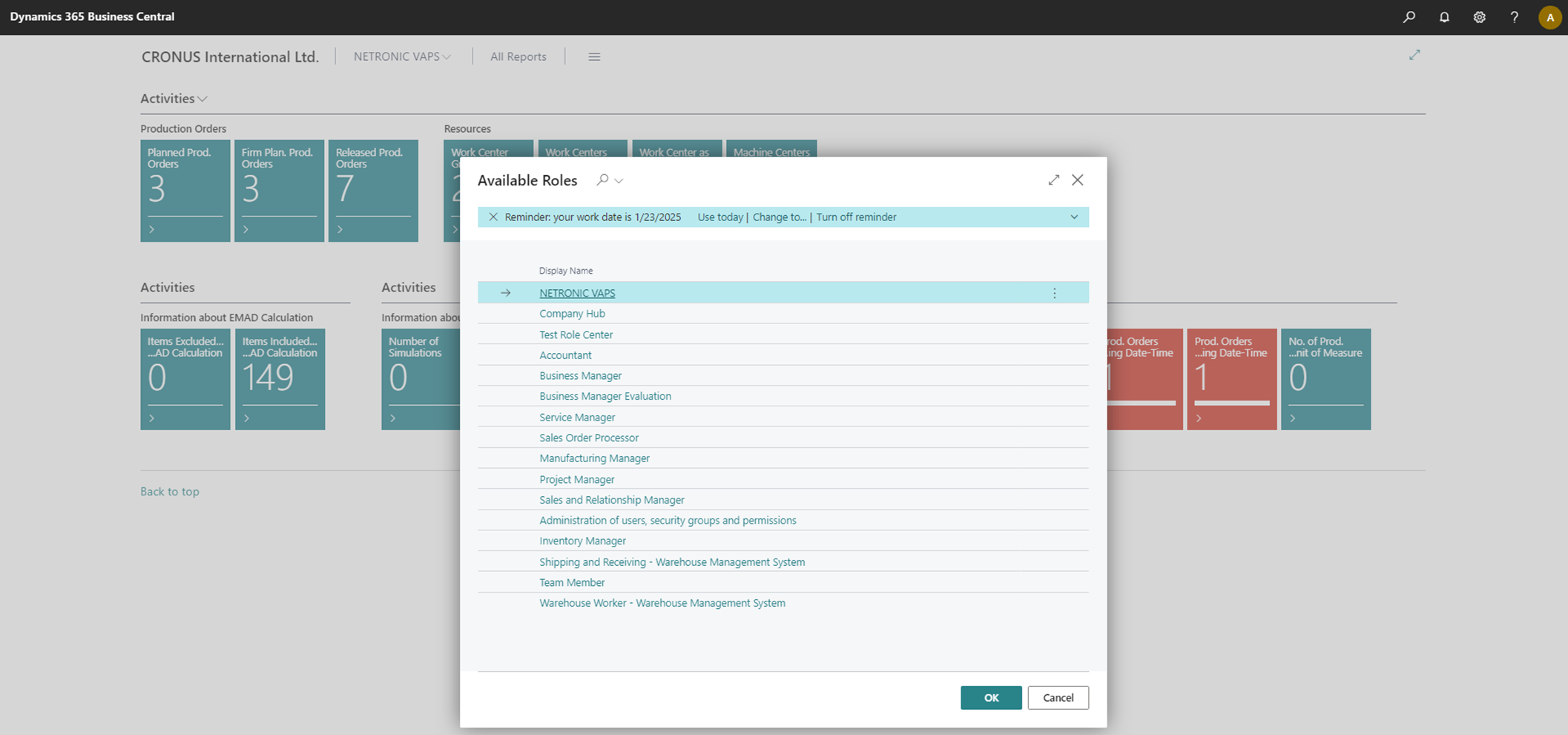
The page currently shows four activities with related cues:
-
Information from Business Central with numbers of production orders and resources
-
EMAD information
-
General information about the VAPS simulations
-
Data validation data for Business Central: the cues appear in red when data is not valid, otherwise they are displayed in green like the other cues.
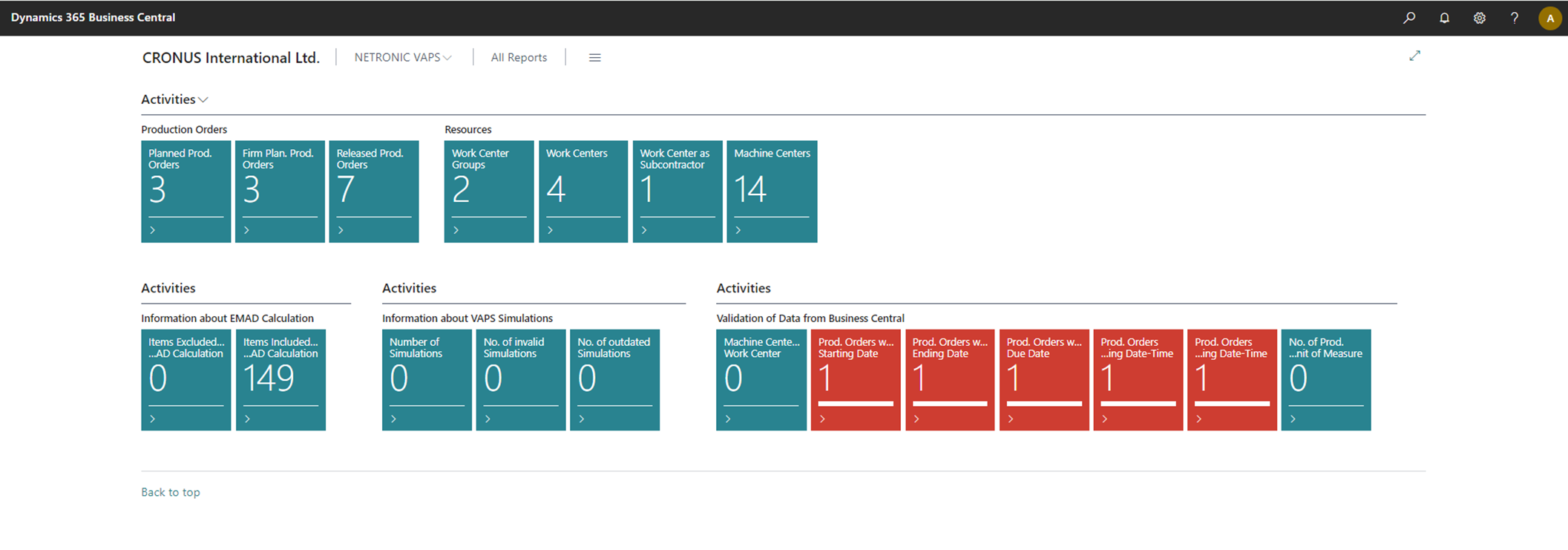
#2 Move (multiple) operations via dialog
Previously, users could only drag and drop one operation at a time or schedule entire production orders. However, some customers expressed the need to move multiple operations individually, rather than as a single block. This became especially cumbersome when dealing with numerous production orders with multiple operations.
To address this, the VAPS now includes a feature that allows users to select multiple operations and move them simultaneously without altering their sequence.
This is done by the newly added context menu item "Move Operation(s):
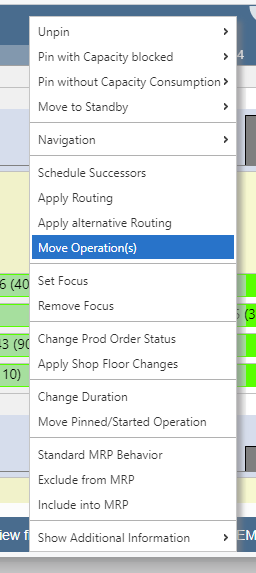
Upon clicking this item, the dialog "Select Production Order Routing Line(s) to move" will appear, allowing you to precisely choose the desired operation(s). Following this selection, all further adjustments can be made in the dialog "Move Production Order Routing Line(s) Settings." Here, you can define parameters such as the new start date, capacity type, target machine center, and more.
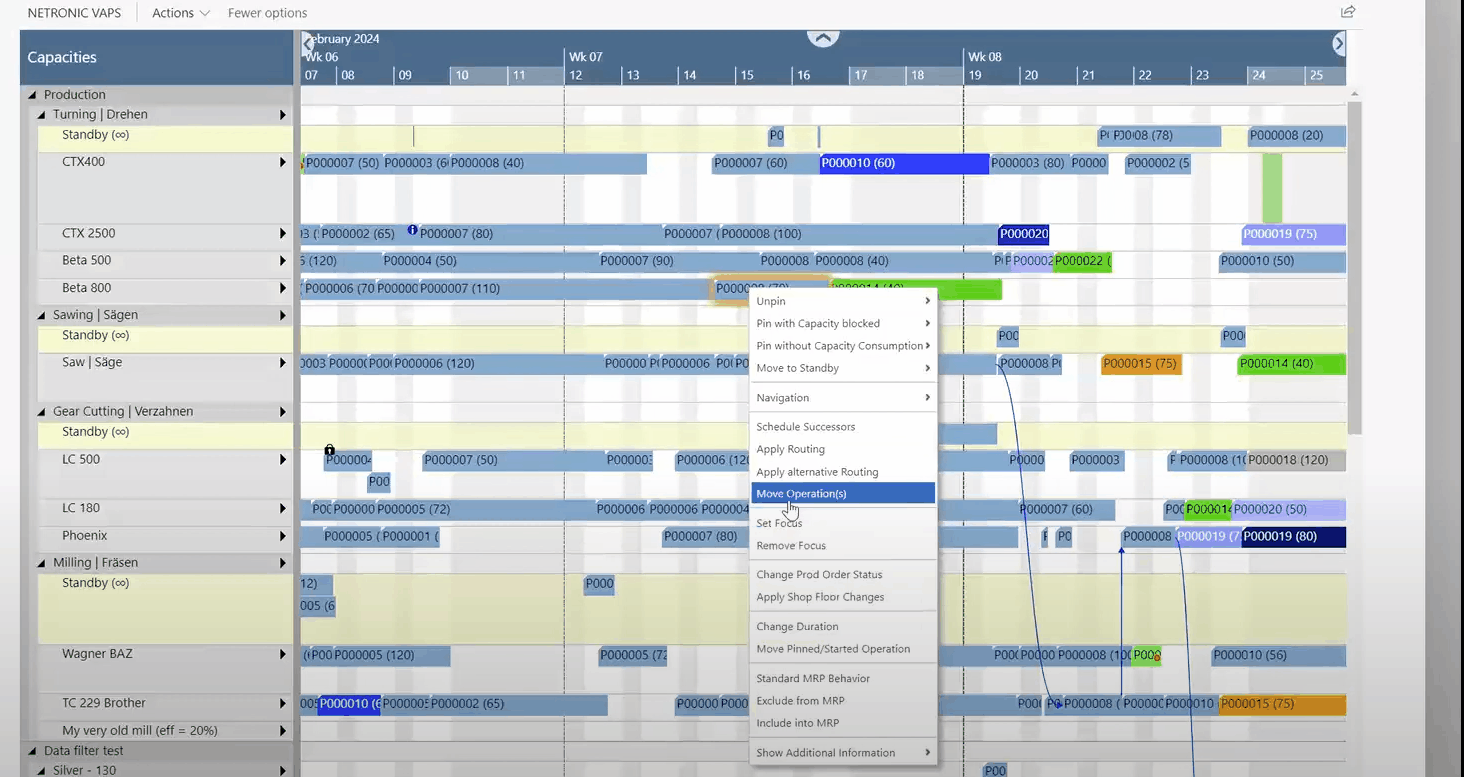
#3 Performance improvements
We could significantly improve the performance when loading and scheduling
VPS
#1 Viewer Mode
In the earlier days when Business Central was known as Dynamics NAV, we offered a VPS planner license and a VPS viewer license. With the transition to Business Central, we just had one VPS license, enabling widespread access for schedule adjustments. If customers wanted only certain people to be able to make changes, we basically left it up to them to ensure this through appropriate processes and training.
Over time, spurred by customers' feedback and evolving needs, we recognized scenarios where a visual production schedule in a view-only mode could be invaluable. This led to the development of the VPS Viewer Mode.
Why and how: VPS Viewer Mode
- Let’s remember
- VPS: shows data directly from production orders
- VAPS: shows data from the simulation table (by design, these data can and should differ from the BC production order data)
- There are use cases, where “non-production-scheduling-people” want to see the production schedule; Examples:
- Sales
- What: check and understand the general production backlog
- Why: derive conclusions for delivery time commitments
- Shopfloor workers
- What: see which production orders are scheduled for today
- Why: make operational decisions (if allowed)
- Sales
-
We built the VPS Viewer Mode with all cases in mind but focused on the shopfloor
-
Sales = open schedule, assess backlog, make conclusion, close schedule
-
Shopfloor = schedule “always on” … on a screen on the floor
-
Needs to show a fixed period
-
Needs to be pre-filtered
-
Needs to update automatically
-
-
In the Viewer Mode, all options for changing the schedule are deactivated and the corresponding menus and functionalities – also for saving - are hidden. However, changes to Business Central data are still possible via the Business Central pages!
As usual, the progress window is displayed during reloading. If the user was previously working as a planner, changed data there, and then switched to the viewer mode, the changed data will be overwritten without prompting (saving is not provided in the viewer mode).
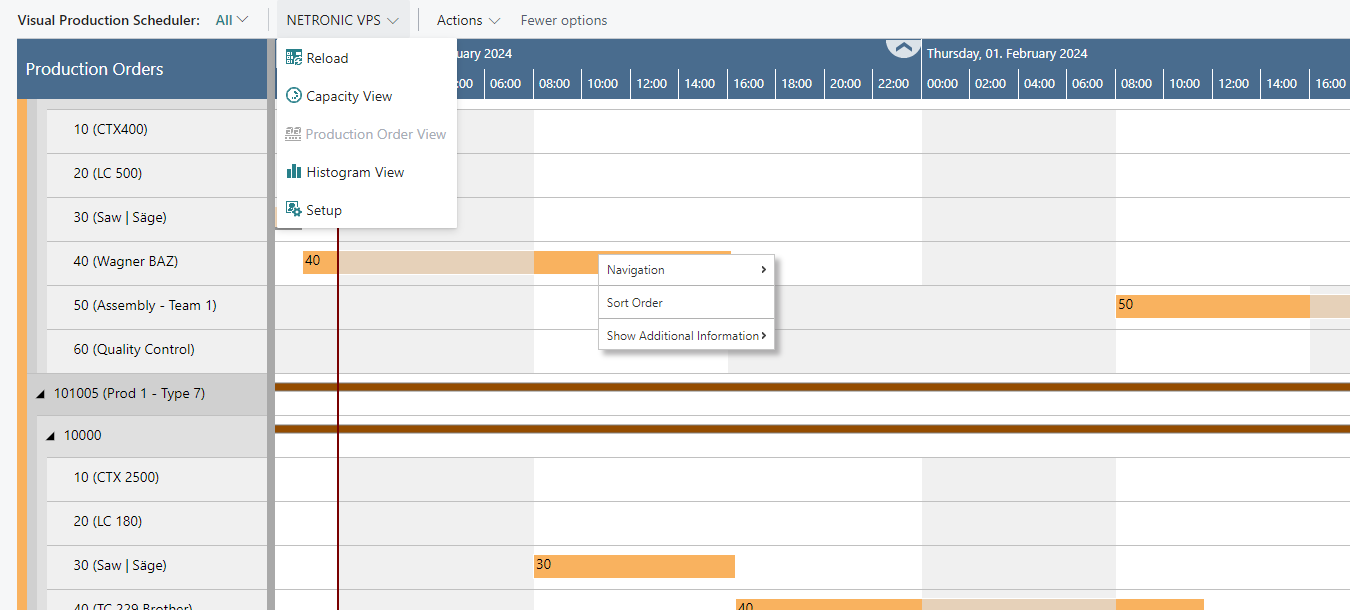
How to switch between Viewer Mode and Scheduling Mode
The mode can be selected by the according option in the new “Editing Mode” area in the VPS setup. The Scheduling Mode is preset as default.

Depending on the selected mode, the settings offered in the newly added “Automatic Screen Updates” area of the Setup dialog differ:
Viewer mode:
- whether and how often the view should be updated
- whether and how often the view should scroll
- whether the current date-timeline is shown and how often it should be updated

Scheduler mode
- whether the current date-timeline is shown and how often it should be updated

Recommendation for VAPS users
For instance, if you wish to display your production plan on screens in the production area without allowing alterations by the staff or to keep the sales team informed about the plan, you can opt for a VPS with a Viewer license.
More details on licensing and pricing can be found in this blog.
#2 Comprehensive performance improvements
With this release, especially the scheduling performance was increased by up to 30 %.
VJS
#1 Performance improvement
We managed to improve the performance, especially for customers who have a lot of resources and employees who are set up as resources.
And now have fun with the new features and enhancements. As always, the complete information can be found in the release notes. And don't forget to browse our knowledge base for more detailed information.
Further information
- Watch a recorded webinar about our extensions for visual scheduling in Microsoft Dynamics 365 Business Central.
- Book a free demo with a VAPS, VPS, or VJS specialist.
- Get your free copy of our comprehensive eBook: