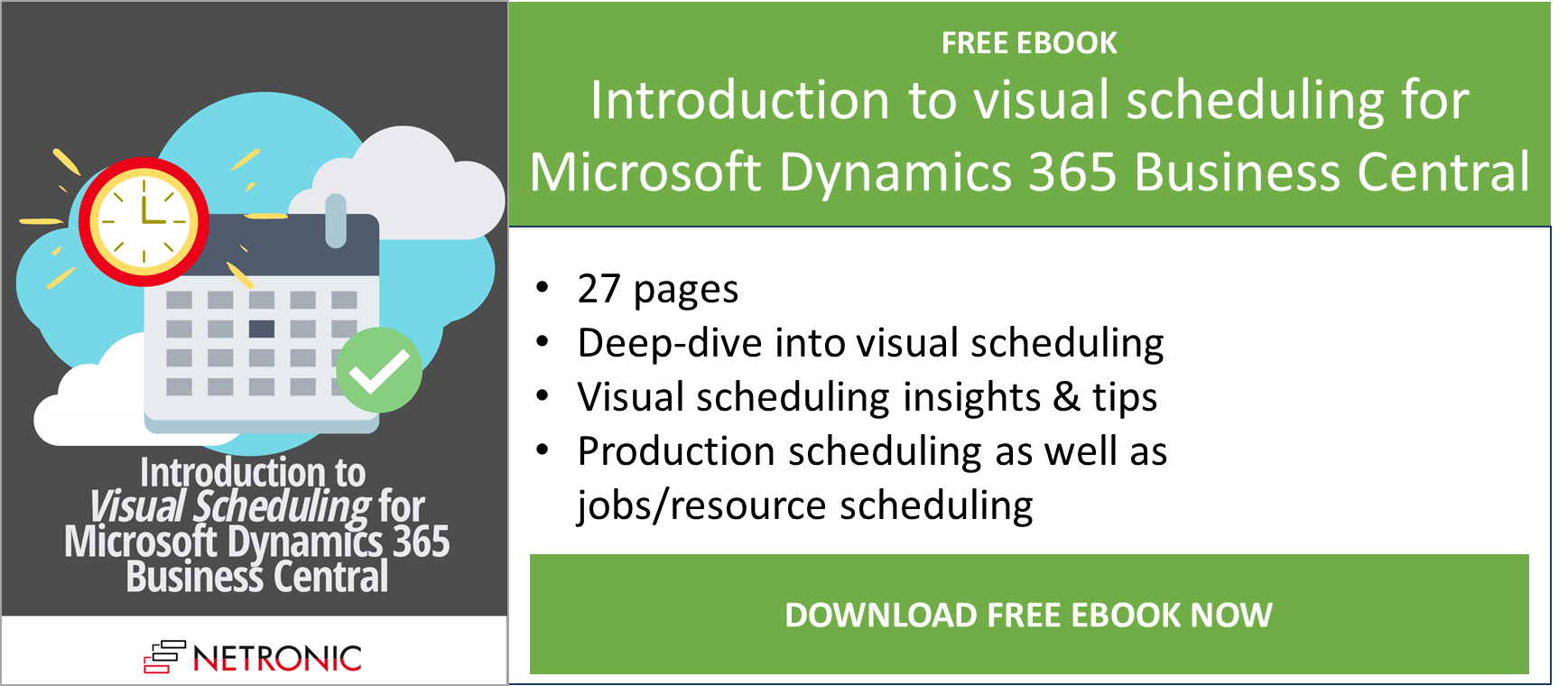Lately, we have released version 1.20 of the Visual Production Scheduler (VPS) and the Visual Jobs Scheduler (VJS) for Microsoft Dynamics 365 Business Central respectively. Both versions have been approved by Microsoft and can be downloaded from AppSource and our Teams-based partner portal now.
This blog post shows how we have further improved our extensions for visual scheduling in Dynamics 365 Business Central.
#1 Create flow fields for tooltips, table, and label texts in NETRONIC'S simulation tables (VPS & VJS)
Until now, flow fields could be created in the original tables of Business Central or its extensions and calculated as required via the OnBeforeTransfer events. However, with the new version, we introduce a new capability. Now, with certain conditions met, flow fields can also be created directly in NETRONIC's own simulation tables, and be used for tooltips, bar labels, and table labels.
Important: Please note that only persistent records can be used as the foundation for calculating the values in the flow field formulas. This means that values resulting from interactive rescheduling in the planning board are not considered in the calculation. Additionally, there is no event triggered before the flow field value is calculated, making it impossible to apply a date filter to restrict the calculation to dynamic values, for example. Therefore, we recommend utilizing this feature only together with values from standard Business Central tables.
#2 Info bar showing information about view filter (VPS)
In the world of visual scheduling, it's easy for planners to get lost in a sea of data and wonder why they're seeing certain information. At NETRONIC, we understand this challenge and have worked on a solution. Now we can proudly present the new info bar that appears below the Gantt chart. This handy tool provides real-time information about the active view filters, ensuring that planners always know what they're looking at.
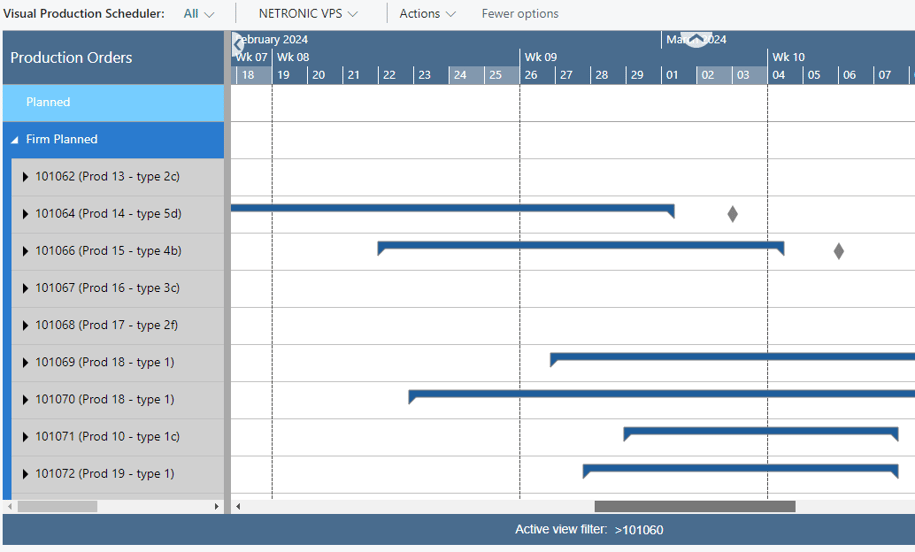
In the "Appearance Section" of the VPS Setup dialog, you can specify whether to show/hide the status bar.

The status bar also informs you when no filter is active:
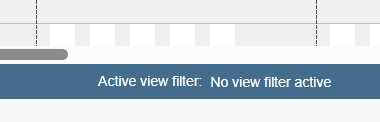
#3 Info window shows progress when loading/reloading (VJS)
When data is loaded into the VJS, multiple stages of data processing are executed until the visualization finally appears and the users can start working with it. Especially when there are large amounts of data to be loaded/reloaded, this process may take a while, during which the users do not know what is happening and are often unsure whether the application is still working.
To give the users more feedback as to what is happening during the loading process, we have implemented a new info window that:
-
gives feedback that something is happening at all (meaning the extension has not crashed)
-
provides insight into the volume of data being loaded, offering an explanation for the potential delay in the process
-
gives an estimate of the duration of this process and the expected wait time for the users
-
assists our support team during customer training or when handling support cases, enabling them to gain a deeper understanding of the customers' unique environment.
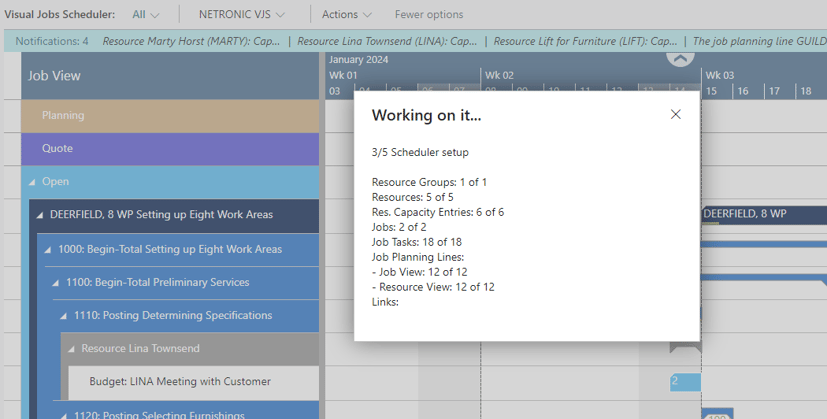
#4 Performance improvements (VJS)
We have conducted extensive internal optimization and maintenance for the VJS, resulting in significant performance improvements. For example, loading a large record with numerous links now experiences a 22% increase in speed, while reloading it is now 20% faster. These enhancements ensure a smoother and more efficient user experience.
And now have fun trying out the new features. For more details on the new (and, of course, also on the old) features, make sure you check out the release notes and/or browse our knowledge base.
Additional information
-
Join our upcoming webinar "What is new in VAPS, VPS, and VJS (October 2023 releases)?" to see the new features in action.
-
Watch a recorded webinar about our extensions for visual scheduling in Microsoft Dynamics 365 Business Central.
-
Get your free copy of our comprehensive eBook: