A key challenge in production planning is ensuring the necessary supply of materials – if just one little part needed for a certain product is missing, the whole production process might come to a halt. But it is not only shortage of material that should be avoided - either a too high stock of materials runs counter to the principles of material management.
Microsoft Dynamics NAV holds several Production BOMS ready to keep the needed materials in check, but – once again – this feature could be a bit suppler to handle and in times of high order density the planner might easily lose the overview when trying to keep track of the material availability with the help of lists and cards.
Read in this blog about two options of visually presenting the material availability in NAV that will make production scheduling with NAV more transparent and thus easier and quicker. At the same time you will again see how a powerful tool like NAV becomes even more powerful when supplemented by a visual production planning add-in.
BOM recapped
One of the options to keep an eye on material availability is certainly the production BOM that shows which items need to be purchased or produced to make a so-called parent item. This parent item will then either be used for producing another item, as such being called a subassembly, or it is a finished product being ready for sale.
Depending on the parts needed for producing an item, the BOM consists of one or more levels. In a single-level production BOM all required items have to be purchased, whereas subassemblies form a multi-level BOM.
The BOMs in NAV
As already mentioned above, NAV provides you with a couple of BOMS:
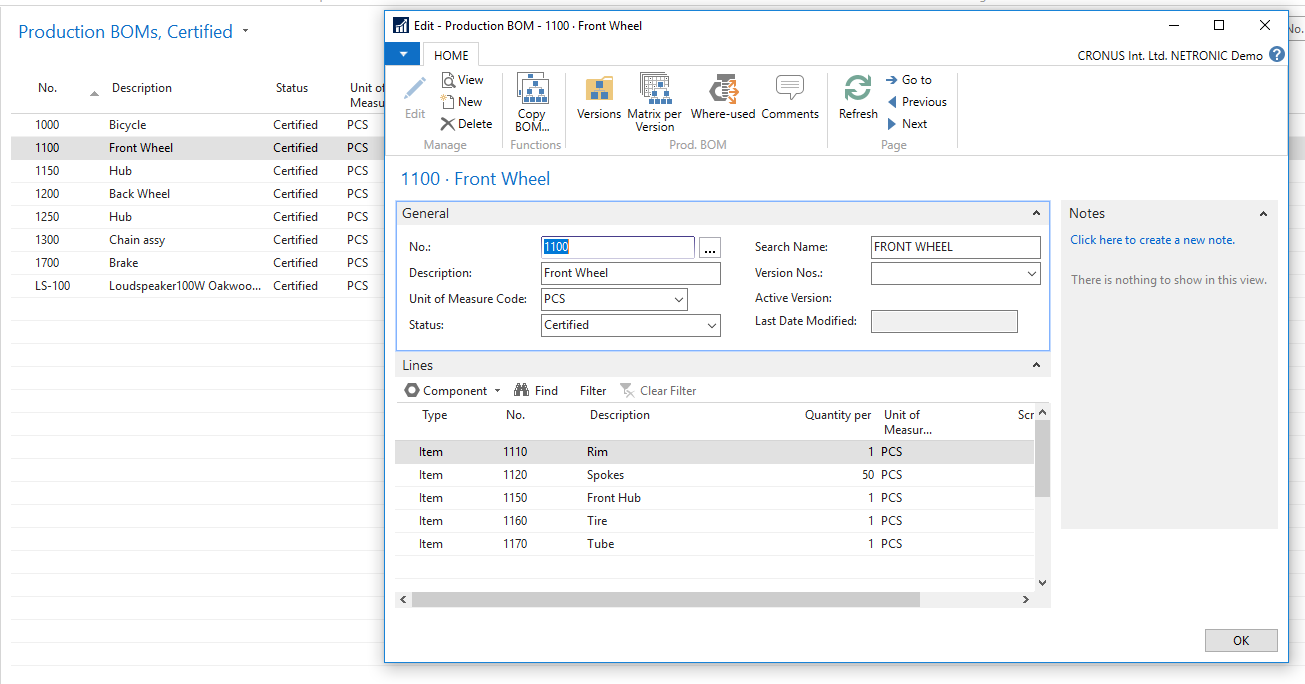
Furthermore, you can check the material availability for a certain order by the “Item Availability by BOM Level” dialog.
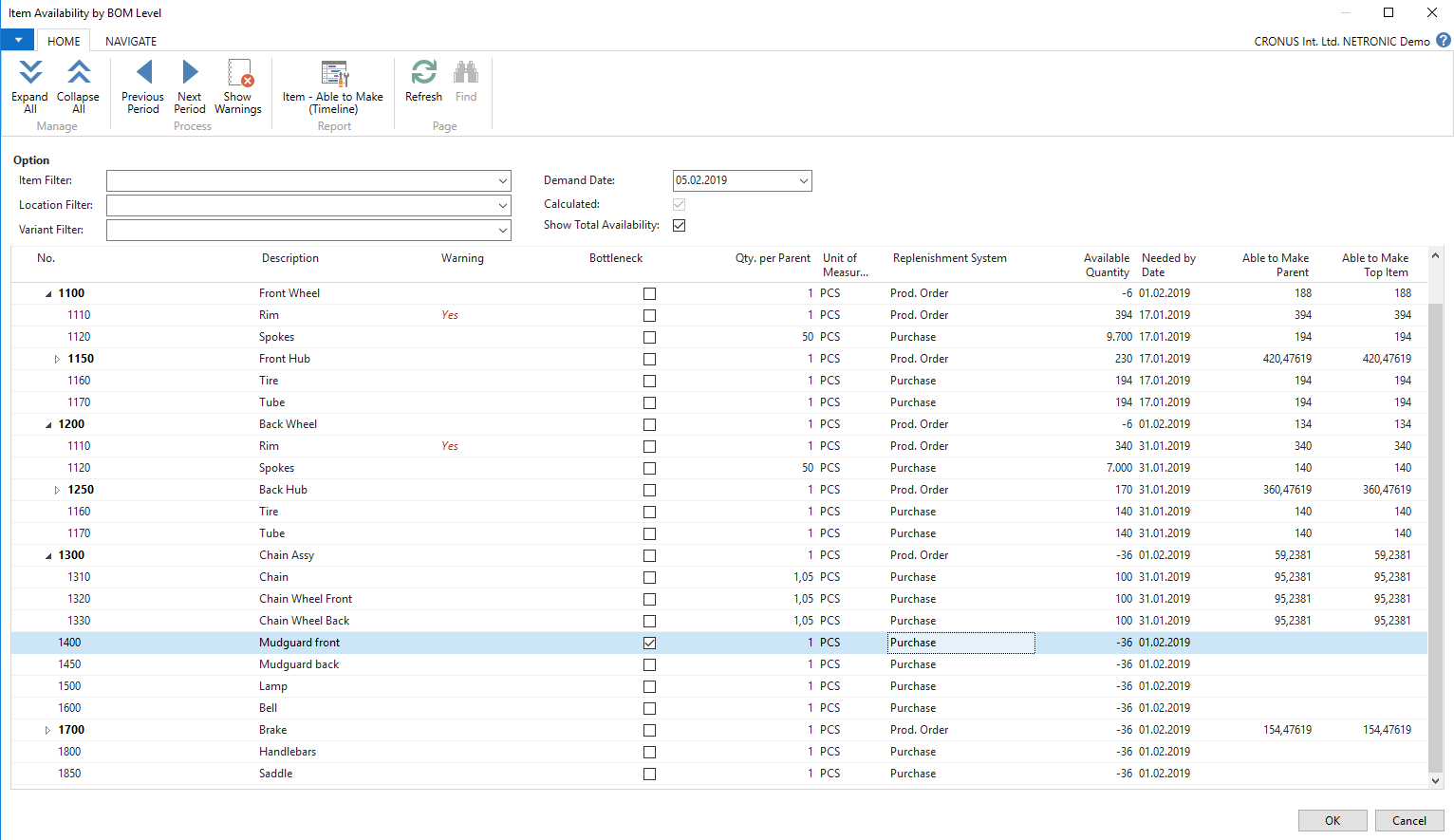
The information given here is most certainly quite detailed, but, in case of a product with lots and lots of subassemblies you easily might lose overview. So, why not make your life easier and have your BOM visualized?
Let the visual BOM take over
The visual BOM of our Visual Production Scheduler (VPS) provides immediate insight into the material availability and hence plays a crucial role supporting the production planner. It shows a tree chart view of the bill-of-material, the data fields being taken from NAV as illustrated in the “Item Availability by BOM Level” dialog.
The BOM visualizes for each top-level item the structure of components and semi-finished goods with their own subassemblies. It also calculates the quantity of the needed items per production order/production order line in relation to the available quantities. As such, the planner can see at one glance if there is enough material available to start (and finish) with the production order in time. Missing quantities of components and subassemblies are marked red so that the user can take immediate action: either order or produce missing material, or postpone the delivery of the production order. (btw: you can see this visual BOM in action in this video)
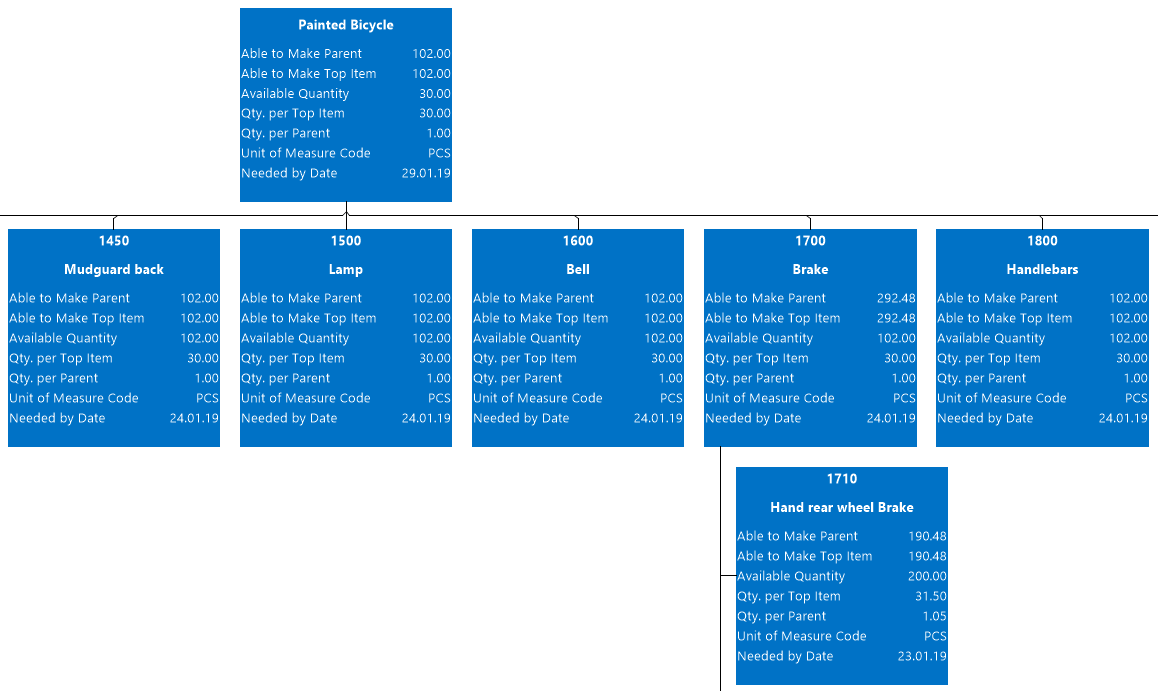
Better cope with short-term changes: simulate material availability
For illustrating the valuable support of a visualized form of a BOM, I picked the example of a situation, that, as I believe, all of you are familiar with.
Just imagine: The production schedule is released, capacity utilization is high and all processes are running smooth ... when a customer calls and asks if you can finish his production order two days earlier. Especially short-term changes to the production schedule require transparent information about the material availability, about capacity bottlenecks and delivery time conflicts. Now its’s important to quickly gain clear-cut overview which could be quite a bit cumbersome when only done with the help of the NAV BOMs.
Check material availability by date or by quantity
Furthermore, the BOM lets you simulate the material availability not only for the planned start date and quantity of this production order but you can also check the availability at other dates or for other quantities by changing the values with a date picker.

When committing the date/quantity change by pressing ENTER, the visual BOM immediately simulates the material availability for that specific production order with the new values, letting the planner immediately see whether he can start earlier or not. In the latter case, he also sees the missing components and subassemblies and can take further actions accordingly.
Please note that only the modified demand date will be saved to NAV after having confirmed with OK, the PO Quantity will not be changed.
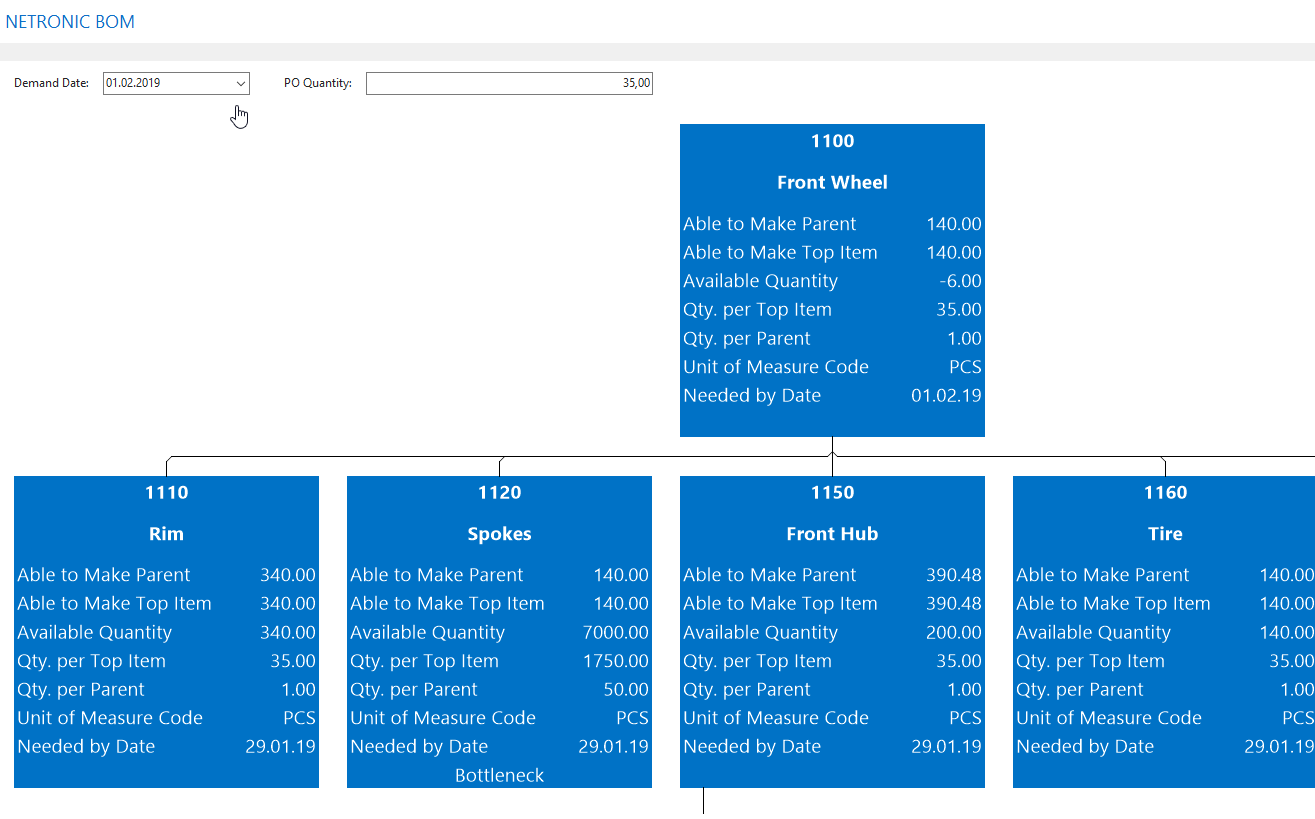
Keep your overview - even if your products have many components
Starting with the second hierarchy level, the planner can collapse and expand individual trees of the visual BOM. This helps him to quickly switch between high-level and detailed information.
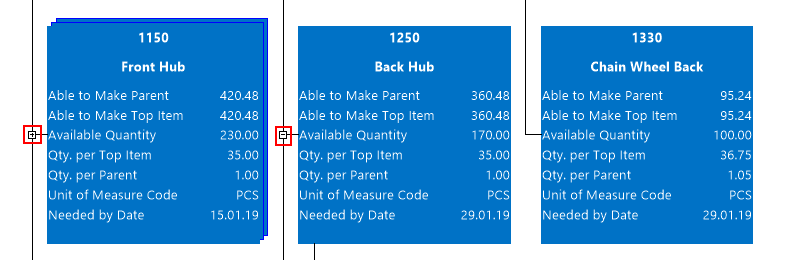
Use font colors for indicating material shortfalls
In addition to the above described visual BOM, the VPS lets you highlight material shortfalls by indicators. As having been outlined in the blog about custom indicators, there are various sensitive areas in the operational processes of manufacturing companies the planner has to pay particular attention to. One of these areas is certainly the overview of whether enough material for a certain order is on stock.
The indicator functionality in the Visual Production Scheduler allows to modify the main font color (from 27 available colors) of the planning table responding to individual business logic. So you could, e.g., let material shortfalls appear in red font color. Following the instructions given in the above mentioned blog, you can choose whether to modify the font color in the table area on Production Order level and/or on operation level in the Gantt chart area.
In the following screenshot the red Production Order number in the table area indicates a material shortfall for this order, this shortfall getting further specified in the diagram area by indicating the respective operation by a purple Production Order number.
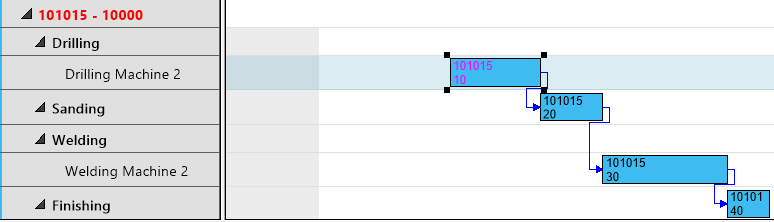
Your next steps
- Watch a video about using the BOM in the VPS.
- Learn how conflict management is done in the VPS.
- Sign up for a free webinar for our visual scheduling extensions & add-ins for Dynamics NAV and Dynamics 365 Business Central.

