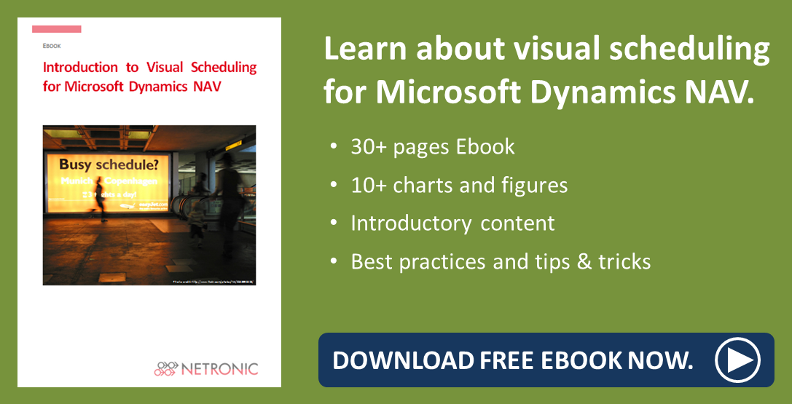With version 1.2 hardly released, here comes version 1.3 of the VPS already. And though it's only been a month since the last version, also the new one was equipped with lots of handy new features which I'd like to introduce to you in this post. Of course, the Visual Jobs Scheduler is also available in a new version, the enhancements of which I will present in a separate blog post.
#1 Refined data filter
As you know, we implemented a data filter with the August release of the VPS. With the current release, we have refined the usage of this data filter for you. Now, when starting the VPS a dialog pops up where you can edit, create and apply not only one but multiple data filters.
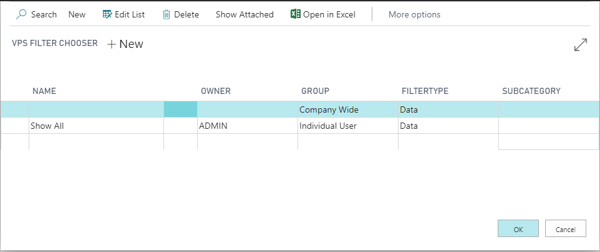
After having started the VPS, the settings of the currently active filter can be edited in the “Setup - Edit Data Filter” dialog.
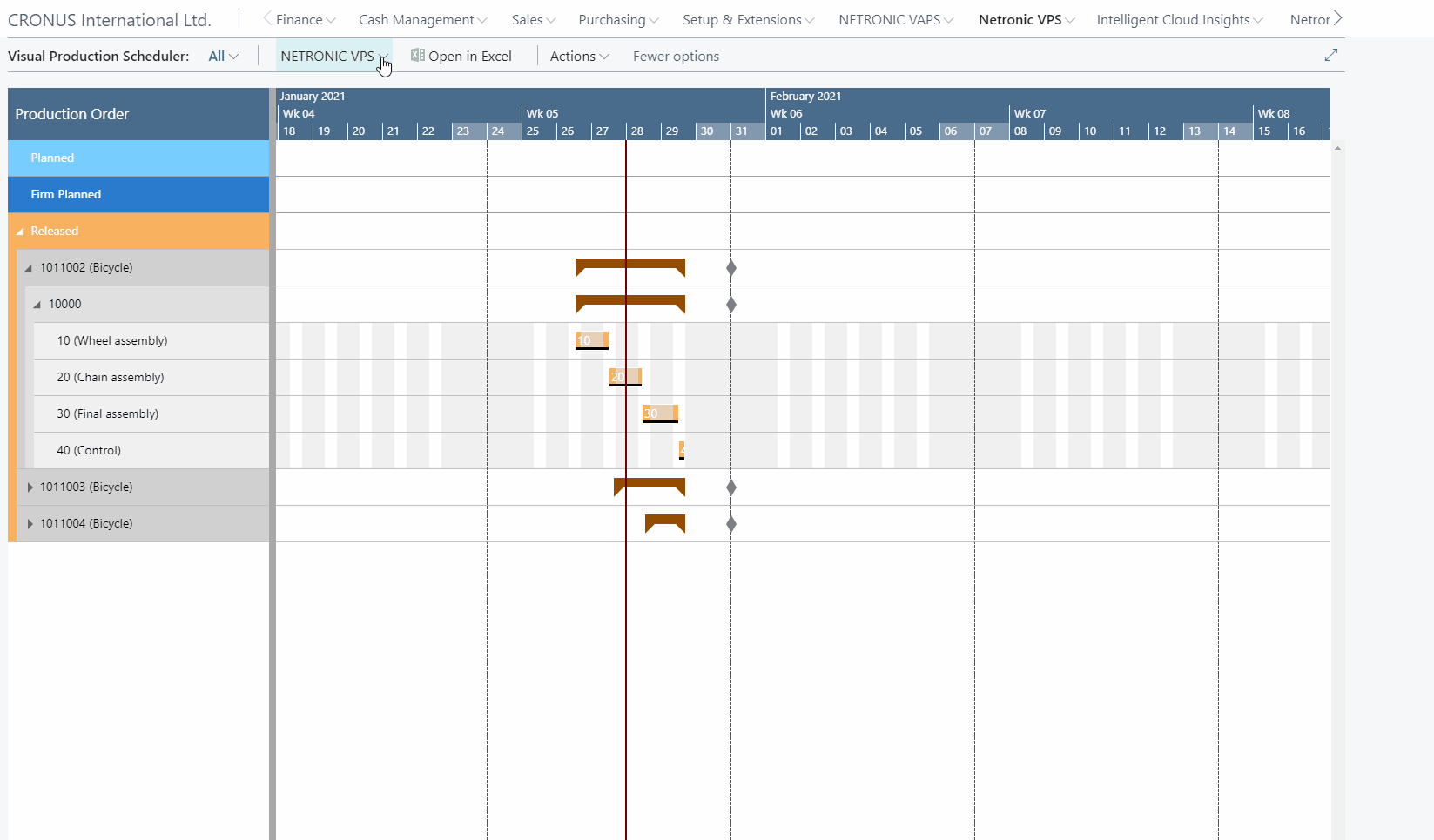
#2 Storable view filter
The VPS was equipped with the option to create and apply multiple view filters that are used to show/hide the VPS data according to the specified conditions. Accordingly, only the capacity utilization by the visible activities are shown in the histograms. To work with the filters, the "Actions" menu was enhanced by three new options:
- Choose View Filter
- Enabling
- Disabling
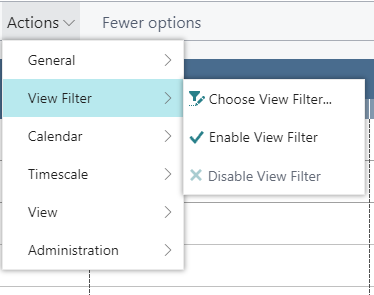
Click "Choose View Filter" to open the list of existing filters where you can create, delete and edit filters.
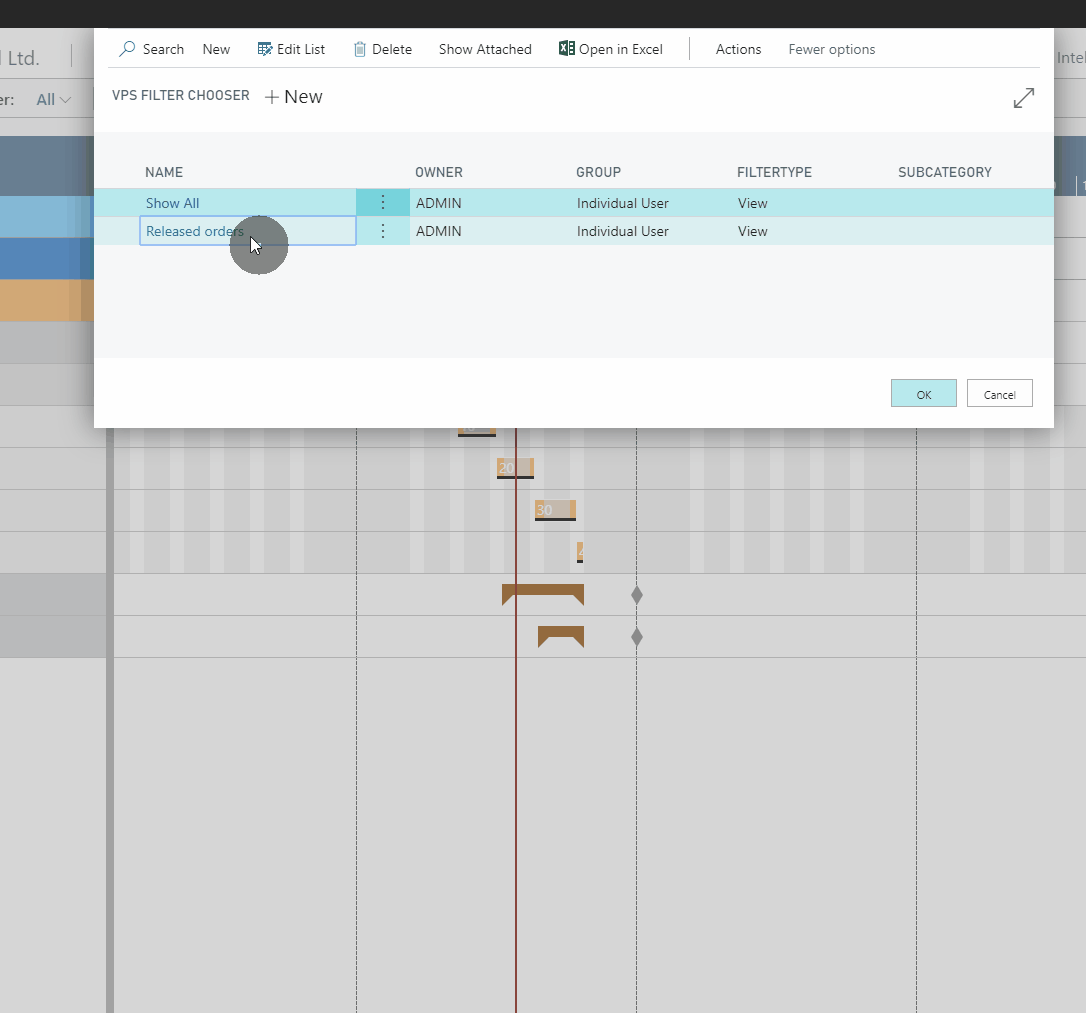
#3 Show complete or partial production order lines after filtering
The "Setup" dialog was enhanced by the option "Show partial Prod. Order Lines".
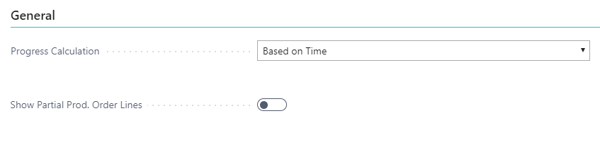
Up to now, the standard procedure in the VPS was to visualize a PO line partially when, by setting filters, a single operation of a PO line was filtered out. Now the standard is to only visualize complete PO lines. By ticking/unticking the new option you can switch between the two behaviors.
#4 Due date also shown in the Capacity View
In the older versions of the VPS, you only saw the due date in the production order view, in the capacity view you could easily have lost track of it. This is why we implemented it also in the capacity view. If you click an operation now , a vertical line in the color of the operation's status appears, indicating the due date.
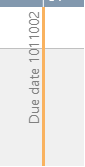
#5 Show operation in other view
A small but very handy new context menu feature now allows to show the currently marked operation in the respective other view while it gets highlighted by a blinking frame.
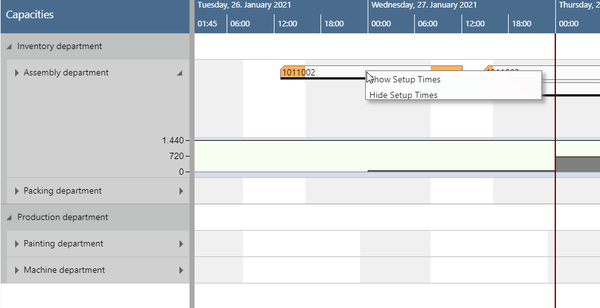
#6 Saving the views
The times when you were annoyed that you had to virtually start your navigation work - collapsing, expanding, scrolling etc., all over again when you changed views or reloaded data in the VPS are over! Now, the VPS memorizes for each view which groups were expanded and which collapsed as well as the vertical scroll position. If you switch between views or reload data, you will always return to the same position as before.
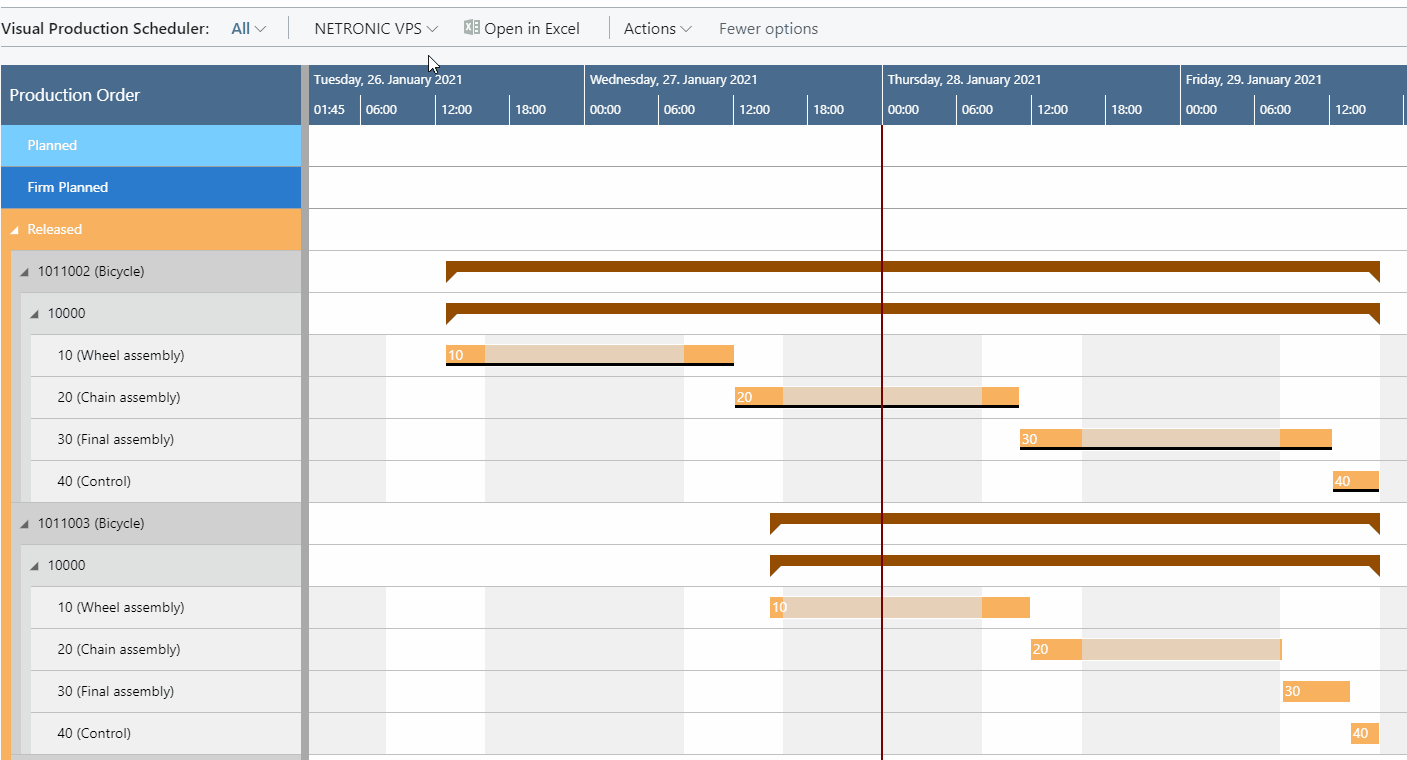
These are really a lot of new features implemented within only one month time, don't you agree? But, of course, this is not all - also the VJS has a lot of new stuff to offer. So, watch out for the blog about the new features of the October release of the VJS for Dynamics 365 Business Central.
More information
- Watch a recorded webinar about the Visual Production Scheduler or sign up for an upcoming one.
- Browse our knowledge base.
- Download our ebook about visual scheduling for Microsoft Dynamics NAV: