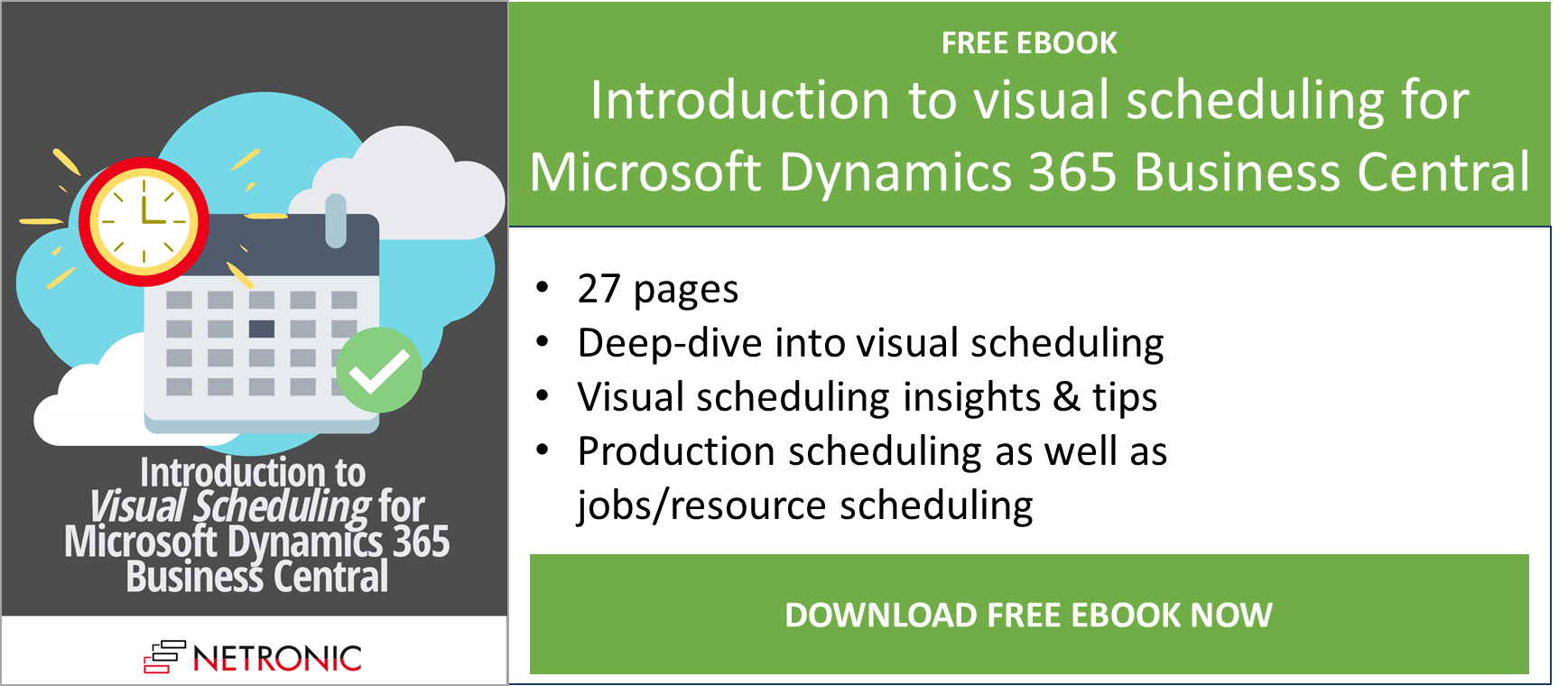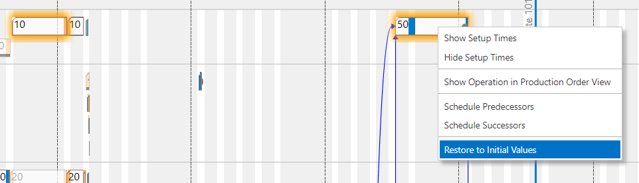Together with release 1.11 of the Visual Advanced Production Scheduler (VAPS), we have released version 1.16 of the Visual Production Scheduler (VPS) and the Visual Jobs Scheduler (VJS) for Microsoft Dynamics 365 Business Central respectively. Both versions have been approved by Microsoft and can be downloaded from AppSource and our Teams-based partner portal now.
This blog post shows how we have further improved our extensions for visual scheduling in Microsoft Dynamics 365 Business Central.
New features of the Visual Production Scheduler (VPS)
#1 More clarity by fading out finished operations
The overview of your production plan now gets even clearer by graying out finished operations in addition to the already-known black underscore so that it gets easier for you to concentrate on the currently running processes.
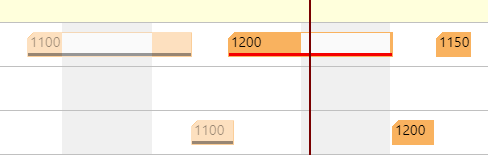
#2 Multiple selection of operations
It is possible now to select several operations in one go. This is done either by clicking them while pressing the Ctrl key or by drawing a frame around the desired operations (rubber rectangle). The feature needs to be switched on in the VPS settings with the following options:
-
no multiple selection (default)
-
select production order routing lines that are assigned to one capacity only
-
multiple selection at will
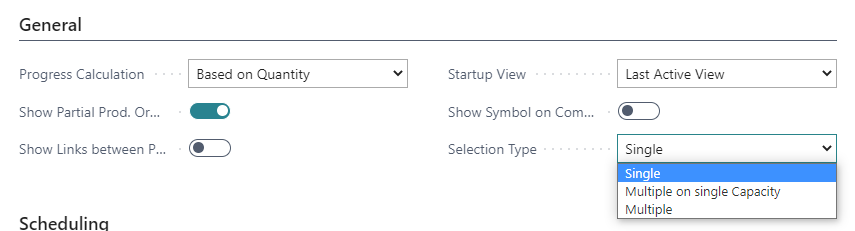
Possible actions with multiple selected operations and their impact
Of course, there will be different results whether a single operation is moved or several selected ones. So, let's have a look at which operations get affected and how:
1. Moving multiple selected operations in one go
Selected operations can be moved horizontally and vertically, the behavior of their predecessors and successors depending on the settings in the VPS "Setup".
-
-
Moving with predecessors and successors
-
First, the selected operations get moved. After having been placed at their target position, the position of their possible predecessors and successors is calculated.
-
The target capacity is determined by the operation packed with the mouse
-
If it is moved horizontally only, other elements selected on other capacities will also be moved horizontally only
-
Moving it vertically to a different capacity, the other operations will also be moved to this capacity
-
-
-
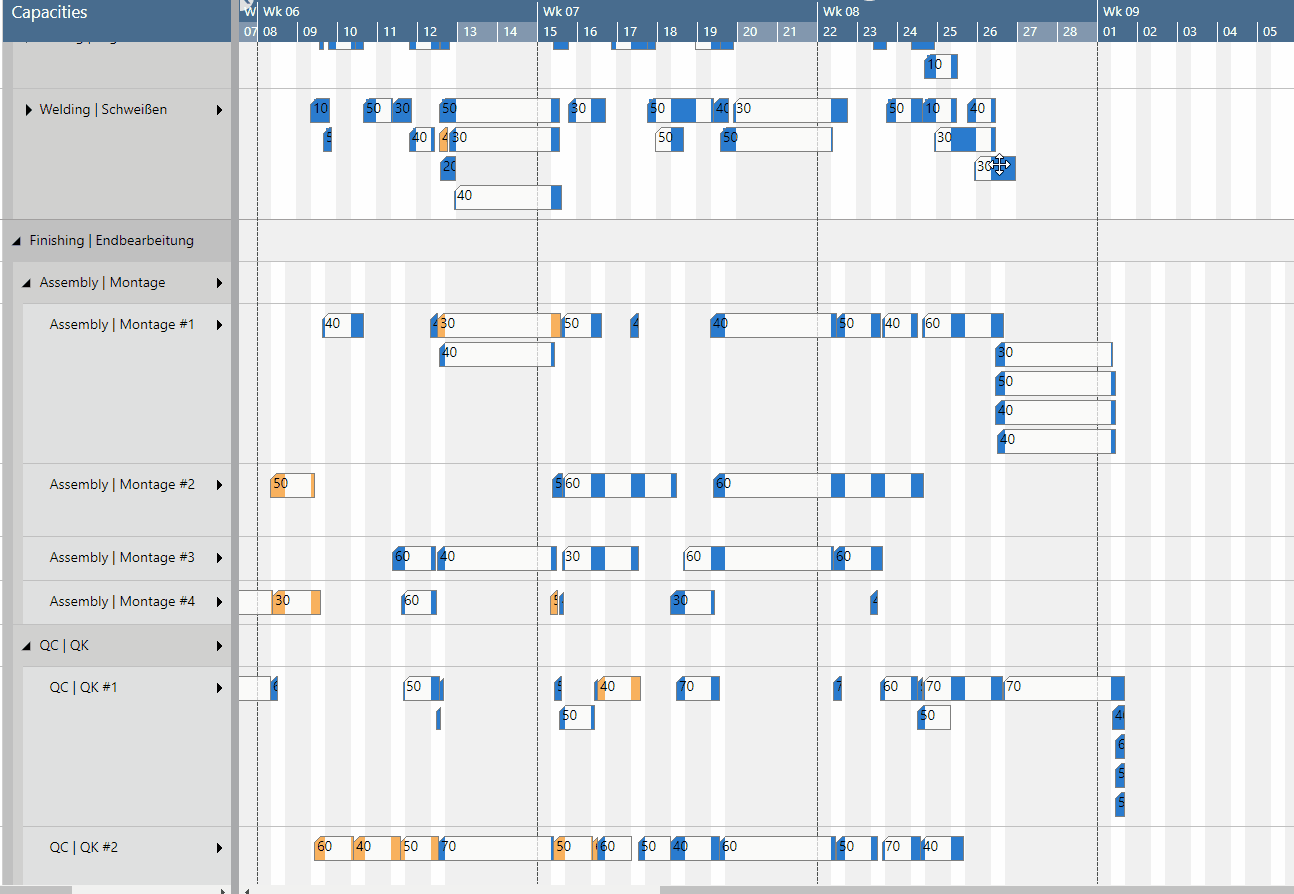
-
-
Handling of the progress status of an operation
-
"Finished": the operations get selected, but will not be moved
-
„In Progress": as before, the user can decide per upcoming dialog which operation should be moved or not
-
-
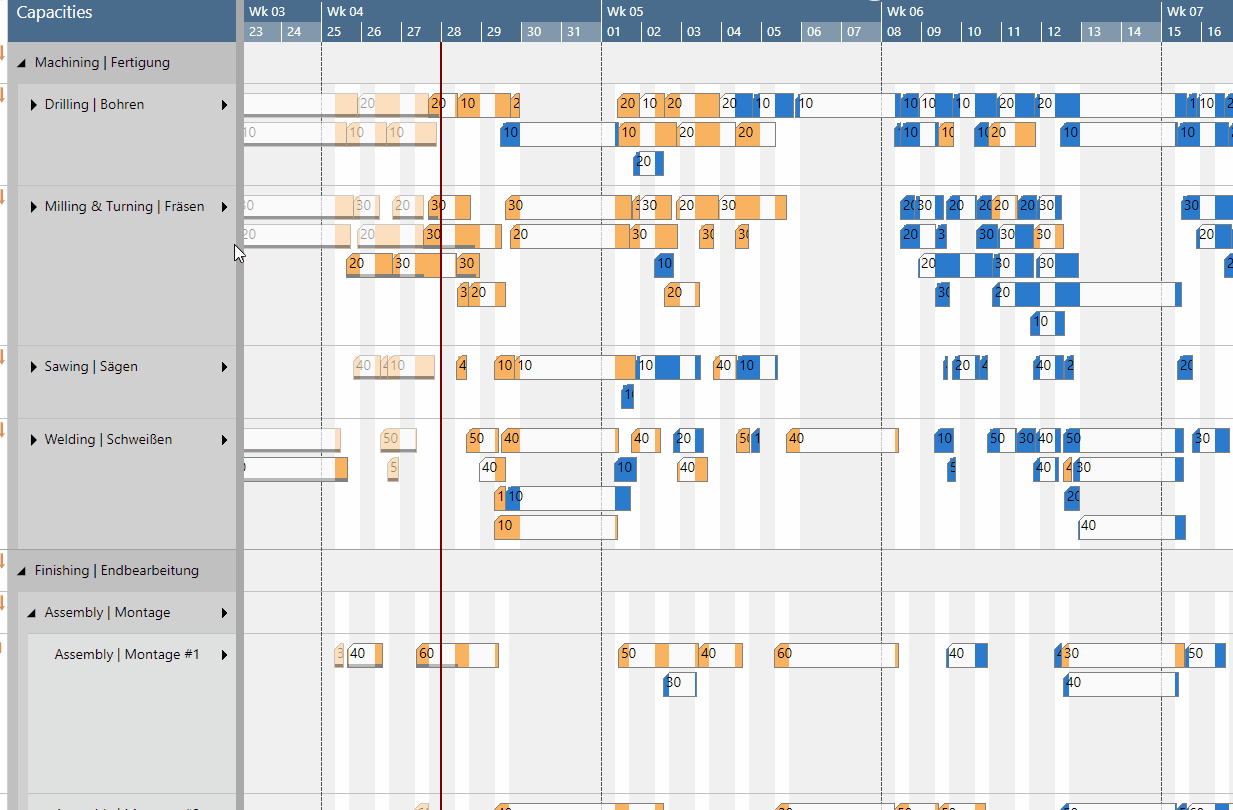
-
-
Changed handling of reservations
Provided you have activated the "Conflict Handling of Reservations in the VPS "Setup" dialog, you’ll get a warning message if one of the selected operations violates the reservation, and the complete moving process will be rejected.
-
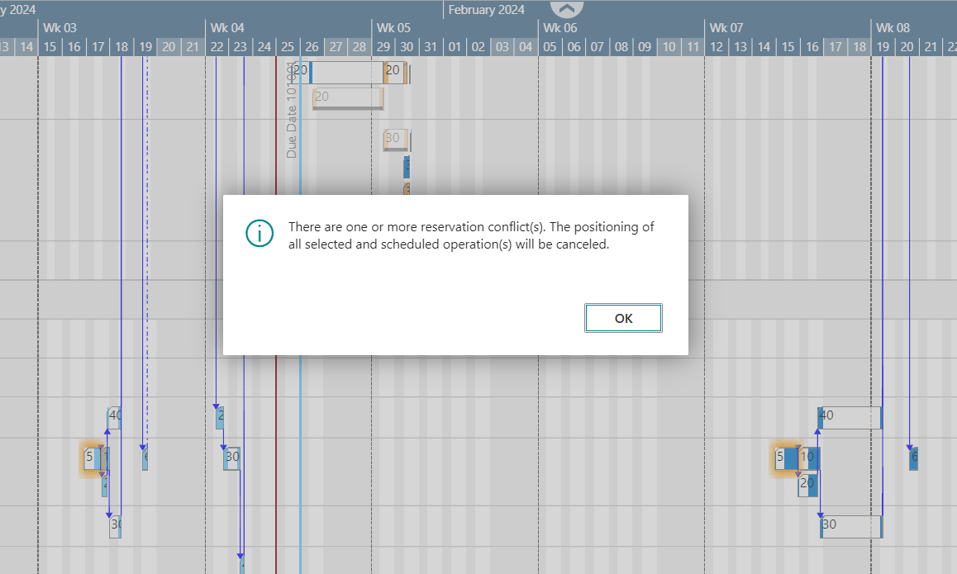
-
-
Show links
In analogy to the behavior of when single operations are moved, links to other elements are also shown when multiple selected operations are moved.
-
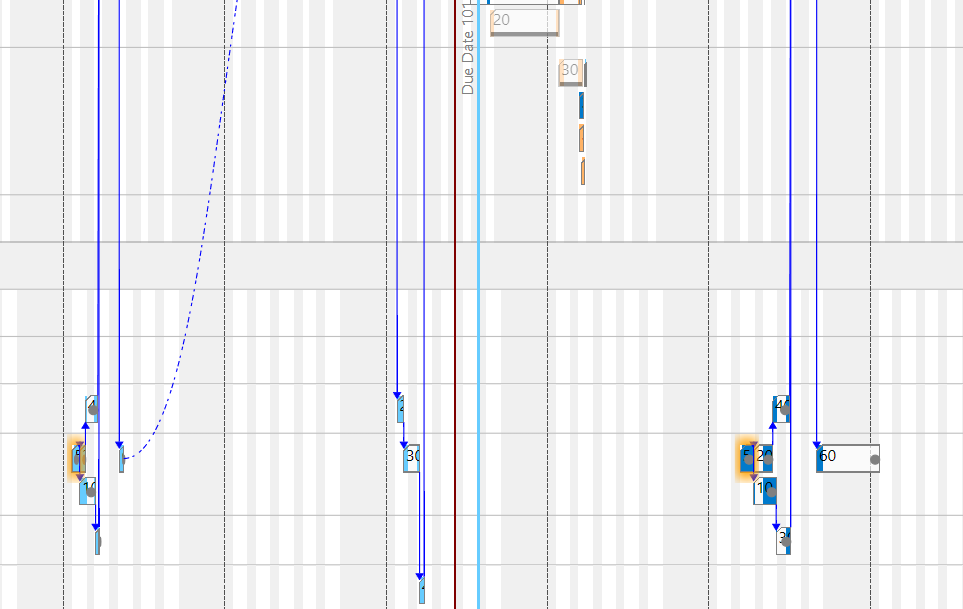
-
-
Direct parallel routing
-
No parallel routing is carried out for multiple selected operations
-
-
Due date line in the capacity view
-
In case the operations get selected by clicking, a due date line will be shown for the first clicked element only
-
In case of multiple selections via the rubber rectangle, no due dates will be shown
-
-

2. Restore initial values via the context menu
"Restore to initial values" is the only item of the context menu that works for all multiple selected operations and it resets all the selected operations' dates to the values of the last loading.
New features of the Visual Jobs Scheduler (VJS)
#1 More meaningful information by line break in table texts
Like tooltips and bar labels, the texts in tables can now also have more than one line, this, of course, allowing to provide more meaningful and clearer information in the plan:
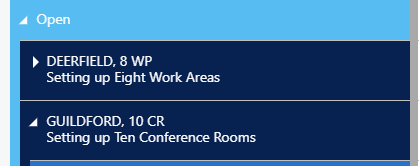
These are the needed settings:

#2 New API functions for starting the VJS with preset filters
Following a customer request, we now provide two new functions on the "NETVJS MainPage" that allow to call the VJS with predefined data and/or view filter from an external BC page, e.g., from the job card with a filter to only show this job card's jobs. Starting the VJS this way, the startup filter dialog will not be shown.
- Data filter function:
procedure presetFilters(var pJobRecord: Record Job; var pJobTaskRecord: Record "Job Task"; var pResourceGroup: Record "Resource Group"; var pResource: Record Resource) - View filter function:
procedure presetViewFilters(var pJobRecord: Record Job; var pJobTaskRecord: Record "JobTask"; var pResourceGroup: Record "Resource Group"; var pResource: Record Resource)
And now enjoy the new features. For more details on the new (and, of course, also on the old) features, read the release notes and browse our knowledge base.
Additional information
-
Join one of our upcoming webinars
-
Watch a recorded webinar about our extensions for visual scheduling in Microsoft Dynamics 365 Business Central, especially the one we did on "What is new in VAPS, VPS and VJS (October 2022 release)".
-
Get your free copy of our comprehensive eBook: