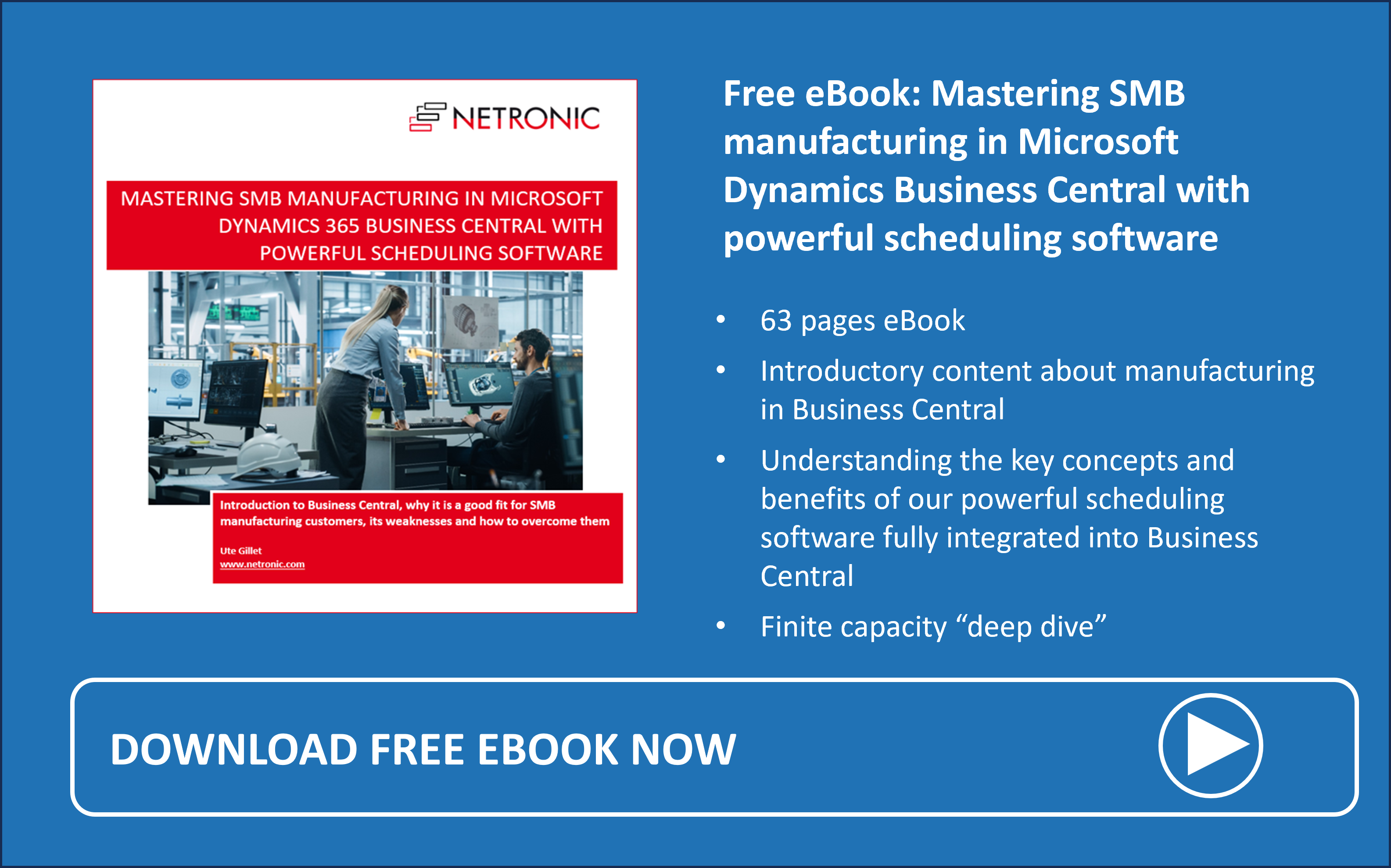We have released new versions of our extensions for visual scheduling in Microsoft Dynamics Business Central, VAPS, VPS, and VJS, that have already been approved by Microsoft and can be downloaded from AppSource and our Teams-based partner portal. In addition to performance improvements and bug fixes in all three extensions, the focus of this release was on the VAPS, which now has several new powerful functions and features.
#1 Reduce downtimes and operational costs while optimizing resource use with (lightweight) SDST = Sequence Dependent Setup Times
With the VAPS, we typically schedule by production order to help customers complete their orders on time through prioritization methods like “apply all” and “fill idle times.” However, optimizing the sequence of operations on key machines to reduce setup times can also increase throughput and reduce late orders. Sequence-dependent setup times (SDST) support this by grouping certain operations on specific machines to minimize overall setup times.
The newly implemented SDST function of the VAPS works based on item attributes so we enhanced the "Item Attributes" card accordingly:

Clicking on this button will open the new SDST configuration list for the selected attribute:

Meaning of the columns in detail:
-
No: Used for identifying and referencing configurations for work and machine centers that will follow the SDST configuration.
-
Description: Provides additional information for users.
-
Handling Rule: Can be set to "Additive" or "Biggest Only."
-
"Additive" means the regular setup time of the production order routing line, the default setup time defined in the next column, and either the same value setup time or special case exception setup time will all be summed up.
-
"Biggest Only" will choose the longest setup time from the list.
-
-
Setup Time Unit of Measure: Defines the unit of measure for all setup times on this page or for the exceptions.
To add special cases for switching between distinct attribute values, click "Edit Exception" on the action bar or click the "…" in the "No" column.

In the Exceptions list, you can define exceptions to the rule when one operation with a certain attribute value follows another with a different attribute value. Enter the values to check against in the "from" and "to" columns. Clicking "…" here will give you a list of all attribute values entered in regular BC so far, including option attributes, number (integer, decimal), and text attributes. You can also enter values directly via the keyboard. The setup time here follows the same unit of measure defined in the main SDST configuration for this attribute.

After setting up the SDST attributes, you need to assign the resources to which SDST will be applied. This can be done either
- on the Item Attributes List page:
 or
or
- on the MC/WC cards:

In both cases, a dialog appears where you can define which Item Attribute SDST Configuration should be applied to which work or machine center. Note that you can set the same configuration for multiple work and machine centers and set multiple configurations for one work or Machine Center.

Once the setup is complete, add the relevant attributes and values to items to be used in production orders. After that, you can load a simulation with the configured data and apply the SDST Configuration. This will prompt the scheduler to go through the operations and apply the correct setup times according to their sequence on the resources.

Please note:
-
Currently, there is no easy way to see which operation or production order line has which attributes and values but we are working on a solution. For the time being, we recommend using item colors.
#2 Move operations more flexibly by determining the sort order individually
The VAPS already allows for selecting multiple operations and moving them simultaneously without altering their sequence. Some of our customers, however, wanted to be able to change the order of the moved operations. For this, we added the options "Move up" and "Move down" to the "Move operations" dialog so that now the users can select a single operation and shift it in the sequence.

#3 New color scheme for more shop floor transparency
The VAPS already offers the "Shop Floor Status" color scheme to highlight deviations between the planned schedule and actual data from the shop floor. To offer even more transparency, we implemented the new "Execution Status" color scheme to give feedback on the operations' status on the shop floor: "ready to get in progress", "in progress", "finished", and the "rest".

The below screenshot shows the "Execution Status" view with the default colors applied:

The settings can be found in the VAPS "Color Setup":

#4 Reflect sales department updates in the production schedule
With one of the past releases of the VAPS came the ability to update sales order lines when a connected production order is moved, keeping reservations intact. The new feature aims at working in reverse by automatically updating the due date of a connected production order when sales order dates (Planned Delivery Date, Planned Shipment Date, Shipment Date) are postponed. This ensures that the production schedule accurately reflects updates made by the sales department. Please note that the new feature only covers situations where sales lines are postponed. If they are moved to an earlier date, the production orders are not rescheduled automatically, which may result in schedule conflicts and the removal of reservations. The feature is disabled by default and can be activated in the VAPS Setup dialog:

#5 Enhanced EMAD handling for improved inventory accuracy
With this new feature, we resolve the challenge faced by manufacturing companies that store materials in multiple locations. Treating different location codes as one tackles the issue of supply shortages at the production facility by offering a consolidated view of inventory across all relevant locations. Here’s why this approach works:
-
Unified inventory view: By treating all involved location codes as one, the system views the combined inventory levels, thus recognizing the overall available supply instead of seeing a possible shortage at one or two particular locations.
-
Elimination of short-notice transfers: The need for short-notice transfer orders is minimized since the inventory system accounts for the combined stock at all locations. This reduces the frequency of urgent transfers and the associated disruptions.
-
Accurate production scheduling: The VAPS will now schedule production orders based on the total available inventory, preventing the orders from showing up in red due to perceived shortages. This ensures a smoother production workflow.
-
Improved planning efficiency: With a comprehensive view of inventory, planning and replenishment processes become more efficient, leading to better stock management and reduced risk of supply gaps.
We have implemented this in the VAPS by enabling locations to have sub-locations, which is done on the Location Card:

A new dialog appears, where the user can define the needed additional locations:

When calculating EMAD, the sub-locations are consolidated with the main location, enabling inventory checks across all defined locations if the demand originates from the main one.
#6 The performance of "Create simulation" was improved comprehensively.
That's it for today - enjoy the new features and enhancements. As always, the complete information can be found in the release notes. And don't forget to browse our knowledge base for more detailed information.
Further information
- Watch a recorded webinar about our extensions for visual scheduling in Microsoft Dynamics 365 Business Central.
- Book a free demo with a VAPS, VPS, or VJS specialist.
- Get your free copy of our comprehensive eBook: