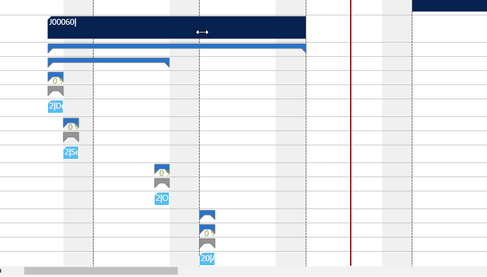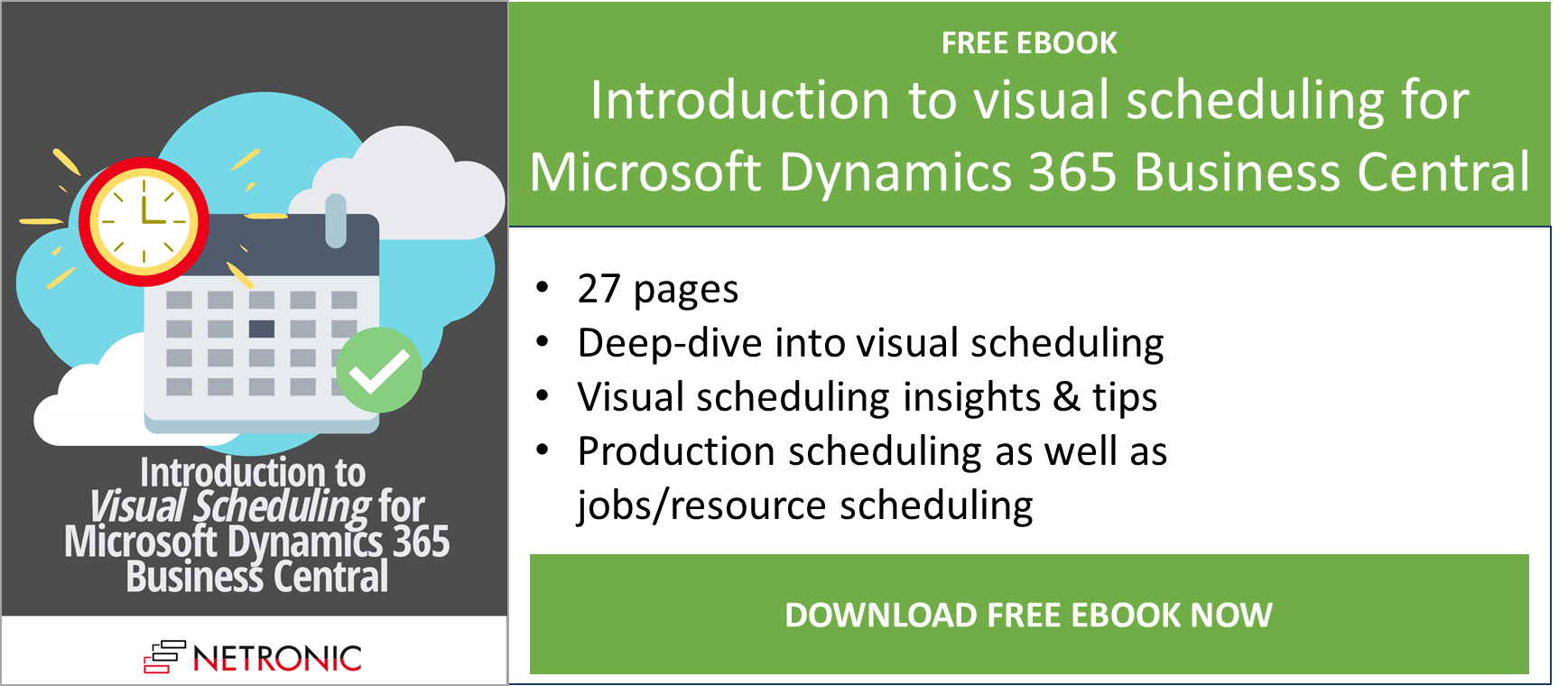The Jobs module of Microsoft Dynamics 365 Business Central is largely designed for project-savvy companies (like engineering-to-order, construction, or project services companies) to help them gain better control of their projects. The module seems to mostly focus on the aspects of financial project controlling rather than on the requirements of a day-to-day project management. And, what's more, especially the jobs module "buries" data in a deep hierarchy of tables: jobs, job tasks, job planning lines and resource allocations.
In this blog post I'll show you how you can easily complement your Business Central system with interactive project Gantt charts as well as resource Gantt charts. With this, you can see all of your project data at one glance and plan your projects visually per drag and drop - both time-wise and resource-wise.
Dynamics 365 BC: Focus on the financial aspects of projects while missing scheduling-related information
Controlling a project is pretty demanding: The planner has to take into account not only resource allocations, but also resource costs and consumption (actual vs. plan), item consumption, project booking principles (percentage of completion method with its multiple variants) etc. The Dynamics 365 BC Jobs module meets these highly complex challenges by bringing together data from different Business Central modules.
The initial outcome is a list of projects (the Jobs list) providing a high-level overview of the projects and some key financial indicators.
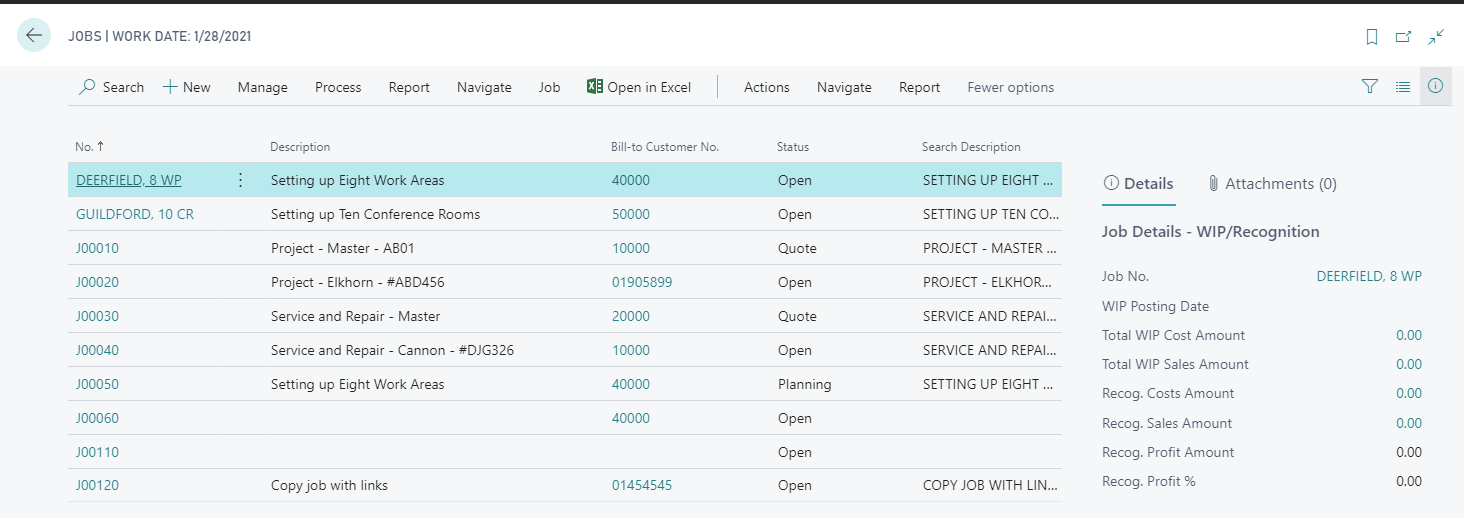
The list shown above vividly indicates the financial focus of the Jobs module as it does not provide any planning and scheduling related information such as time frames and timeliness of projects, not even when drilling down into one project by viewing and editing Job Tasks and Job Planning Lines.
The job tasks provide the general structure of the project's sub tasks, defining the hierarchy of the project’s tasks. And although they also provide time-related information such as task start and finish date there’s no opportunity given of properly scheduling by way of creating and working with dependencies between job tasks such as start/start, start/finish, finish/start and finish/finish relations. This, of course, also means that there will be no automatically updating of dependent tasks if one task has been changed. This has to be done manually.
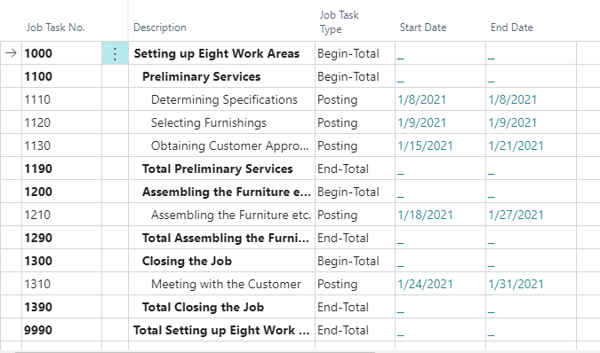
The function of the Job Planning Lines basically lies in the allocation of resources to a job task, this being an important aspect of project management as it affects the "delivery side" of a project. However, the standard Dynamics 365 Business Central does not indicate resource conflicts so that planners don't get a warning, if e.g. they assign the same engineer to two different projects at the same date. What is more, when allocating resources to tasks, the ERP system users cannot immediately see to which degree these resources are already planned to work on different project tasks.
Let interactive Gantt charts do the job
The value of a Gantt chart is widely appreciated among project managers. An interactive Gantt chart allows to control, manage and modify projects easily, quickly and comfortably. Since these valuable intuitive project planning capabilities are not offered by Dynamics 365 Business Central, why not simply add them to your ERP system?
The Visual Jobs Scheduler (VJS), our fully integrated Gantt extension, is an interactive planning table which offers the above described functionalities (and more!) that are missing in Dynamics 365 BC and will help you to "tune up" your ERP system comprehensively and in no time.
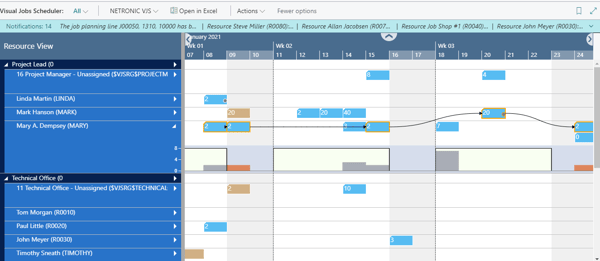
Intuitive scheduling capabilities of the Visual Jobs Scheduler make your planning easier and faster
Believe me - the complete list of all the powerful and comfortable scheduling features of the VJS would be too long for this one post, so I have made a small but fine selection and can now show you some of the key benefits the VJS will bring to your planning. For detailed information visit our website, follow the links in this post, or browse our knowledge base.
|
|
|
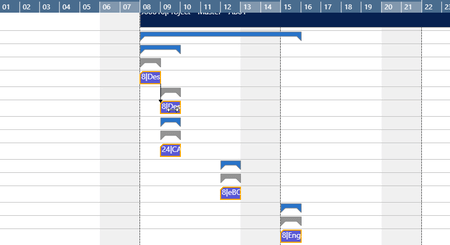 |
|
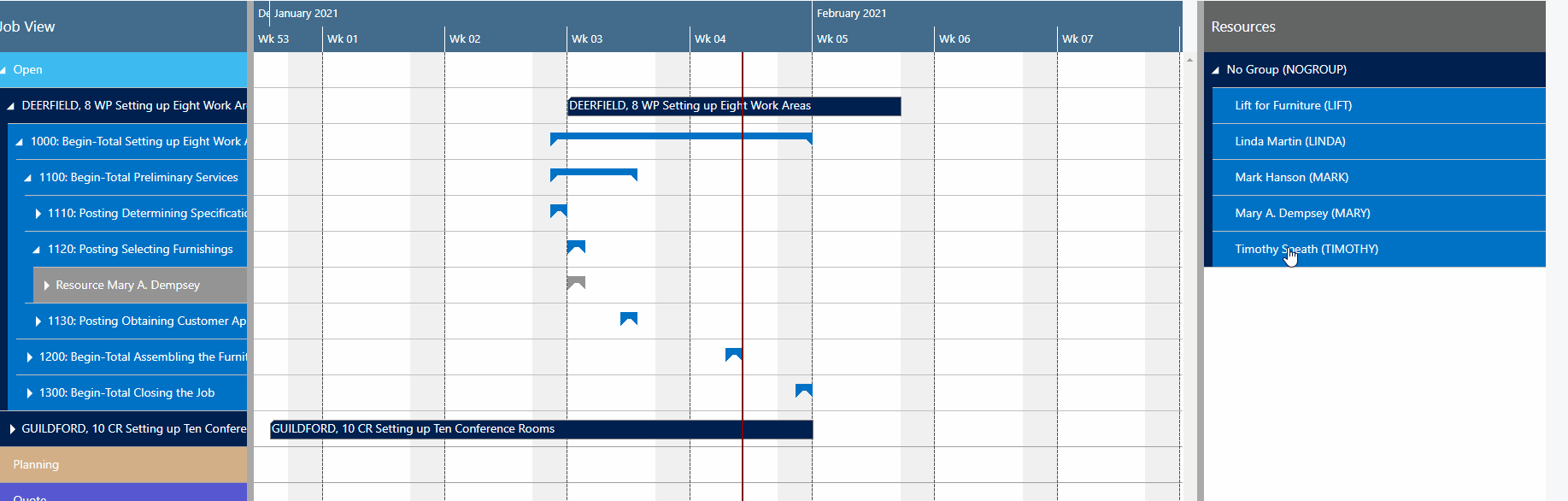 |
|
|
|
 |
|
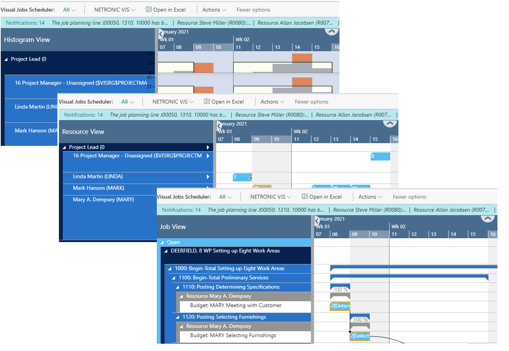 |
|
 |
Want more tips?
- Read our free ebook Introduction to Visual Scheduling for Microsoft Dynamics 365 Business Central
-
Watch our recorded webinars to get a detailed idea about the functions of our Visual Scheduling Suite.
- Browse our knowledge base.