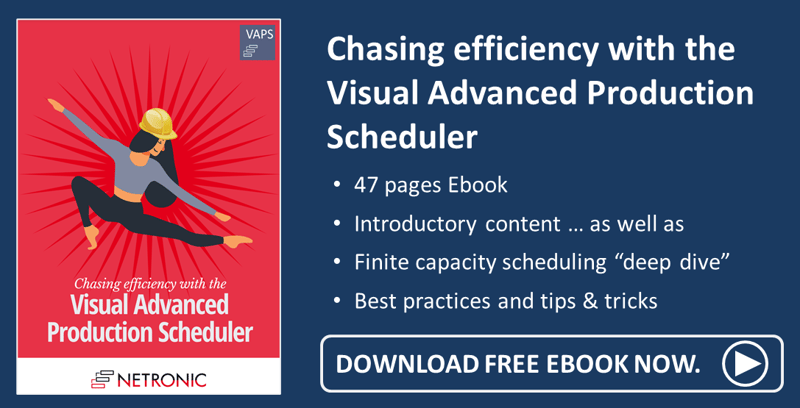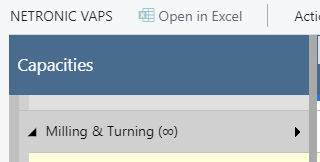Some days ago, I informed you about the new versions 1.13 of the Visual Production Scheduler and the Visual Jobs Scheduler for Dynamics 365 Business Central and today I'd like to show you the nice new features of release 1.8 of the Visual Advanced Production Scheduler. The new version has already been approved by Microsoft and can be downloaded from AppSource as of now.
#1 Scheduling on work centers (without machine centers)
In the past, we recommended to schedule on machine centers only and using work centers and work center groups only for grouping the centers.
This was not because scheduling operations on work centers was not possible. However, when a work center had no machine center, we could not general the (virtual) standby resource. Hence, operations on the work center (without the machine center) were not visible as long as they were on the standby resource.
With the new release the VAPS handles work centers in the same way as machine centers, meaning with a capacity = 1, and users can dispense any machine centers if they want.
-
All work centers are visible in the simulation even if they don’t contain a machine center.
-
Every work center now provides a standby resource where all new operations are initially placed.
-
The only exception: subcontractor work centers which are already handled as having infinite capacity so that an additional standby center for them is not needed.
#2 Infinite capacity for work centers/machine centers
This new feature is helpful for customers who have, e.g., certain clearly defined bottleneck areas in which it is imperative to plan with limited capacity and other areas in which it is perfectly possible to plan with unlimited capacity. Moreover, in cases of orders being late, this feature helps to find out more easily where the bottleneck is, based on the overload that has occurred (when setting a machine center to infinite).
The respective work center and machine cards were enhanced to activate the “Schedule with infinite capacity” option.
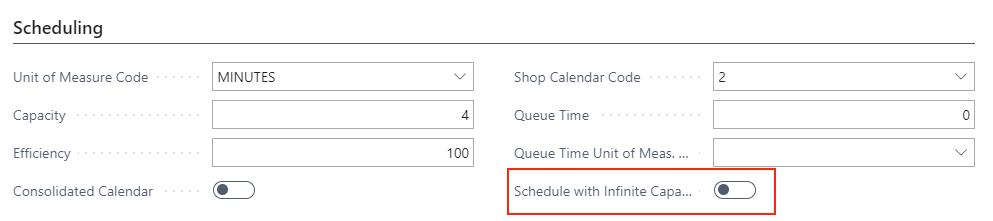
Once set, this setting will be indicated by the ∞ symbol on the respective work/machine center:
The behavior on such an "infinite" center is the same as on standby resources and subcontractor work centers. Operations may overlap without driving out each other. Switching on or off this option will affect the respective center in all existing simulations but operations having been scheduled already will not be rescheduled automatically.
#3 Move operations to standby in one go
The “Schedule” menu was enhanced by two new items that allow moving certain operations back to standby in one go.
-
Unhandled future operations, i.e. operations that are to start after the scheduling start date. In case users have "played around" a lot and then they may realize that they are no longer 100% satisfied with the plan, this feature helps them to quickly replan starting from a certain date by moving the operations to standby and then applying the "add all" function.
-
Unhandled past operations, i.e. operations the routing status of which is not “in progress” or “finished”, meaning operations that should have started before the current work date but haven't. Up to now, if these operations were to be replanned, they had to be moved one by one to standby and then be added to the plan by "add all". If you had a lot of operations, this could have been very tedious.
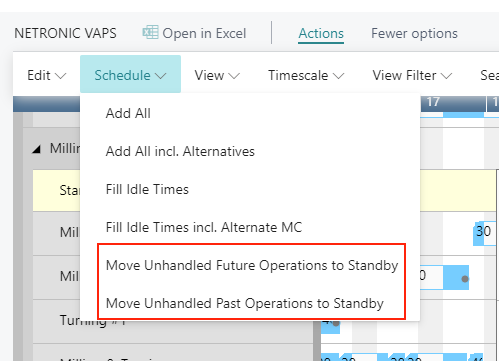
#4 Enhancement of "Add all"
Up to now, only operations on a standby resource (the default for newly added orders) that started after the scheduling start were added to the plan by "add all". Now all operations on a standby resource, including those that start before the scheduling start, will be added to the schedule and will be placed AFTER the scheduling start, regardless of their time position before.
This feature comprehensively facilitates adding also older operations to the plan that start before the current work date so that the user won't have to move them one by one to a position after the work date.
#5 Exclude items from EMAD calculation
In the current EMAD calculation logic, “all” components of a production order are considered when calculating the availability date.
With very detailed BOMs and having even low priority material in these BOMs (meaning material which could be replenished very easily e.g. by a local dealer around the corner), this could create some downsides:
- material that is out of stock but could easily be replenished might render a production order as “unable to allocate”
- all these materials need to be calculated, although they won’t be a blocker for the production process
Because of this, we wanted to make it possible to exclude certain items from the EMAD calculation and therefore added the new option “Exclude From EMAD (VAPS)” to the item card and related pages. You can also exclude complete item categories from EMAD, by ticking the option on the respective category card. In this case, the setting is passed on to all associated articles and does not have to be made separately for each article.
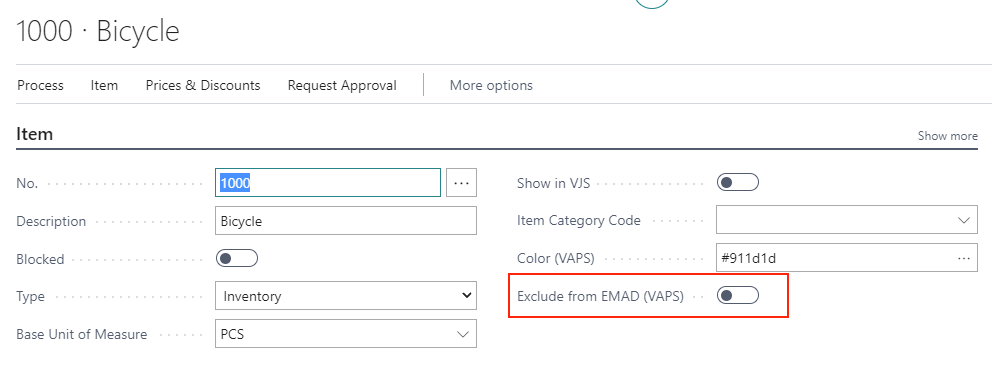
#6 Select display mode for overlapping operations
Usually, overlapping operations are shown in an "optimized" way, meaning that the resource row with the respective operations gets extended in height so that the operations are completely visible. Since the VAPS schedules with finite capacity, overlapping operations are avoided, and hence this is a rare case.

However, some customers have contacted us with the following use case: They need to create operations with a length of zero to define a common starting point for parallel routings without blocking capacity. These operations will then be scheduled at the first possible position which will result in a very high stacked resource. For these cases, we added two new context menu items so that users can now decide whether overlapping operations are to be shown overlapped in one row or stacked.
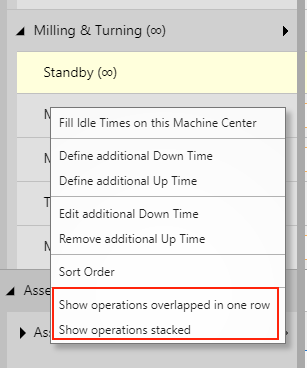
The picture below illustrates the different display modes:

#7 Enhancement of "Apply routing"
Operations affected by this function are now always positioned at least at the current work date, or later, if requested by a linked predecessor, this, of course, accelerates the planning in that it starts as soon as possible.
#8 Save the collapsed/expanded states of table elements and their curves
Imagine working with a large plan where you have created an elaborate state of expanded and collapsed orders: several orders are expanded down to the last level, some are completely collapsed, and others yet are only expanded to the second level, and so on and so forth. Up to now, you had to restore this status from scratch if you left the view and opened it again, and this - admittedly - could be a bit cumbersome. So we are happy that now we can provide you with the functionality of automatically saving the complete collapsed/expanded state of a view so that you can start exactly with the status you saw when you left the view.
#9 Enhanced sorting option
In the Production Order View and the Sales Order View you can now also sort by status.
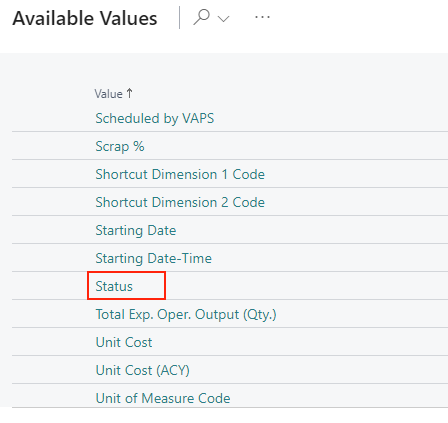
That's it for today, I hope you'll enjoy the new functions and enhancements. As always, the complete release information can be found in the respective release notes. And don't forget to browse our knowledge base for more detailed information, also on the API enhancements.
Further information
- Join our upcoming webinar about What's new in VAPS, VPS and VJS (December 2021 release)
- Watch a recorded webinar about our extensions for visual scheduling in Microsoft Dynamics 365 Business Central.
- Book a free demo with a VAPS specialist.
- Get your free copy of our comprehensive eBook: