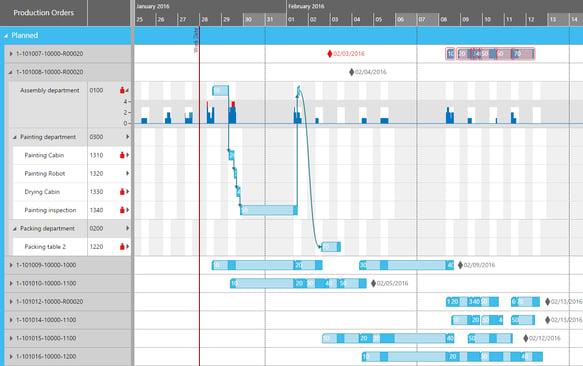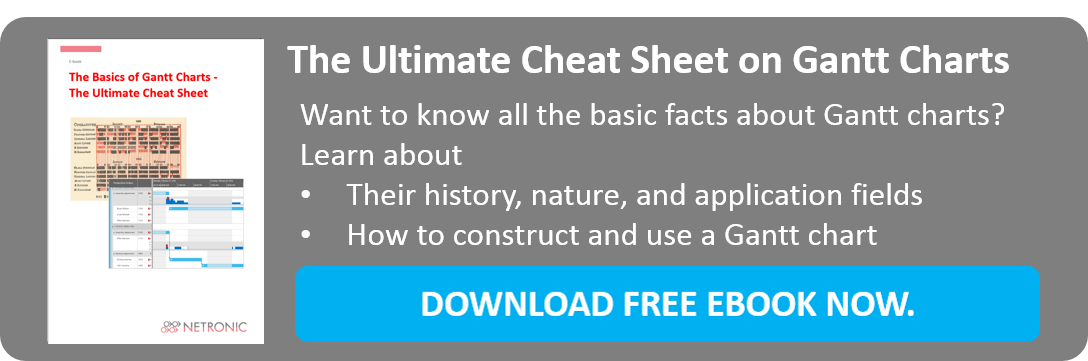Again, some time has passed since in the last post of my loose series of blogs about the basic facts and features of Gantt charts I shared with you some insights on their structure and graphical ingredients.
Now that you’ve learned the basics, you're doubtless eager to create a meaningful and clear-cut chart of your own and this is why today I'd like to shed some light on the preliminary considerations needed and the steps to be followed to achieve this.
Preliminary considerations
One thing you should always keep in mind when planning a Gantt chart: Take your time and design carefully and precisely - otherwise you won't obtain the desired results.
This having been said, you should get started. To make the start easy for you, use our list of key points to be considered:
- Type of project: Existing or new application
In case you want to replace an existing application:- List the three most valued capabilities of your current solution which are indispensable in your new solution.
- List the three capabilities that you miss most in your current solution.
- Prepare screenshots of the existing application and sketches of the desired look and feel of the new application
- Application use case
- Kind of application you develop
- Problem/business issue you want to solve
- Typical user of your application
- Process that should get visualized
- KPIs (key performance indicators) you are to be monitored/managed
- One planner/multiple viewers of the schedule or multi-user application (many people can interactively change the data at the same time)
- GANTT essentials
- Resource groups that need to get visualized: How many hierarchical levels are required?
- Dependencies between the tasks to be visualized
- Specific calendars e.g. shift calendars or work free periods
- Tasks with different statuses to be visualized or not
- Feedback on the changes needed
- Number of tasks and links between the tasks needed to be visualized
- Different views on the same data needed (e.g. an order based-view and a resource-based view)?
- Gantt chart needed for reporting purposes (viewing only) or for scheduling purposes (data editing, changing and saving)?
- Business logic
- Visual alerts needed for certain cases (that are to be specified)
- Data fields and properties to be specifically highlighted
- Business rules to be taken into account (e.g. for drag & drop interactions if, perhaps, certain machines cannot handle certain orders, interaction thresholds for delivery dates, etc.)?
- Auto-assignment/scheduling:
Rules to be taken into account (e.g. JIT or ASAP)
- Development related
- Programming language to be used
- Runtime environment
- Data infrastructure
- Integration of the application into your existing system
- Usage of other applications in the same workflow. Interaction of the Gantt application with other applications?
- Usage of a database to store task information: What kind of database?
- Usage of a framework for object-relational mapping
Construction
After having carefully planned your chart, the construction will be no big deal. Follow the steps listed below and you're on your way:
- Draw the chart
Take your chosen Gantt chart tool and put your tasks into major headings. You'll then add the time intervals as you have determined them previously. Draw a horizontal time axis on the bottom of the spreadsheet, page, or whatever tool you're using.
- Prepare a column on the left side of the spreadsheet
Record each task and milestone in their order of occurrence.
- Add activities or milestones that occur at a specific point in time
You'll represent them using a diamond under the time the activity must occur.
- Tasks occurring over a set period of time
You'll draw horizontal bars or an empty rectangle that begins from the first day the task will take place and finishes when the task ends. Be sure not to fill in the inside of the rectangle.
- List every task in the chart
You need to add every task to your chart. Don't miss even the smallest one.
- Fill in the diamond or rectangle
This should be done as each task is performed.
The Result
Having heeded all our tips and recommendations and depending on the software tool you use, your newly created chart could look something like shown below:
Your next steps
Pleased with the result? Taste for more basic facts ? Download our free ebook!
Want to dig deeper? Have a look at how Gantt charts optimize deadlines.