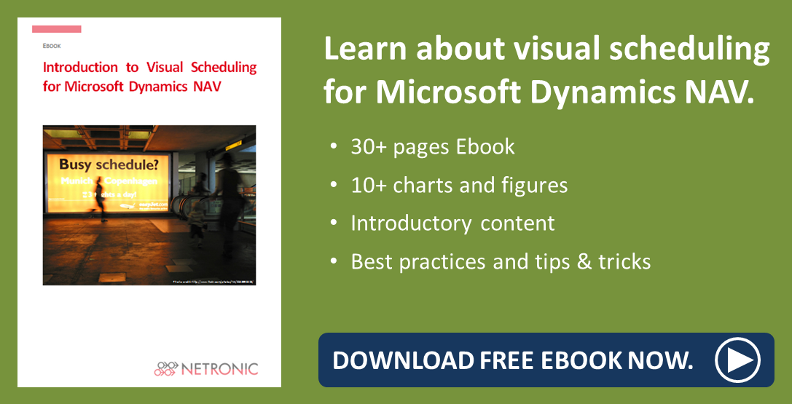Last week, I started my two-part series about the meaningful usage of filters in the VPS, our Gantt add-in for visual production planning with NAV, by describing how to work with the Data Filter.
Learn today how and when to use the View Filter, and also why sometimes operations seem to vanish after the filter was applied.
Filters ease planning decisions
It cannot be stated too often that filters are an important and comfortable tool for zooming on certain areas of the plan, thus easing planning decisions.
The View Filter
As I already described in post #1 of the filter series, the Visual Production Scheduler comes with two kinds of filters - the Data Filter which is applied on starting the VPS, and the View Filter.
The View Filter is applied to data that have already been loaded to the VPS and it does not reduce the amount of loaded data as does the Data Filter.
Usage of the View Filter
The View Filter is used to show/hide the VPS data according to the specified conditions. The settings are only valid for your current session or until you specifiy other criteria so that the planner can easily and quickly shift his focus.
Please note that the filter settings will not be deleted from the Filter dialog on closing your current session and upon starting the VPS the next time will just be deactivated.
All filter options can be found in the relating area of the menu bar:
|
|
|
|
|
An example
Let me illustrate the effective usage of the View Filter by way of an example. Have a look at the picture below.
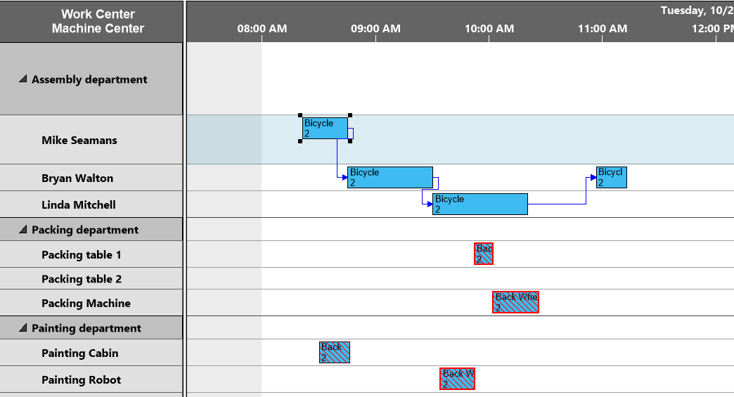
Here you see several production orders that are processed by several work centers. Now, perhaps, a situation comes up where you have to focus on the Assembly department. Open the filter dialog and enter your settings as shown below:
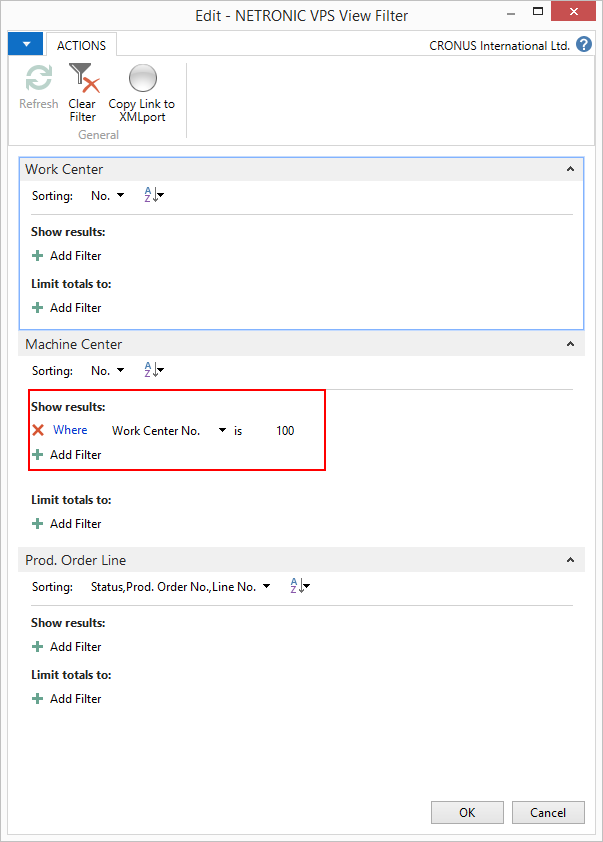
Confirm with OK and click ![]() .
.
As a result, you only see the production order that is worked off by the Assembly department. All other work centers are collapsed and can't be expanded. This way you can fully concentrate on the desired work center.
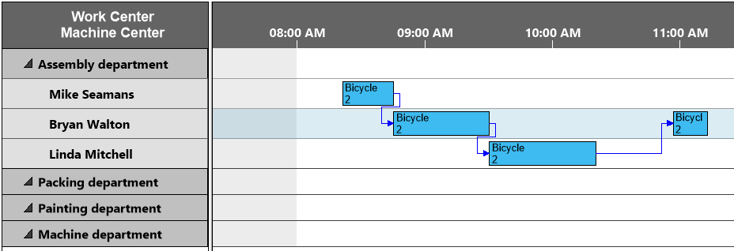
| If you want to see your complete plan again, click |
Troubleshooting: Why do operations sometimes vanish after a filter was applied?
Some users of the VPS were a bit confused by a behaviour that sometimes caused operations to seemingly vanish after having set a filter. In the picture below you see an order that is worked off by several work and machine centers:
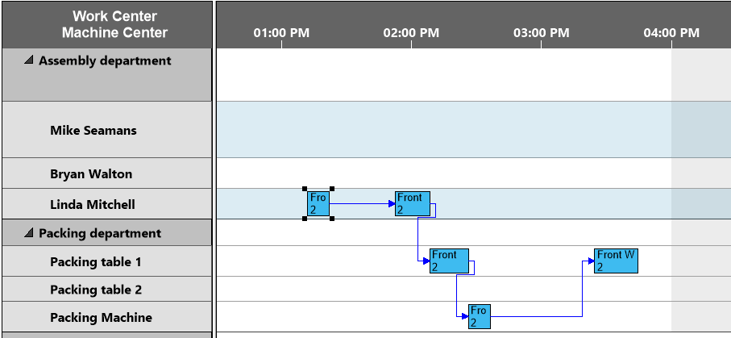
Now you want to focus on the the packing department only and therefore set an according filter:
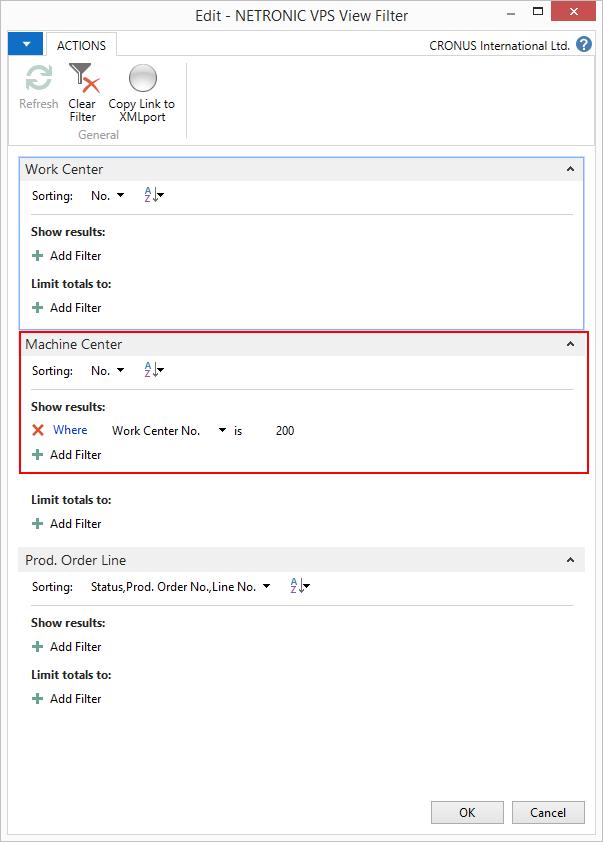
After having confirmed and activated your filter, you may get a bit shocked at the result:
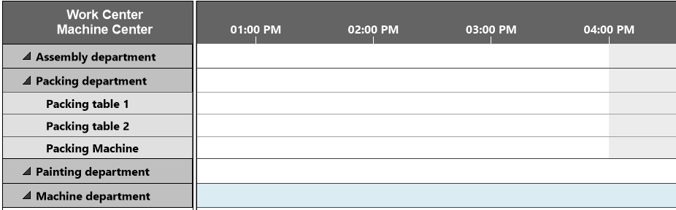
But don't despair - this effect was intended by us. We gave the issue some thoughtful consideration and came up with the decision to show only complete production orders. In case not every operation of a production order matches the filter criteria, this particular production order will be completely hidden. This is due to the fact that the VPS is a planning tool and for planning correctly we think that the planner has to see all operations and their dependencies of each production order as a whole.
If a filter would hide only those operations that don't match the filter criteria, this could lead the planner into a wrong direction and hence we decided to hide the complete production order when at least one operation doesn't match the filter criteria.
Please note: This is also valid for the Data Filter!
Summing up
- Filter options in the graphical planning boards enable the planner to concentrate his decisions on specific parts of his area of responsibility without losing collective coherence.
- The Data Filter reduces the amount of data being loaded into the VPS, thus speeding up the loading process and showing a permanently filtered plan .
- The View Filter allows to shift focus according to the current planning situation.
- If not all operations of a production order match the filter criteria, the production order will be hidden completely.
More information
- Learn what's the best question to ask during a visual scheduling software demo.
- Webinar on the Visual Production Scheduler.
- Ebook about Visual Scheduling for Microsoft Dynamics NAV: