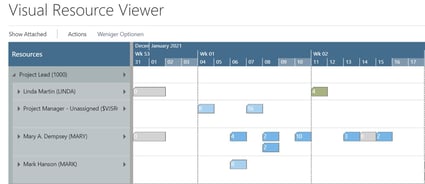The bridge between Business Central's resource utilization tables and your schedule.
What would you buy with $1,500 USD?
You could get a 75” Sony LED screen or a fancy ViewSonic projector for the largest meeting room. You could also buy a Razer Laptop, or… an all-in-one resource view for Microsoft Dynamics 365 Business Central.
Whether your company works with Projects, Services or Assembly, you can gather all information regarding the resources' utilization in a snapshot for just $1,500 USD. We call this solution: the Visual Resource Viewer (VRV).
Why should you invest in a resource viewer?
Because there’s nothing like knowing what your resources are scheduled to do and their availabilities.
With the VRV, everyone can see how other departments are using their resources or if there's a shortage of capacity in a graphical way. Let me explain this better: We always have the planners in mind. For everything we do. But one day, we came to a conclusion: Not only planners are interested in the schedule. Yes, we know “Planner gotta plan”, but you see, when the CEO wants to have an overall view he’d ask the Head of Planning for accurate information. Wouldn’t it be simpler to let the CEO view in one click how the resources are used?
The Visual Resource Viewer brings together data from Jobs, from Service Orders and from Assembly Orders, while considering the absences. All-in-one view.
This is the easiest way to help users understand "Resource Allocations" in Business Central. If you're new to Microsoft Dynamics 365 Business Central you may be struggling with so many tables you have to open and close to make your desired changes. With the VRV, you get the full picture. You can directly interact with your ERP system by double-clicking anywhere within the VRV. In that sense, when you click twice on a resource name or allocation bar, the according resource card opens. A job allocation bar takes you to the job card. A service allocation bar accesses the service order. To mention a few examples. Once the card is open, you can make modifications, and save them, just like you’re used to.
The VRV might be relevant for you if your resources work on both jobs and service orders. Or if you're an entry-level visual scheduler working with assembly orders.
What to expect from the VRV?
-
- The VRV has a resource-centric view, listing all your resources per department
- You can easily recognize the type of task your resources have assigned by colors
- It lets you focus on time from minutes to years with the mouse wheel
- Double-clicking on anything takes you to the respective BC card
- Quick description of each allocation with a label by hovering on them
Coming to technical matters
The Visual Resource Viewer was developed with JavaScript for Microsoft Dynamics 365 Business. The VRV is available on Microsoft AppSource for any cloud deployment. Nonetheless, you can also install it in your on-prem Business Central environment. We are committed to updating the VRV to keep up with the current BC version. Besides, you'll be happy to know the VRV is completely integrated into BC. Simply Plug & Play!
Last, but not least... $$
Did I say it's only $1,500 USD? From 1 to 15 Business Central full users, that would be the investment, for a lifetime (plus a maintenance fee). How many full users do you have? Contact us to give you the right price for your team.
Still not convinced? If you decide to start with the VRV and along the way decide to upgrade to the Visual Jobs Scheduler or the Visual Production Scheduler, we will consider your initial investment towards the new license fee.
If you're interested on the VRV, make sure to check our latest webinar on the topic.