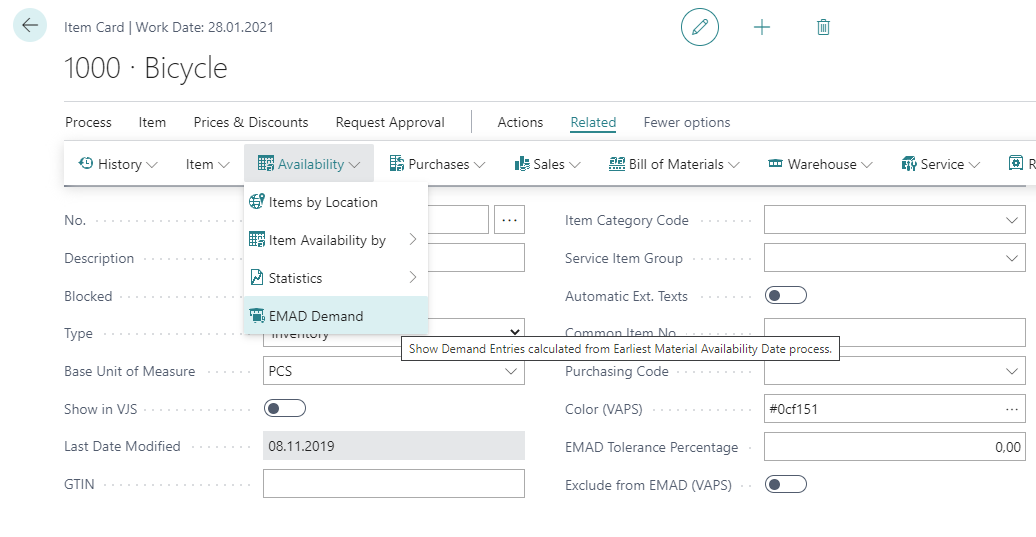Is it really only three months ago that we released version 1.10 of the Visual Advanced Production Scheduler (VAPS), the only available finite capacity scheduler that fully integrates with the manufacturing module of Microsoft Dynamics 365 Business Central? Time flies and here's already the next new version! We have been really busy and are now able to offer you a whole lot of new and powerful features (of course, right in time before Directions EMEA starts).
So sit back and see what version 1.11 has to offer.
#1 Schedule with finite capacity > 1
We are very glad (and a bit proud), that we finally can provide our customers with this long and eagerly awaited functionality.
Having to manage a comprehensive production planning, it certainly helps and accelerates your processes, when you are no longer restricted to the concept that each work and each machine center has a capacity of 1. Instead, the VAPS now takes into account the following Business Central fields:
- Work center: capacity
- Work center: efficiency
- Machine center: capacity
- Machine center: efficiency
- Production order routing line: concurrent capacity
This means that on work and machine centers you can set capacities >1 and efficiencies other than 100%. What is more, operations can now be worked off by more than one capacity. By setting these three parameters in a meaningful way, your schedule will become even more powerful.
Let's have a look at how this works in practice. The picture below shows a production order that I have added to the plan by "Apply routing" and, as you can see, it will be late.
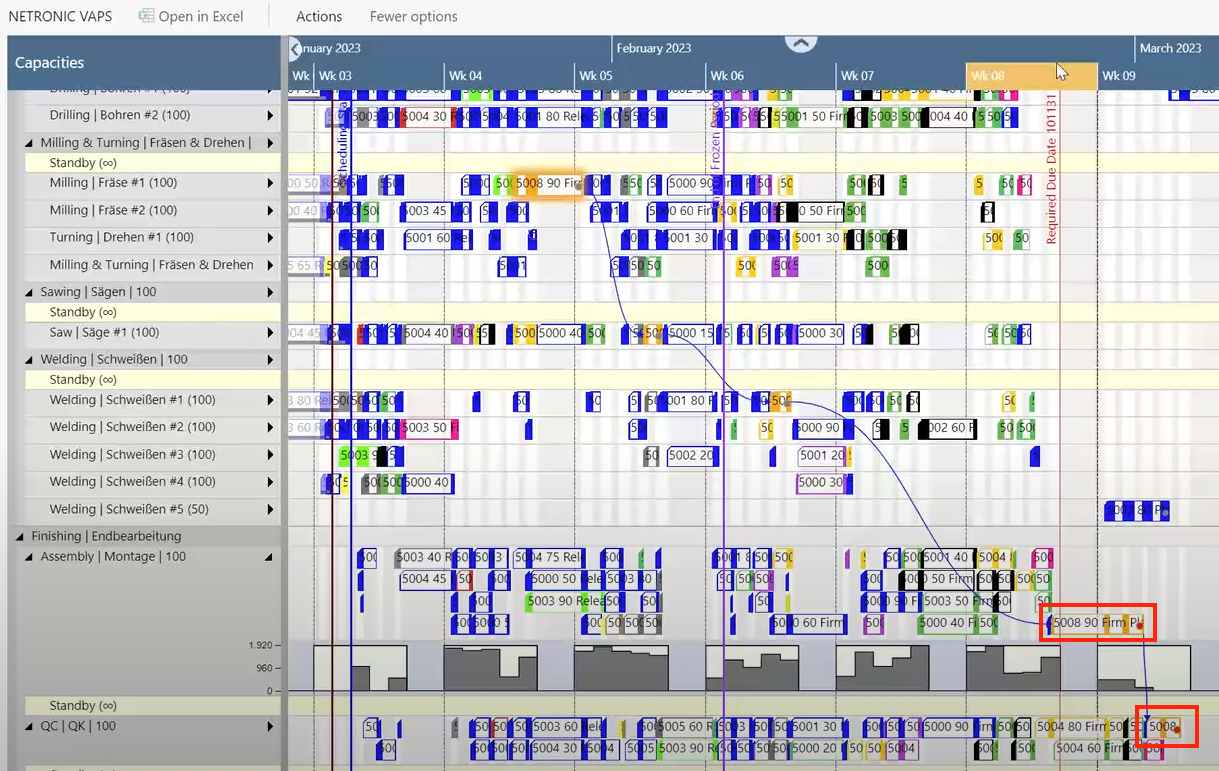
What can you do now? Well, if you have a look at the according work center, you'll see that it has a capacity of 4:

The concurrent capacity on the production order routing line is set to 1, however. Why not enhance it to, let's say, 2?
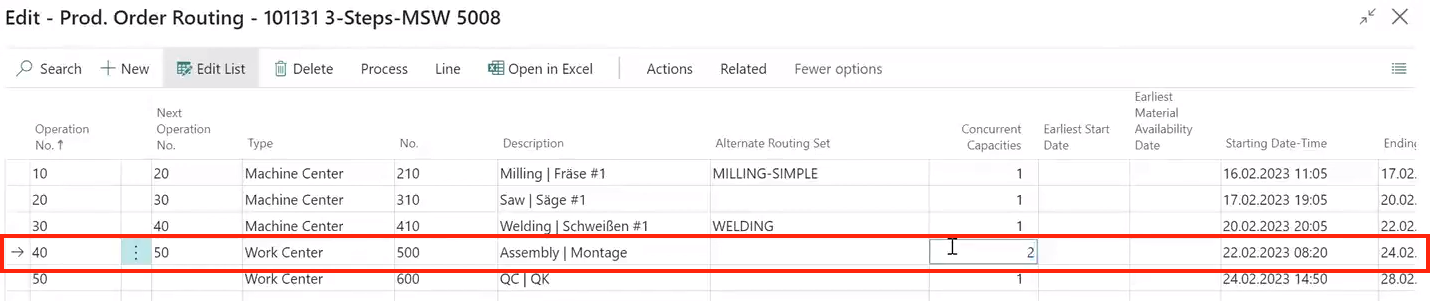
Having done this, you have to update your simulation so that the operations you have added to your plan before will be moved back to Standby. If you run "Apply routing" now, the operation that would have been late before will be in time now, because it will be worked off with double capacity. As a consequence, its successor can also be squeezed in at an earlier time.
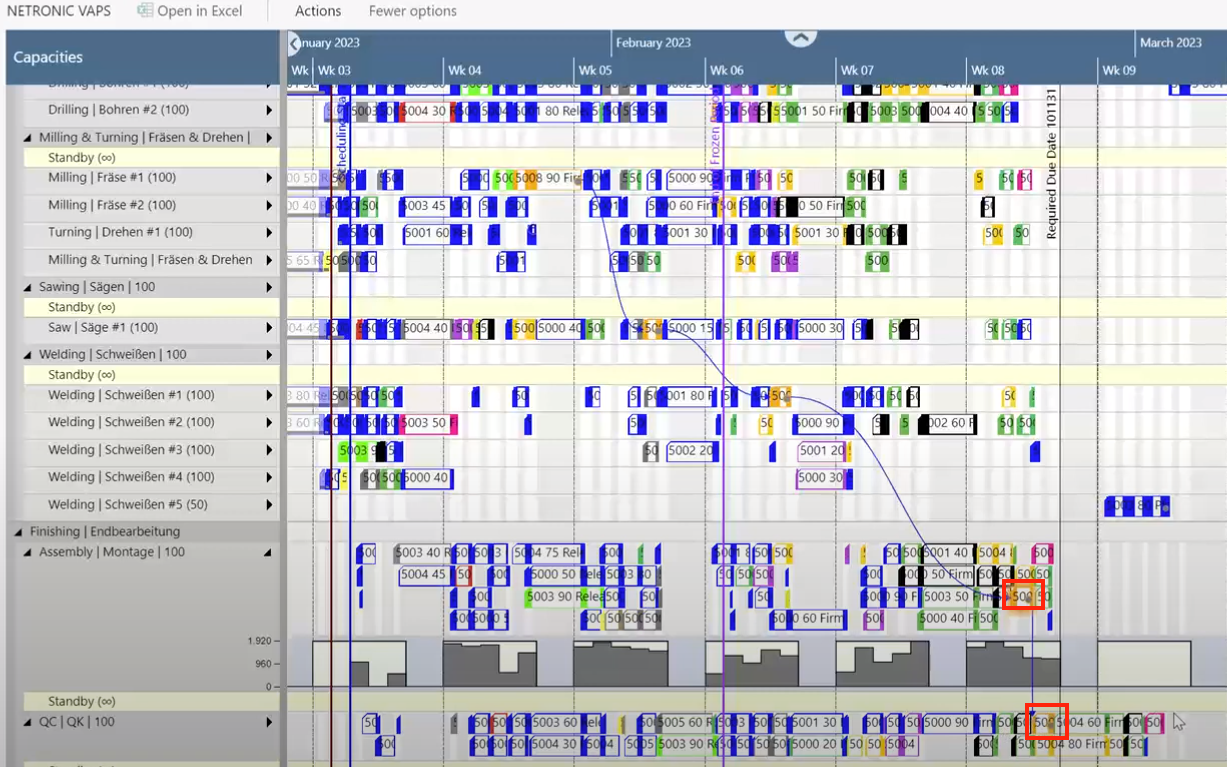
As a very useful side-effect, the histogram in the VAPS makes sense now, because you can see to what extent the capacities are utilized and by whom or what.
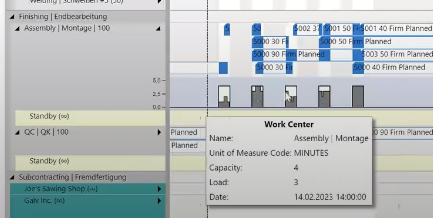
To make the histogram even more useful, we added the new menu "Capacity aggregation" where you can select the aggregation you need.
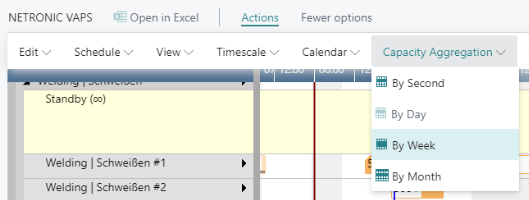
#2 Refined EMAD handling
The EMAD (Earliest Material Availability Date) is one of the pillars for fault-free and effective production scheduling. Therefore it goes without saying that we are constantly working on improving and refining the way the VAPS handles its calculation. With the current release, we have again added some really powerful and helpful enhancements:
Consider the EMAD on the production order routing line level
So far, the VAPS calculated the EMAD (earliest material availability date) just on production order line level. Hence, there was no EMAD per operation at all. With the new release, the VAPS also considers routing links. Thus, the EMAD can be calculated by the production order routing line. This means, that a production order line can be started even when the material for one (or more) operations is not yet available.
Let's assume you have three operations. Let's also assume that this requires a very expensive raw material, but only at the third. Hence, you want that expensive material to be there only when you plan that third operation to start. In other words: you can start the first two operations without that precious raw material available. If you assign that particular raw material to the third operation via a routing link, you now get EMAD information as follows (on the production order routing line level):

Up to now, after having calculated the EMAD allocation, the VAPS would have scheduled all three operations starting after the EMAD of the latest operation. For the sake of clarity, I switched on the Availability View where you see operations with available material in green, the ones with unavailable material in red:
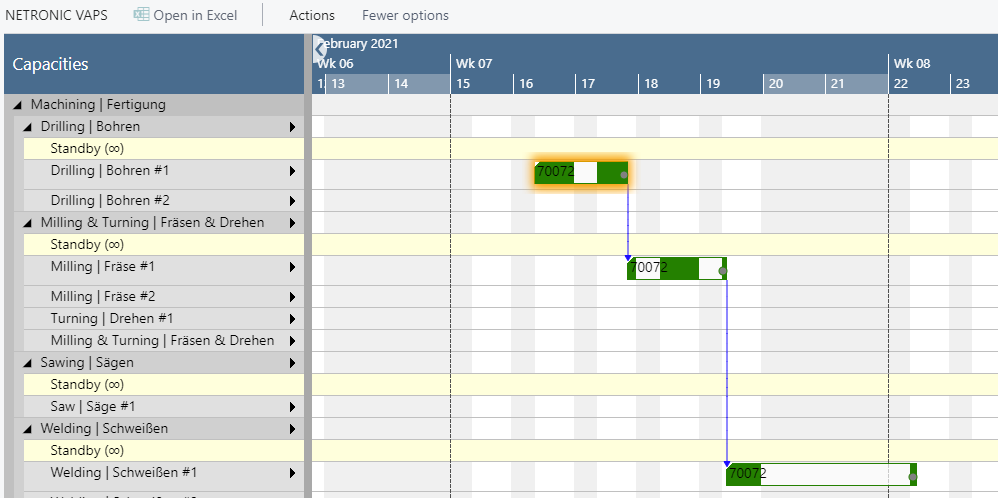
In the new version, however, you can instruct the VAPS to consider the routing links. This is done on the VAPS Setup page:

Further steps needed:
- Create the desired routing link code
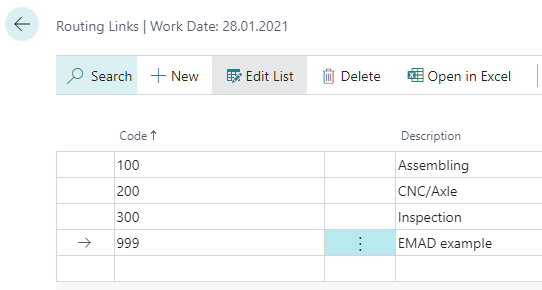
-
- Enter this routing link code on the according routing page and in the BOM
- Routing:
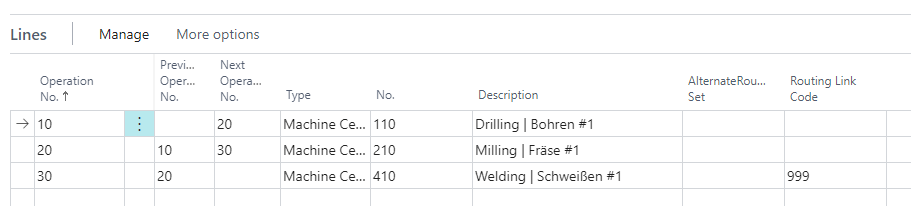
- BOM

- Routing:
- Enter this routing link code on the according routing page and in the BOM
As a result, two of your operations start at their earlier EMAD, the last one at its own, later EMAD, this, of course, saving you time in your production processes.
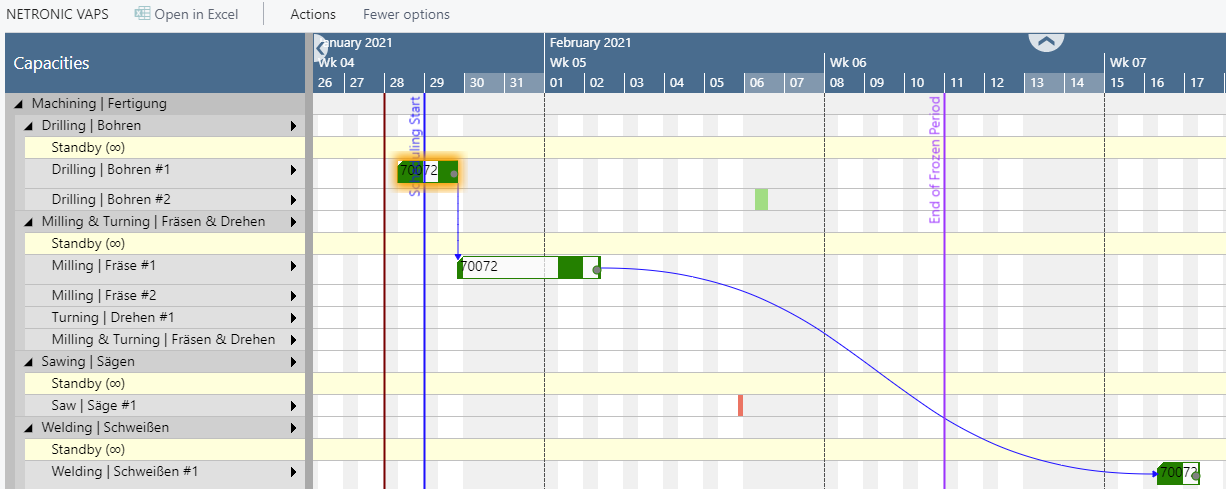
In the Availability View, the VAPS even provides an optical warning, if you drag an operation to a point of time that is before its EMAD by showing the according operation in red:
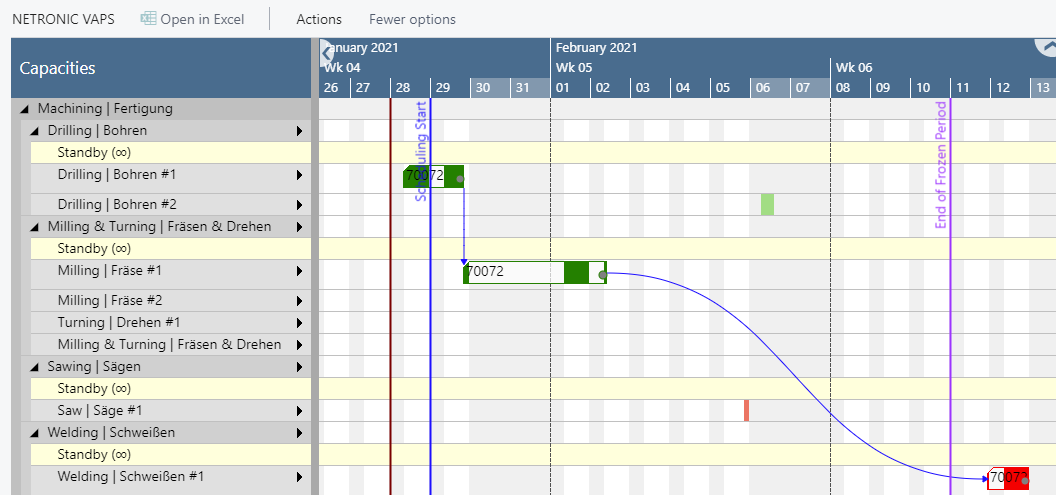
Tip: If you work with routing link codes you should define priorities in the dialogs "EMAD demand priority" and "Routing demand priority".
Shortcut to EMAD demand
We enhanced the Item card so that you can directly navigate to the EMAD demand entries, which will save you a lot of clicking while finding your way through a bunch of cards.
Refinement of EMAD calculations
In case the demand date comes from reservation entries, the calculation of the EMAD works in a refined way.
Performance improvements
#3 Load only data that you need to see: enhanced data filter options
We streamlined and expanded the data filter options in the dialog that appears when creating a simulation. The new options allow you to load only data that are relevant to you (e.g., if you only need to work with data from your department). This, of course, comprehensively accelerates not only the loading process but also makes working with the VAPS much more comfortable.
From the newly added "Data filter" area you can reach the VAPS Data Filter dialog where you can now also filter by capacities. The settings of the "Production Order" filter were also integrated into this dialog. Creating and editing filters is done in analogy to the BaseView Filter.
Below you see how to create a filter that filters out the work center group "Subcontractors":
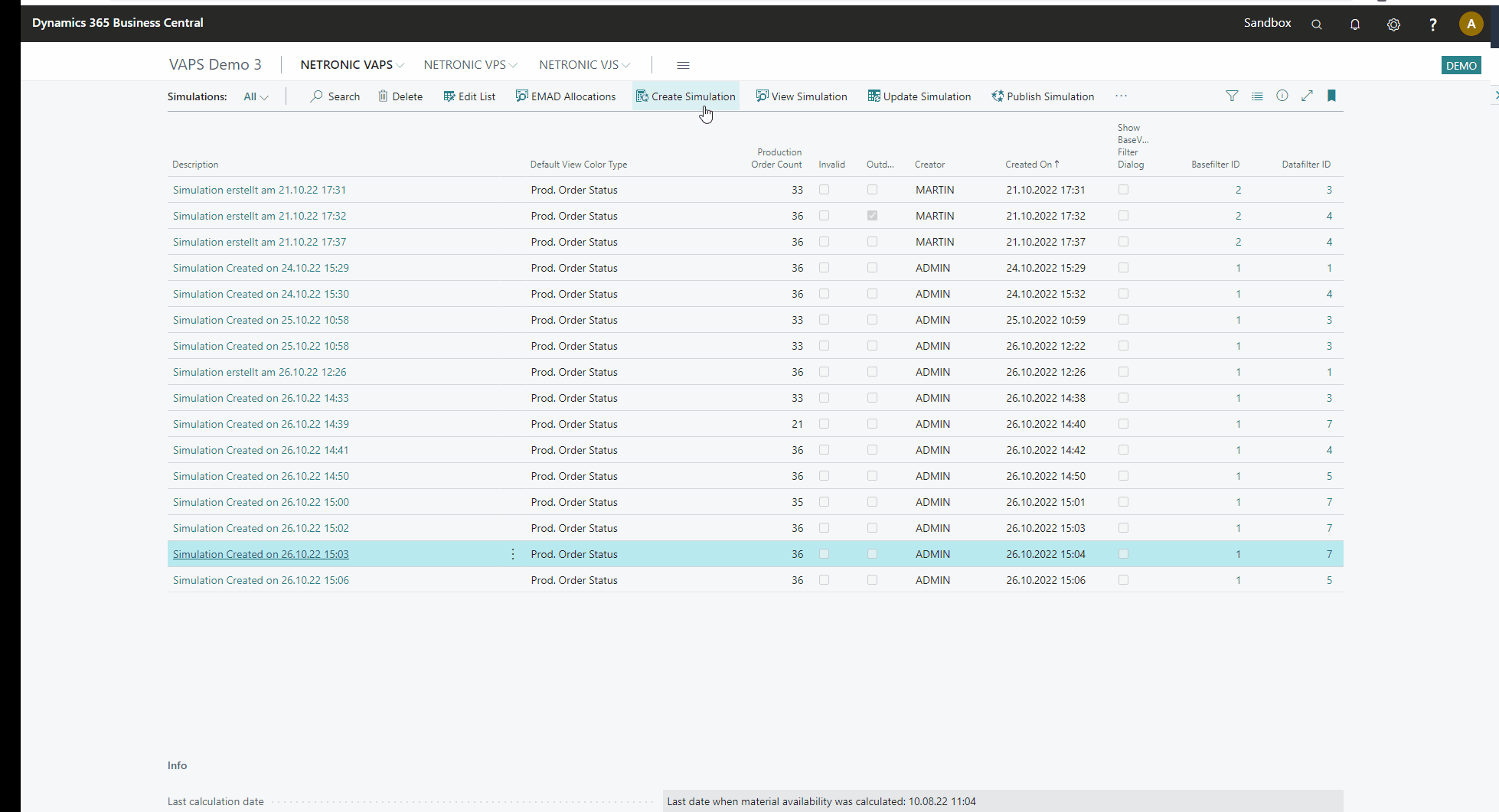
Filtering by capacities results in loading only production order lines that are assigned to these capacities via routing. Production order lines that, due to filtering, have no child elements are not loaded. If lines that are not complete because, for example, an operation is missing because its capacity is filtered out, the remaining operations are displayed paler and can no longer be moved, i.e., they are treated as "pinned with blocked capacity". The same applies to production orders.
After opening our newly created simulation with the filter "No subcontractors", you'll recognize some operations appearing in a pale color and some links being somewhat "interrupted" because the operations of this production order that are handled by the subcontractors get, of course, filtered out. The paler color indicates that these operations can't be moved.
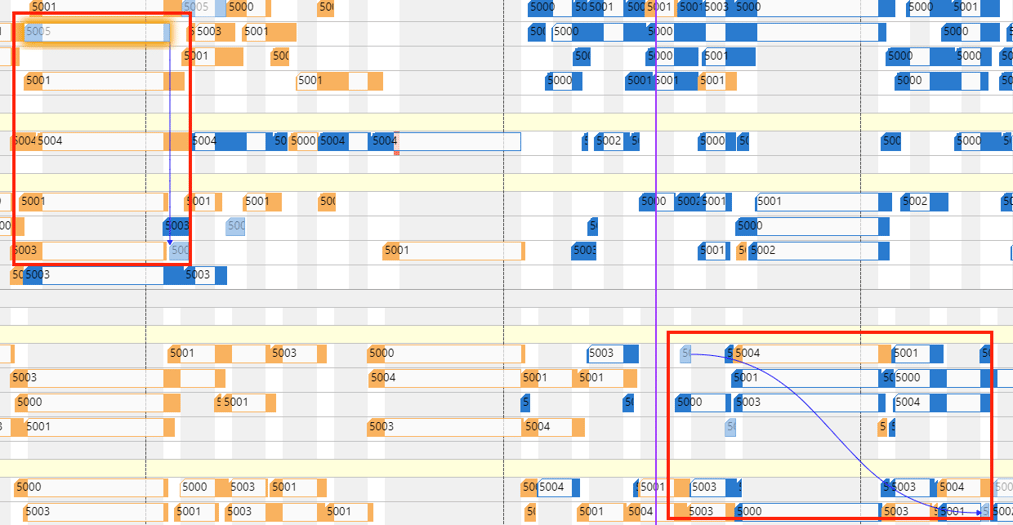
#3 Directly see and quickly create additional information
As you perhaps know, with the last release we added the option to show an info symbol on a production order routing line when comments were added to this routing line in BC.
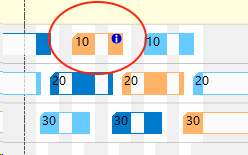
With the current release, we have comprehensively extended this feature. Now, the VAPS also shows the info symbol for tool information, personnel information, and quality measure information. But, even better, you can now directly create and edit this infomation by clicking the according item in the context menu. This really saves you a lot of clicks and time ;-).
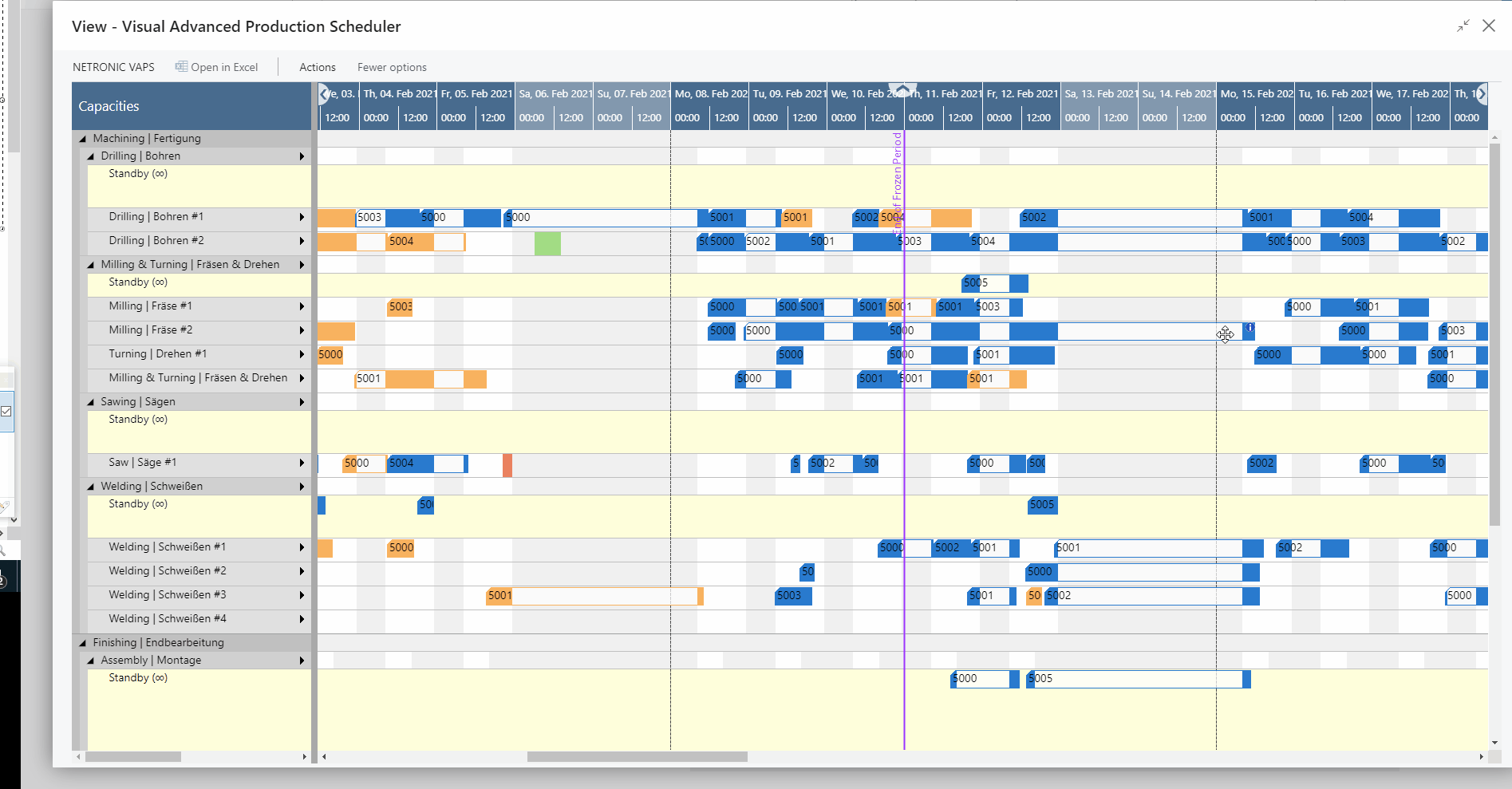
To see the information icon in your plan, you need to activate the feature in the VAPS Setup menu:

#4 Save work and time and copy simulations
Another feature that will save you much time and clicking was added to the simulations overview page. If you want to create a new simulation that has lots of settings in common with an older one, you can now simply copy this simulation.
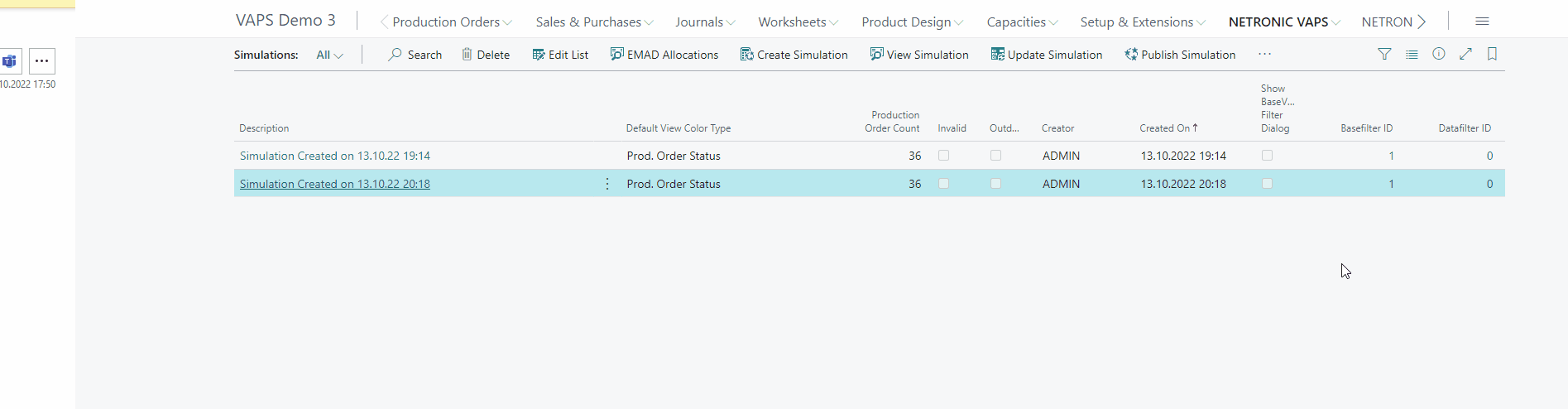
#5 Show meaningful individual information by customizable table texts
As you already know, the VAPS allows to define individual settings for tooltips and labels. Now you can also define your own table texts, thus seeing even more meaningful information tailored to your individual needs. For this, we enhanced the "Configuration" menu of the VAPS Setup:
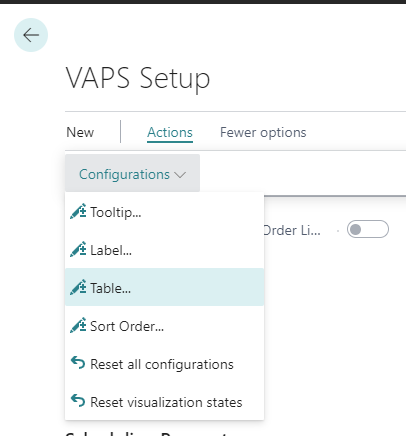
Creating and handling of table texts work just the same as for tooltip and bar labels. In the example below, we define that, in addition to the machine center name, also its efficiency should be shown in the table. The below picture shows the settings needed for this:
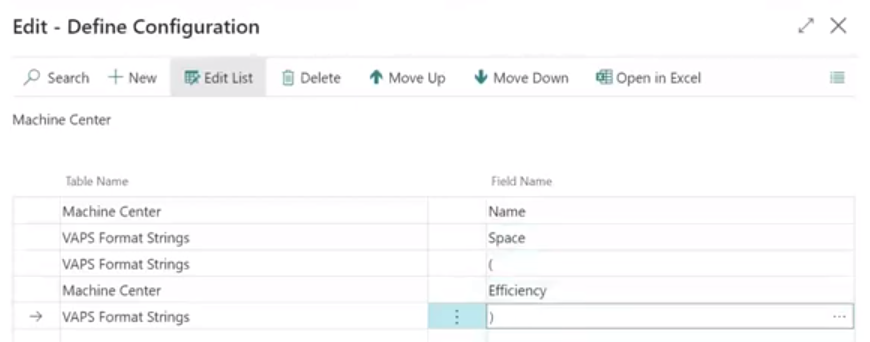
And here comes the result:
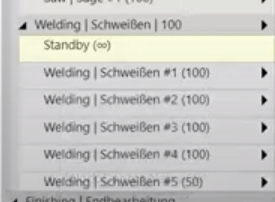
#6 More clarity by fading out finished operations
The overview of your production plan now gets even clearer by graying out finished operations in addition to the already-known black underscore so that it gets easier for you to concentrate on the currently running processes.
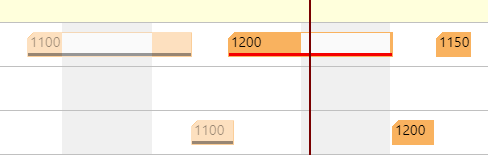
So, enough for now. As always, the complete release information can be found in the release notes of the VAPS.
More information
- Watch a recorded webinar about the Visual Advanced Production Scheduler - especially the one we did on "What is new in VAPS, VPS and VJS (October 2022 release)".
- Browse our knowledge base.
- Listen to our podcast - the stop shop for "all things" Business Central manufacturing Microsoft Dynamics 365 Business Central.
- If you’re interested in learning more on how the VAPS can support your scheduling make sure to book a free demo asap.