Big Data – that’s one of the slogans of these days. Data is constantly being collected from all areas of a company and is getting analyzed - amongst others - for making production ever more efficient and faster, while individually meeting the customers’ wishes. Pouring this sheer amount of data over every employee working, whether on the shop floor or those responsible for maintaining the production schedule, will drown them. The art of ERP (and related software) systems lies in correct data preparation. Provide each employee with exactly the data that is relevant to them so that they can check, control and optimize their area of responsibility.
A few years ago, Microsoft completely changed the user experience of Dynamics NAV from a "one-size-fits-it-all" approach and introduced the so called role-tailored clients that provide reduced, and narrowly targeted data for defined roles in the company. This first type of filtering data can be further refined to accelerate the decision process while planning. This blogpost shows how this is done.
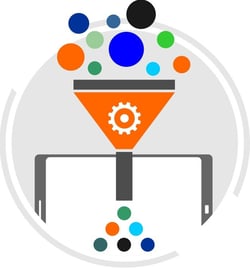
Role-tailored Client
The role-tailored client of Microsoft Dynamics NAV applies the principle of providing users with exactly the data they need for their work. For instance, a manufacturing planner won’t be interested in the customers’ terms of payment, but mainly in the ordered product configuration and the available resources. So data is prepared according to the employee’s role.
Visualizing data
While role-tailored provisioning of data focuses on the user and its role, it does not necessarily focus on enabling the user to execute his role in a better manner. So ultimately, it doesn’t provide context-sensitive information to help him e.g. quickly recognizing and correct planning mistakes. Here, graphical planning boards, such as the Visual Scheduling Suite, are very popular tools for planners. They visualize coherences by combining data with operations and displaying them along a time line, thus providing an overview that otherwise couldn’t be gained by the data kept in the tables or menus. Many planners also say that only the visualization of data gives them a real feeling for the processes of their area. They can see which resource works off which order when, immediately recognize conflicts and can directly intervene in the planning per drag and drop without having to open various menus and dialogs first to modify data. As such, graphical planning boards yield an information value, turning into a decision value, finally becoming a business value.
Additional focus by filters
Individual filters are additional, important functions of graphic planning boards to provide planners with a zooming option to be able to focus on certain sections of their planning. In the Visual Production Scheduler and Visual Jobs Scheduler data can be filtered either while viewing them or already when loading them into the planning table. In the first case, the planner directly filters, for instance, the projects of an employee just having called in sick to see which tasks have to distributed to other staff members and when. The second alternative applies to employees that are responsible for only one certain machine group and therefore do not need to view other machines.
Conclusion
With its role-tailored client, NAV offers a system that is designed to protect users from data overload. While data visualization is not included in the ERP system it should definitely be added when users need to make planning decisions fast and safe. Filter options in the graphical planning boards enable the planner to concentrate his decisions on specific parts of his area of responsibility without losing collective coherence.
Want to see how to maximize decision making efficiency and safety in Microsoft Dynamics NAV live?

