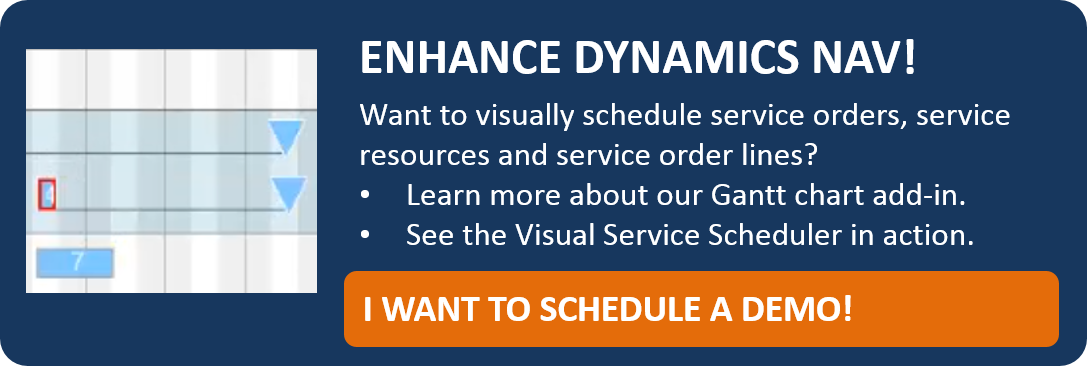There is a dispatch board in Microsoft Dynamics NAV for helping planners allocate service orders to resources. As a matter of fact, however, allocating is not really done via the board but via an editing method carried out in different successive dialogs. To make this easier for the planner, the Visual Service Scheduler (VSS) sums up all information that is needed for dispatching purposes in ONE overview. The recently released new version of the VSS comes with four new functions making it even more comfortable to allocate service item lines to resources in NAV.
New Properties in the Setup Dialog
The Setup dialog of the Visual Service Scheduler (VSS) as of version 1.1.2.12 was enhanced by four new functions that are numbered from 1 to 4 in the screenshot shown below.
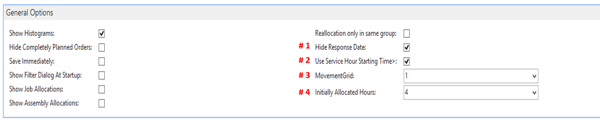
#1 Hide Response Date
Up to now: The response dates of Service Orders are important clues for the planner. In order for him to see whether the Service Item Line really will be worked off before the response date, the VSS visualizes this date by a grey triangle. If a Service Item Line exceeds its response date, this triangle will turn red.
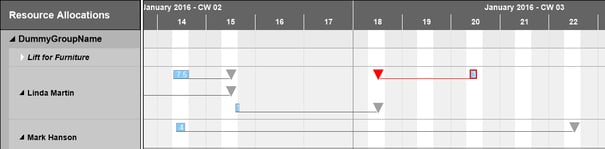
If the planner wants to focus on delayed Service Item Lines only, he can collapse the resource field.
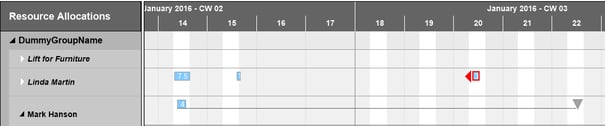
New: If the Response Date is not relevant for the planning, the user can hide this information which is done by the new function „Hide Response Date“.

#2 Use Service Hour Starting Time
Up to now: When calculating the working time, the VSS uses the capacity of a resource which as a rule is 8 hours. These hours are spread evenly to the hours before and after 12:00 to calculate working start and end so that usually the working time of a resource starts at 8:00 and ends at 16:00.
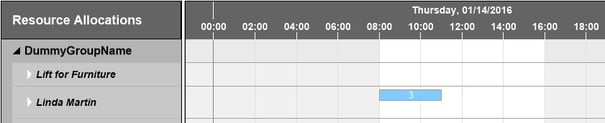
New: However, many companies use their own service times that are stored in the table Service Hours (T5910) as Default Service hours. As of version 1.1.2.12, the fields working time and end of this table can be used in the VSS. In our example, the regular working time is from 7:00 to 15:30.
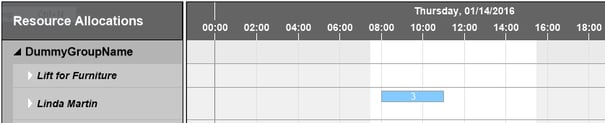
#3 Movement Grid
The value entered here specifies how many time units are equivalent to one step when a node is modified interactively. Possible values are 0.25, 0.5 and 1 hour. If, e.g., the selected value is 1 hour and a Service Item Line is moved to a later time, the bar will snap at hourly intervals.
#4 Initially Allocated Hours
The Service Item Lines are dragged from the Order Backlog to the planning table per drag and drop, thus being allocated to the resources. Microsoft Dynamics NAV doesn’t give any information about the duration of the Service Item Lines. The Setup dialog in the VSS now offers an option to specify the duration the Service Item Lines get after they were moved to the planning table. In this example they have an initial duration of 4 hours. This duration can be modified later interactively by extending or shortening the bar.
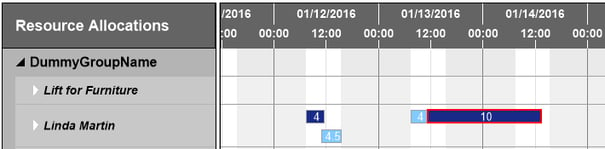
Curious about more information on the Visual Service Scheduler for Micrsosoft Dynamics NAV? Watch our webinar or schedule an online demo to discuss your particular planning situation with us.
BTW: Do you already know our blogpost about the fast and correct allocation of Service Item Lines with preferred resources?