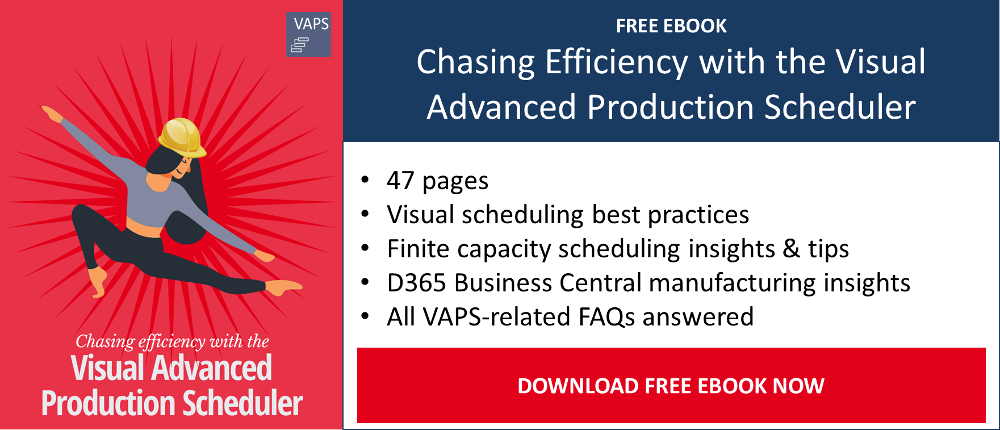Imagine this scenario:
You are a production planner and have a full schedule for this week and the upcoming. And now, one of your key customers calls and wants to order 4 additional items. These are Item 3000, 3007, 3008 and 3009. Being one of them a top priority.

The first question the customer asks is: When can you deliver this?
The second: What could be the earliest date to deliver for that priority item?
And a third may rise up, not from the customer, but most likely from your boss: Which jobs will be late and for which clients are they (if you squeeze in that top priority item)?
Typically you would need to make a couple of phone calls to answer, check in one Business Central table after the other (or in the Excel spreadsheets if its the case). But with the VAPS you can get the answer yourself in 6 quick steps.
Let me explain how!
1. Check the overall schedule
With the VAPS, I can have a holistic view of my schedule. I can create a simulation to play around the idea of getting a new order in, without making changes to the actual schedule.
For this example, let’s take a look at my schedule:
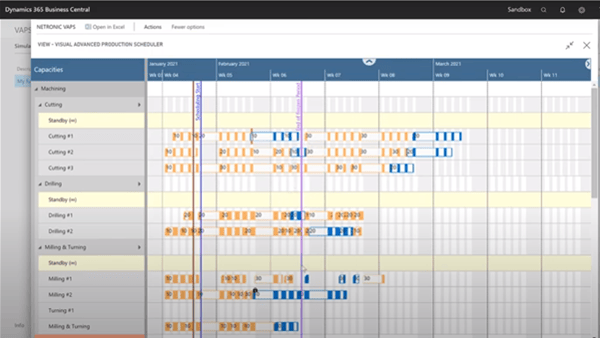
From this I know I’m quite packed. Yet, I have to simulate the new order intake.
2. Add a new production order
I will create a production order (from a sales order) for the items the customer just asked for but I will color them in e.g. grey/black to spot them quicker in the schedule once added. Coloring them only takes a couple of seconds extra from the Production Order card of Business Central.
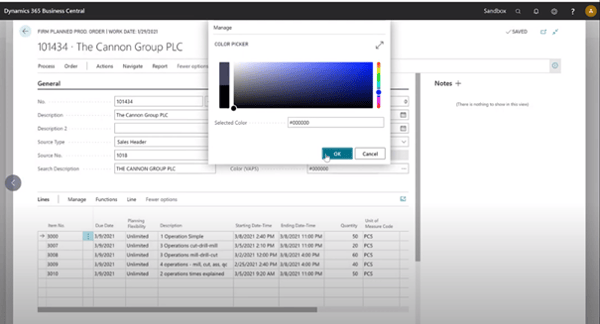
3. Identify your new order
Now, I’ll open the schedule again with my simulation. This time, I will choose the production order color view. This view will color all production orders according to the default color or to the specific color chosen when available. For this reason, the other I just created will appear in black. We can quickly identify the new order on the right side of my schedule, starting in March 2021:
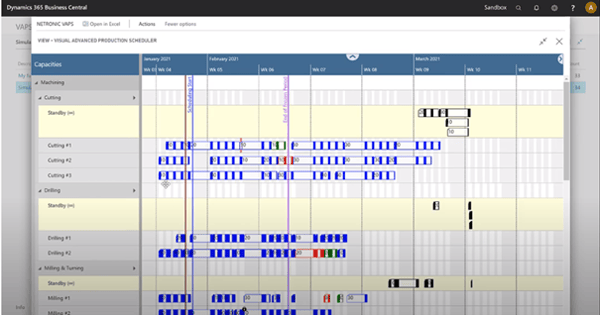
4. Add order to the schedule
My next step is to schedule the order, to do this I can swiftly select the button “add all including alternate Machine Centers”, this will help me find the earliest available time in my schedule.
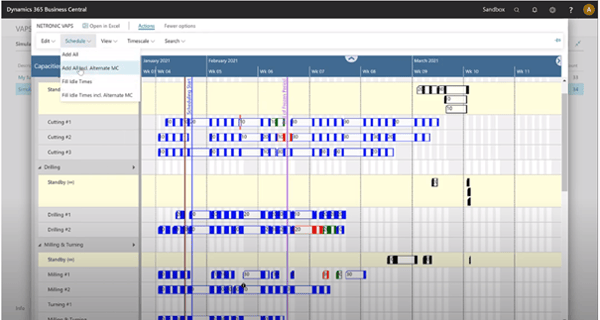
And with that one click, our order gets assigned to the machines.
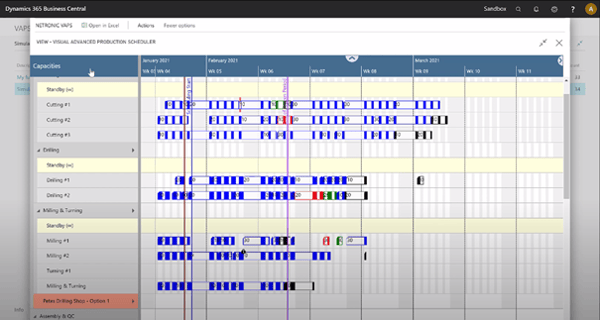
4. Review on sales order view
From here, I can right click one of the new operations and select to view them from the sales order view.

From this view I can recognize the information my customer is asking for.
I could ship item 3007 on February 22nd.
Lets remember that one of the items on the list was a priority, that being item 3009. The sales view allows me to perceive the waiting time between one operation and the following. Even though the first step in its routing is scheduled to start on the 10th, the second will not start until the 19th and the third and last step by the 4th. This is because the required machines are already scheduled to work on production orders that I added earlier (remember my full schedule).
This would answer my first question: When can you deliver the order?
However if a priority is given to the item the customer describes, it would make sense to try and speed up the process. This can be easily expedited with one click only on the “schedule successors” menu option.
With this change, I can answer to "When can you ship a priority item?" as I can see, that the order can be finished already by the 17th of February which is the second answer my customer was looking for.
For my boss , I can answer to “which jobs will be late and for which clients are they?” by taking a second glance at the schedule and noticing the red dots.
To make this clearer I can change the view to the “Progress color view” where operations running on time are shown in green and late orders in red.
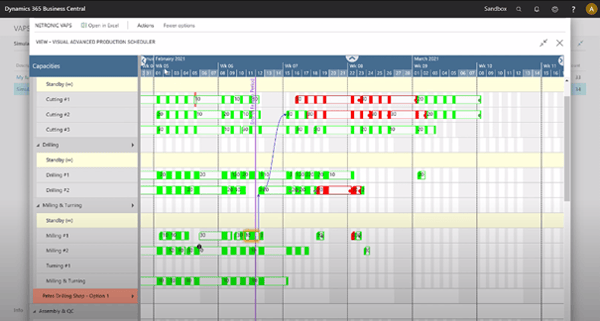
5. Simulate alternative scheduling
If I believe making the order top priority impacted my orders more than I expected, I can undo the changes to see the difference.
With this example I can see that leaving the operation with its normal priority I’d have no late orders.
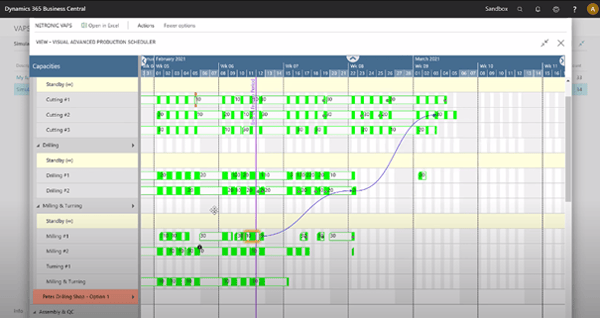
6. Negotiate achievable delivery times
The VAPS helps you get reliable information and answers for all parties involved, from your coworkers on the production floor, upper management, sales-people or your end customer, to mention a few.
I can see the time commitments I made, the impact of changing priorities.
This easy example proves how powerful a visual scheduling board is in comparison to a Excel spreadsheet or “head planning” where you would have no notifications nor general clear overview.
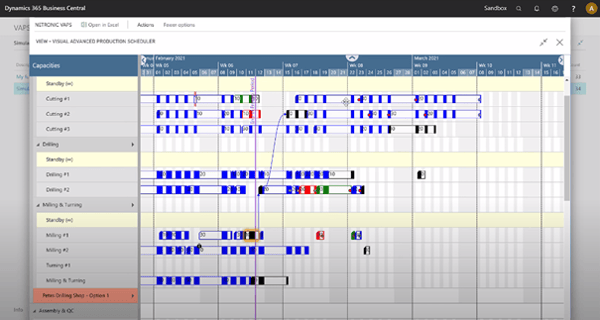
The VAPS makes more of your ERP
I hope this use case helped you get a better grip of how the visual advanced production scheduler can help you boost your Microsoft Dynamics 365 Business Central. Try it out for free:
Want to know more?
Watch the video
If you want to take a look at this blog live, watch this next video:
Get the free eBook
Read more about the VAPS and get your free copy of our comprehensive eBook: