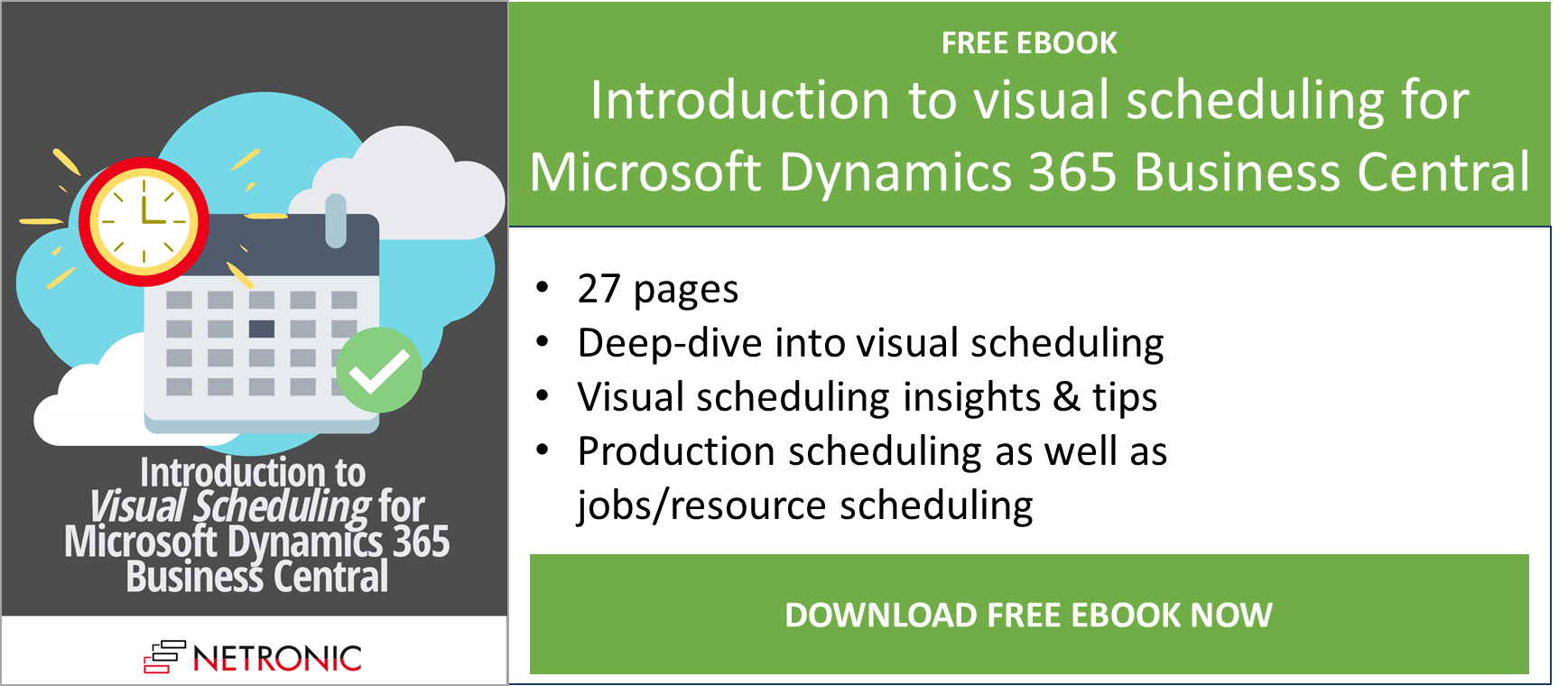When thinking about a blog topic and knowing I wanted to write something about visual project planning, I came across a lot of internet articles about the typical reasons why numerous projects fail. While there seem to be a number of somehow "personal" or "subjective" reasons for project failure, like a project manager doing everything on his/her own or poor communication within the team, there are also enough more tangible, objective ones, such as dependency and/or resource conflicts, etc.
Because it's obvious that no software or tool can help people to overcome the "subjective" reasons that prevent them from successfully completing a project, in my article I'll focus on the more objective reasons and how to overcome them by using the ERP system Microsoft Dynamics 365 Business Central together with a graphical planning board.
4 reasons why a project can fail
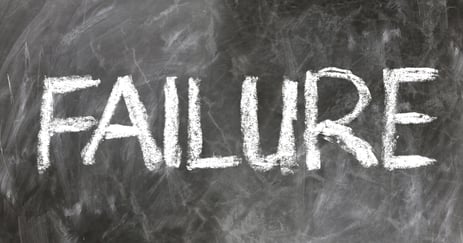
As I mentioned above, I found tons of reasons that might lead to project failure and, for the sake of brevity, l picked out the ones that seemed the most important to me:
- late or delayed projects
- resource conflicts
- undefined dependencies
- dependency conflicts
The reasons listed above have one thing in common: They all result from a lack of transparency and a missing overview which the use of suitable software tools would certainly help to overcome.
Jobs module of Dynamics 365 Business Central: good for project costing, but lacking transparency
One of the useful tools which support companies with largely based project-based business (like engineering, construction, or project services companies) to gain better control of their projects is certainly the jobs module of Microsoft Dynamics NAV/ Dynamics 365 Business Central - paired with the resource planning module.
But, as powerful as this tool may be for job costing and financial purposes, it is widely known that it lacks functions to meet the requirements of day-to-day project management. Moreover, it "buries" data in a deep hierarchy of tables which is obviously opposed to the transparency that is essential for successful project implementation.
How can an interactive Gantt chart planning board help?
The value of a Gantt chart is widely appreciated among project managers. An interactive Gantt chart allows to control, manage and modify projects easily, quickly, and comfortably. Since these valuable intuitive project planning capabilities are not offered by the out-of-the-box Dynamics 365 Business Central, why not simply add them to your ERP system as an extension you get from Microsoft's AppSource?
The Visual Jobs Scheduler (VJS), our fully integrated Gantt chart extension, is an interactive planning board that offers the above-described functionalities (and more!) that are missing in Dynamics 365 BC. The VJS enables you to do integrated project planning and resource scheduling. It "tunes up" your ERP system comprehensively and in no time.
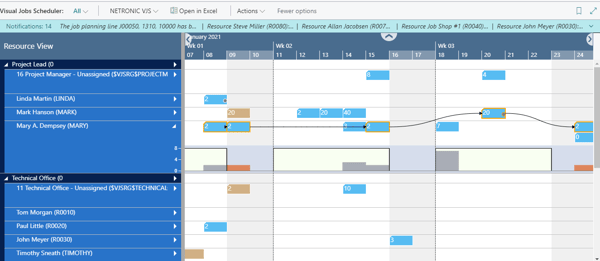
The 4 key challenges and how the VJS can master them
Let me come back to my actual blog topic, namely the key challenges of successful project planning which, of course, lie in avoiding precisely the reasons for project failure I listed above.
See below how you can master these challenges with the Visual Jobs Scheduler. For detailed information visit our website, follow the links in this post, or browse our knowledge base.
#1 Deliver projects in time
One of the crucial problems in project management is, of course, keeping the promised delivery dates and thus gaining satisfied customers.
In Dynamics 365 Business Central, keeping track of a job's (or job task's) progress is provided by ledger entries and timesheets that - naturally - have to get filled and maintained continuously. However, even experienced users of the Jobs module of Dynamics 365 Business Central have already lost themselves many a time in the depths of its cards, thus not getting the instant and clear-cut overview they desire (and need).
Keep track of job progress
Again, as is often the case with the sometimes a bit cumbersome Business Central, this is where a smart visualization comes into play: the VJS shows both the progress of jobs and of job tasks as having been entered in the ledger entries and timesheets of Dynamics 365 Business Central. (If you are interested in how to effectively manage ledger entries and timesheets, watch the recorded webinar "The 1x1 of visual resource & project scheduling (VJS)", use case 2.)
- The job's progress is represented by a green line beneath the bar, providing a rough overview

- The task's progress can be recognized by a number beneath the bar, drilling down in the job's progress and providing a fine overview.

Automatic rescheduling with drag and drop
If you have detected a project with a risk of running late, you can easily reschedule jobs, job tasks, and job planning lines and resources by simple drag & drop. You can even move a whole project with one mouse action.
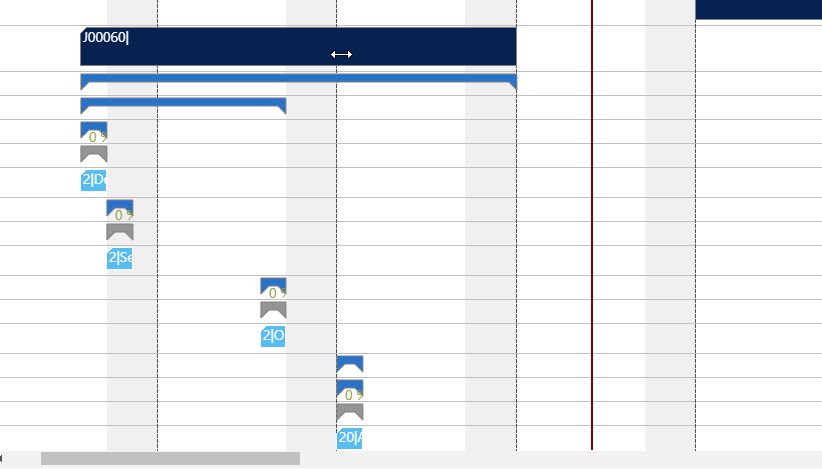
#2 Utilize resources sensibly and avoid overloads/conflicts
The Visual Jobs Scheduler is not just an interactive Gantt chart as you might know it from other project management solutions.
Along with the position of jobs, job tasks, and job planning lines in terms of time and their allocation to single resources it also shows the respective resource utilization. If moving a job task results in an overload, an optical warning will be given so that you can react immediately. Of course, this happens in real-time.
- In the Resource View, you can show a capacity curve to see free and exceeded capacities, a red box indicating an overload.

- What's more, you'll also get a notification:

- A histogram offers visual decision support by showing impending capacity problems. In the Histogram View, all histograms of resource groups and resources are displayed in the same order as in the Resource view.
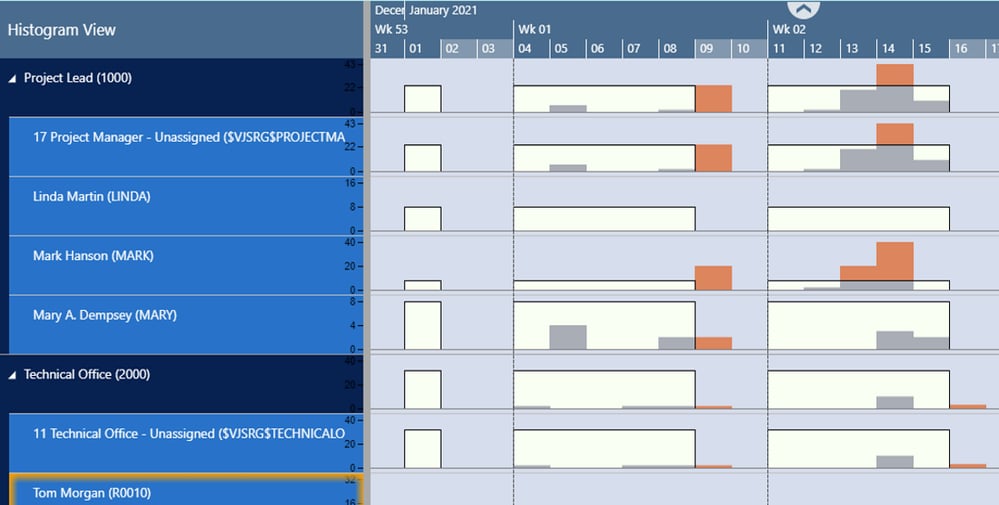
#3 Define dependencies
Dependencies map the sequences in which the individual steps of a project must be completed and without well-defined dependencies, project planning can be difficult and produce errors. In the VJS, you can implement and visualize the dependencies of job tasks by simple interactions. These links will, of course, be taken into account for the planning.
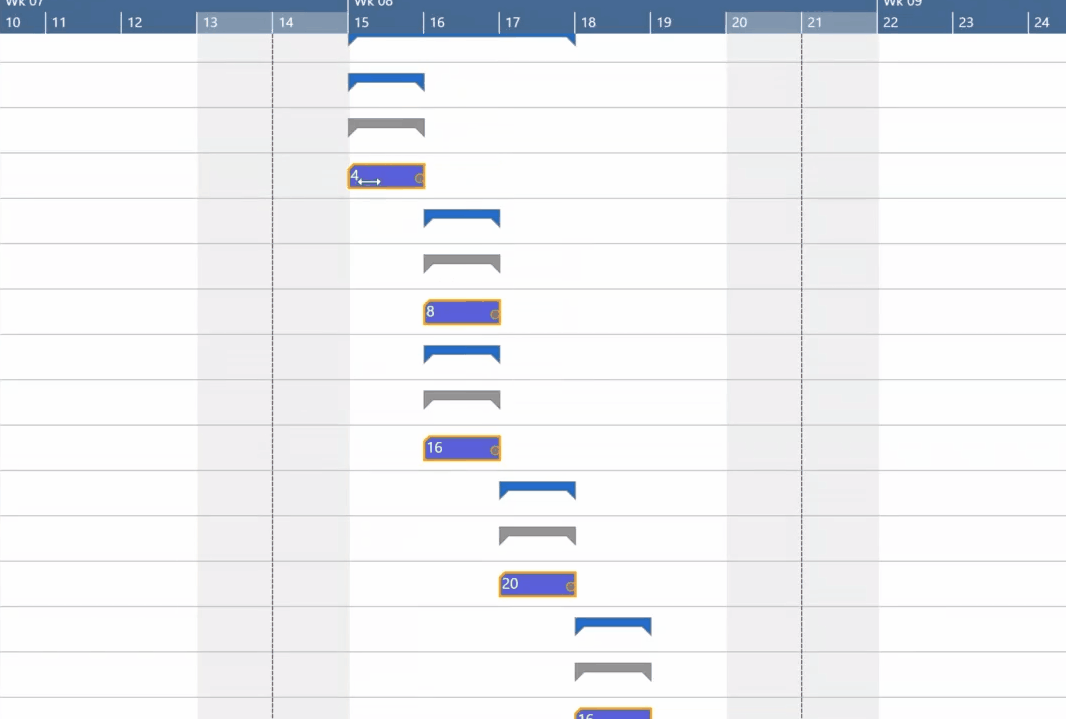
#4 Avoid dependency conflicts/violations
Once having created links, as shown above, you can recognize them at one glance and take corrective action easily and quickly. If the link order within a link structure gets violated, the according link(s) appear in red
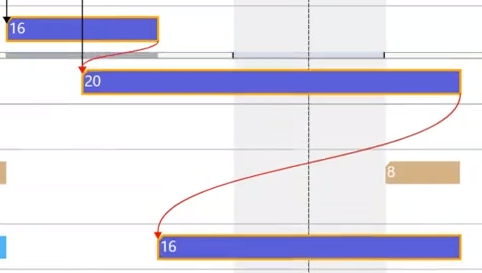
To solve this problem, the VJS offers the Schedule successors option. This option ensures that the link structure is taken into account with no buffer time, i.e. linked operations are processed without temporal offset. This applies to the selected node and all its successors.
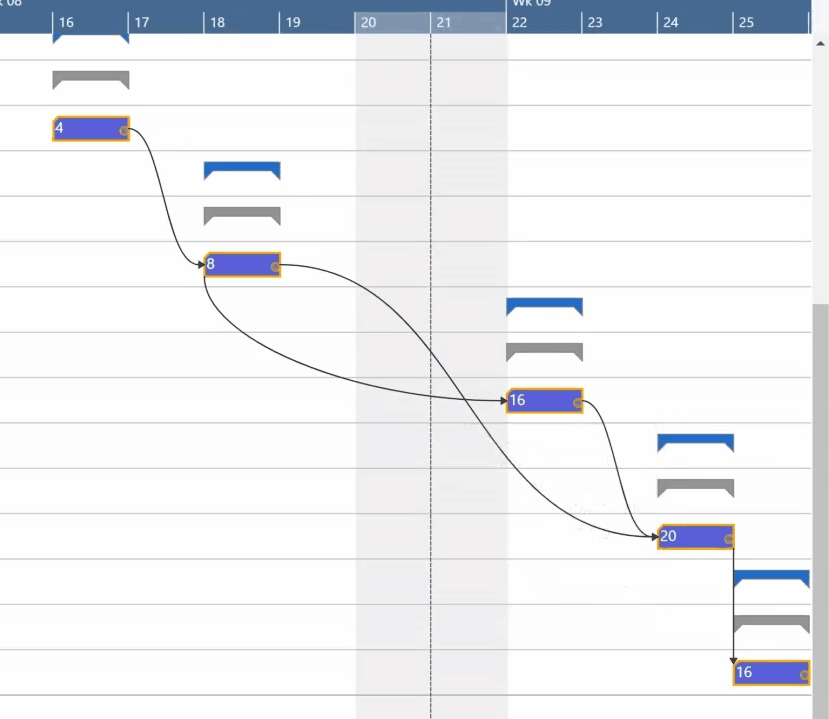
Do you want to see all this in action? >> Test the VJS and get it from AppSource. << Or do you need more information? Then have a look below:
Learn more about the VJS
- Watch an introduction video
- Book a demo with us
- Get a free copy of our eBook